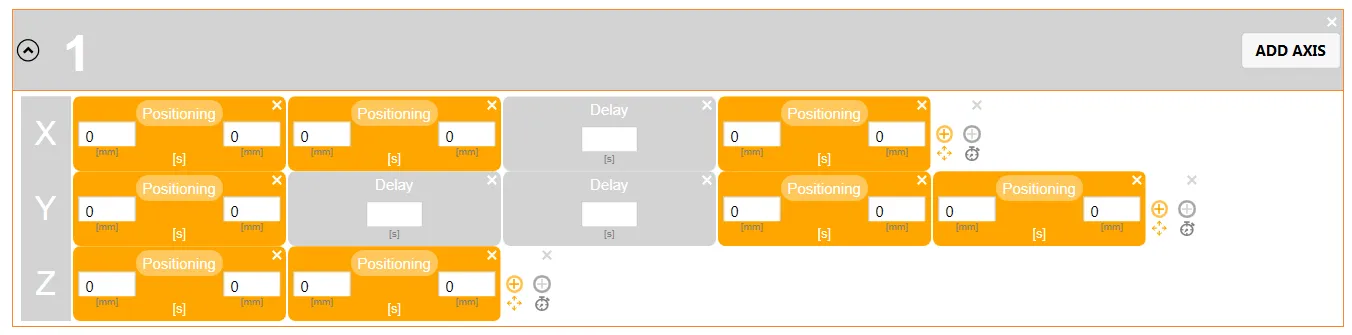这是我第一次使用 MVVM模式,我有一点难以理解如何将所有内容联系在一起。
我有一个 UserControl,其中包含一个文本框元素,该元素应根据其输入更改所述UserControl的宽度。
我面临两个问题:
For my idea to work, I need to change and bind to
d:DesignWidthand myColumnDefinition Width. How and where do I implement those changes? Based on my knowledge of MVVM the View (in this case my UserControl) is controlled by a ViewModel for said UserControl. Is it nessesary to implement one or is it possible to bind directly to both properties? I know I can name my ColumnDefinition withx:Name="MyColumnDefinition"but is the same possible for the actual UserControl Width?mc:Ignorable="d" d:DesignHeight="60" d:DesignWidth="170">I have an
ObservableCollectionfilled with two different UserControls and I want the Controls not to overlap when I display them. I use aListBoxelement to display the ObservableCollection and implement the different UserControls over DataTemplates with a DataTemplateSelector. This works fine now but I'm worried if I dynamically change the Control Width that it will just overlap the next Control in the list. How do I ensure this won't happen?
<Border Background="LightGray" CornerRadius="6">
<Grid>
<Grid.RowDefinitions>
<RowDefinition Height="20"/>
<RowDefinition Height="20"/>
<RowDefinition Height="20"/>
</Grid.RowDefinitions>
<Grid.ColumnDefinitions>
<ColumnDefinition Width="50"/>
<ColumnDefinition Width="70"/>
<ColumnDefinition Width="50"/>
</Grid.ColumnDefinitions>
<Button VerticalAlignment="Top" HorizontalAlignment="Right" Grid.Column="2" Grid.Row="0"
BorderThickness="0" Style="{StaticResource {x:Static ToolBar.ButtonStyleKey}}"
Command="{Binding RelativeSource={RelativeSource AncestorType=UserControl}, Path=DeleteCommand}"
CommandParameter="{Binding RelativeSource={RelativeSource AncestorType=UserControl}, Path=DeleteCommandParameter}">
<Rectangle Width="8" Height="8" Fill="White">
<Rectangle.OpacityMask>
<VisualBrush Visual="{StaticResource appbar_close}" Stretch="Fill" />
</Rectangle.OpacityMask>
</Rectangle>
</Button>
<TextBlock Grid.Column="1" Grid.Row="0" FontSize="12" Margin="0,4,0,18" Foreground="White" HorizontalAlignment="Center" Grid.RowSpan="2">Delay</TextBlock>
<TextBox Grid.Column="1" Grid.Row="1" Width="46" Margin="0,4,0,16" HorizontalAlignment="Center" Grid.RowSpan="2"
Text="{Binding RelativeSource={RelativeSource AncestorType=UserControl}, Path=Delay.MiddlePosition, UpdateSourceTrigger=PropertyChanged}"></TextBox>
<TextBlock Grid.Column="1" Grid.Row="2" FontSize="8" Margin="20,5,20,5" Foreground="Gray" HorizontalAlignment="Center">[s]</TextBlock>
</Grid>
</Border>
编辑:
ListBox-XAML用于容纳其他用户控件(我正在尝试构建一个轴,可以填充自定义的定位和延迟控件:
<ListBox Name="Test" SelectionMode="Single" Grid.Column="1"
ItemsSource="{Binding RelativeSource={RelativeSource AncestorType=UserControl}, Path=BlockList}"
ItemTemplateSelector="{StaticResource BlockTemplateSelector}">
<ListBox.ItemContainerStyle>
<Style TargetType="{x:Type ListBoxItem}">
<Setter Property="Focusable" Value="False"/>
</Style>
</ListBox.ItemContainerStyle>
<ListBox.ItemsPanel>
<ItemsPanelTemplate>
<VirtualizingStackPanel IsItemsHost="True" Orientation="Horizontal"/>
</ItemsPanelTemplate>
</ListBox.ItemsPanel>
</ListBox>
最终结果应该看起来像这样,但是位置和延迟块的大小不同: