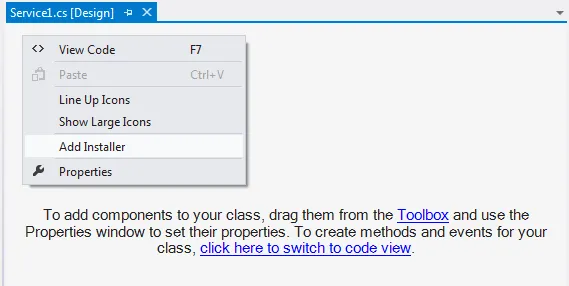以下是我的代码:
static void Main(string[] args)
{
// Get the version of the current application.
Assembly assem = Assembly.GetExecutingAssembly();
AssemblyName assemName = assem.GetName();
Version ver = assemName.Version;
// Console.WriteLine("{0}, Version {1}", assemName.Name, ver.ToString());
Console.WriteLine("{0} version {1}", assemName.Name, ver.ToString());
TouchService touchService = new TouchService();
if (Environment.UserInteractive)
{
bool show_help = false;
bool install_service = false;
bool uninstall_service = false;
string servicename = "";
OptionSet p = new OptionSet()
.Add("h|?|help", delegate(string v) { show_help = v != null; })
.Add("s|servicename=", "name of installed service", delegate(string v) { servicename = v; })
.Add("i|install", "install program as a Windows Service. A valid servicename is needed.", delegate(string v) { install_service = v != null; })
.Add("u|uninstall", "uninstall program from Windows Services. A valid servicename is needed.", delegate(string v) { uninstall_service = v != null; });
List<string> extra;
try
{
extra = p.Parse(args);
}
catch (OptionException e)
{
Console.Write("TouchServer: ");
Console.WriteLine(e.Message);
Console.WriteLine("Try `TouchServer --help' for more information.");
return;
}
if (show_help)
{
ShowHelp(p);
return;
}
else if (install_service)
{
IntegratedServiceInstaller Inst = new IntegratedServiceInstaller();
Inst.Install(servicename, null, "Provides XML data over HTTP for Touch clients",
System.ServiceProcess.ServiceAccount.NetworkService,
System.ServiceProcess.ServiceStartMode.Manual);
return;
}
else if (uninstall_service)
{
IntegratedServiceInstaller Inst = new IntegratedServiceInstaller();
Inst.Uninstall(servicename);
return;
}
// start and run the server,
// and receive commands from the console
else
{
touchService.OnStart(args);
while(true)
{
Console.Write("TouchServer>");
string commandLine = Console.ReadLine().ToLower();
if (commandLine == "exit" || commandLine == "x")
{
break;
}
if (commandLine == "quit" || commandLine == "q")
{
break;
}
else if(commandLine == "version" || commandLine == "v")
{
Console.WriteLine("{0} version {1}", assem.GetName().Name, assem.GetName().Version.ToString());
}
else if (commandLine == "list" || commandLine == "l")
{
TouchServer.showURLs = (TouchServer.showURLs == false) ? true : false;
Console.WriteLine("List URLs: {0}", (TouchServer.showURLs ? "active" : "inactive"));
}
else if (commandLine == "status" || commandLine == "s")
{
Console.WriteLine("{0,-20} {1,8}", "Name", "Sessions");
Console.WriteLine("----------------------------");
foreach (Site site in TouchServer.siteCollection.All)
{
Console.WriteLine("{0,-20} {1,8}", site.Name, site.AllSessions.Length);
}
Console.WriteLine();
}
}
touchService.OnStop();
}
}
**else
{
ServiceBase[] ServicesToRun;
ServicesToRun = new ServiceBase[]
{
new TouchService()
};
ServiceBase.Run(ServicesToRun);
}**
请问如何将它作为一个服务运行?谢谢! Sangita