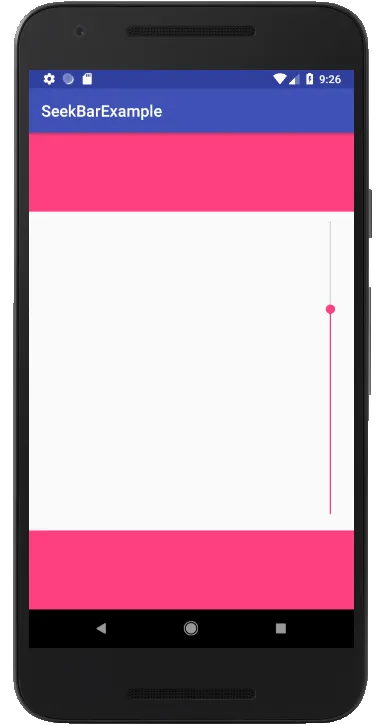一个 SeekBar 可以垂直吗?由于我不是很擅长UI设计,你能否提供一些模板和示例来帮助���让 SeekBar 更美观。
如何在安卓中制作一个垂直的SeekBar?
2
@Override
public synchronized void setProgress(int progress) {
super.setProgress(progress);
updateThumb();
}
private void updateThumb() {
onSizeChanged(getWidth(), getHeight(), 0, 0);
}
这段代码来自于这里: https://dev59.com/4Yfca4cB1Zd3GeqPmrlq#33064140
我尝试了许多种方法,但对我起作用的是:在FrameLayout中使用SeekBar。
<FrameLayout
android:id="@+id/VolumeLayout"
android:layout_width="match_parent"
android:layout_height="match_parent"
android:layout_above="@id/MuteButton"
android:layout_below="@id/volumeText"
android:layout_centerInParent="true">
<SeekBar
android:id="@+id/volume"
android:layout_width="500dp"
android:layout_height="60dp"
android:layout_gravity="center"
android:progress="50"
android:secondaryProgress="40"
android:progressDrawable="@drawable/seekbar_volume"
android:secondaryProgressTint="@color/tint_neutral"
android:thumbTint="@color/tint_neutral"
/>
而在编程方面。
在SeekBar上设置Pre Draw回调,您可以在其中更改SeekBar的宽度和高度。我在C#中完成了这部分,所使用的代码是:
var volumeSlider = view.FindViewById<SeekBar>(Resource.Id.home_link_volume);
var volumeFrameLayout = view.FindViewById<FrameLayout>(Resource.Id.linkVolumeFrameLayout);
void OnPreDrawVolume(object sender, ViewTreeObserver.PreDrawEventArgs e)
{
volumeSlider.ViewTreeObserver.PreDraw -= OnPreDrawVolume;
var h = volumeFrameLayout.Height;
volumeSlider.Rotation = 270.0f;
volumeSlider.LayoutParameters.Width = h;
volumeSlider.RequestLayout();
}
volumeSlider.ViewTreeObserver.PreDraw += OnPreDrawVolume;
在这里我添加了PreDraw事件的监听器,当它被触发时,我会移除PreDraw以避免进入无限循环。
因此当执行Pre Draw时,我获取FrameLayout的高度并将其分配给SeekBar。同时将SeekBar的旋转设置为270度。 由于我的SeekBar位于Frame Layout内,且其重心设置为中心,所以我不需要担心平移问题。SeekBar始终保持在Frame Layout的中央。
我移除事件处理程序的原因是seekbar.RequestLayout();会导致该事件再次执行。
RotateLayout,创建垂直的 SeekBar 轻而易举。只需将那个可怕的 SeekBar 包装到其中,就可以轻松实现了:
<com.github.rongi.rotate_layout.layout.RotateLayout
xmlns:app="http://schemas.android.com/apk/res-auto"
android:layout_width="wrap_content"
android:layout_height="wrap_content"
app:angle="-90"
>
<androidx.appcompat.widget.AppCompatSeekBar
android:layout_width="match_parent"
android:layout_height="wrap_content"
/>
</com.github.rongi.rotate_layout.layout.RotateLayout>
seekbar_layout.xml - 我的布局包含我们需要垂直显示的 seekbar。
<?xml version="1.0" encoding="utf-8"?>
<RelativeLayout
xmlns:android="http://schemas.android.com/apk/res/android"
android:id="@+id/rootView"
android:layout_width="match_parent"
android:layout_height="match_parent">
<SeekBar
android:id="@+id/seekBar"
android:layout_width="match_parent"
android:layout_height="50dp"
android:layout_alignParentBottom="true"/>
</RelativeLayout>
activity_main.xml
<?xml version="1.0" encoding="utf-8"?>
<RelativeLayout
xmlns:android="http://schemas.android.com/apk/res/android"
xmlns:tools="http://schemas.android.com/tools"
android:layout_width="match_parent"
android:layout_height="match_parent"
tools:context="com.vgfit.seekbarexample.MainActivity">
<View
android:id="@+id/headerView"
android:layout_width="match_parent"
android:layout_height="100dp"
android:background="@color/colorAccent"/>
<View
android:id="@+id/bottomView"
android:layout_width="match_parent"
android:layout_height="100dp"
android:layout_alignParentBottom="true"
android:background="@color/colorAccent"/>
<include
layout="@layout/seekbar_layout"
android:layout_width="match_parent"
android:layout_height="match_parent"
android:layout_above="@id/bottomView"
android:layout_below="@id/headerView"/>
</RelativeLayout>
在MainActivity中,我旋转了seekbar_layout:
import android.os.Bundle
import android.support.v7.app.AppCompatActivity
import android.widget.RelativeLayout
import kotlinx.android.synthetic.main.seekbar_layout.*
class MainActivity : AppCompatActivity() {
override fun onCreate(savedInstanceState: Bundle?) {
super.onCreate(savedInstanceState)
setContentView(R.layout.activity_main)
rootView.post {
val w = rootView.width
val h = rootView.height
rootView.rotation = 270.0f
rootView.translationX = ((w - h) / 2).toFloat()
rootView.translationY = ((h - w) / 2).toFloat()
val lp = rootView.layoutParams as RelativeLayout.LayoutParams
lp.height = w
lp.width = h
rootView.requestLayout()
}
}
}
开始
将以下代码添加到build.gradle文件中。
dependencies {
compile 'com.h6ah4i.android.widget.verticalseekbar:verticalseekbar:0.7.2'
}
使用方法
Java 代码
public class TestVerticalSeekbar extends AppCompatActivity {
private SeekBar volumeControl = null;
@Override
protected void onCreate(Bundle savedInstanceState) {
super.onCreate(savedInstanceState);
setContentView(R.layout.activity_test_vertical_seekbar);
volumeControl = (SeekBar) findViewById(R.id.mySeekBar);
volumeControl.setOnSeekBarChangeListener(new SeekBar.OnSeekBarChangeListener() {
int progressChanged = 0;
public void onProgressChanged(SeekBar seekBar, int progress, boolean fromUser) {
progressChanged = progress;
}
public void onStartTrackingTouch(SeekBar seekBar) {
// TODO Auto-generated method stub
}
public void onStopTrackingTouch(SeekBar seekBar) {
Toast.makeText(getApplicationContext(), "seek bar progress:" + progressChanged,
Toast.LENGTH_SHORT).show();
}
});
}
}
布局 XML
<!-- This library requires pair of the VerticalSeekBar and VerticalSeekBarWrapper classes -->
<com.h6ah4i.android.widget.verticalseekbar.VerticalSeekBarWrapper
android:layout_width="wrap_content"
android:layout_height="150dp">
<com.h6ah4i.android.widget.verticalseekbar.VerticalSeekBar
android:id="@+id/mySeekBar"
android:layout_width="0dp"
android:layout_height="0dp"
android:max="100"
android:progress="0"
android:splitTrack="false"
app:seekBarRotation="CW90" /> <!-- Rotation: CW90 or CW270 -->
</com.h6ah4i.android.widget.verticalseekbar.VerticalSeekBarWrapper>
注意:在Android N+中需要android:splitTrack="false"。
我几年前为了解决这个问题而制作了一个垂直滑动条库,请参见:
这个库不会将原始的SeekBar旋转90度或270度,它是从头开始重写的,以解决“拇指位置不正确”、“无法从代码中设置位置”、“无法对齐背景可绘制对象”、“触摸位置偏移”等问题。此外,它还具有一些额外的有用功能。
<?xml version="1.0" encoding="utf-8"?>
<resources>
<declare-styleable name="ExpositionBar">
<attr name="button_icon" format="reference" />
<attr name="button_icon_size" format="dimension" />
<attr name="stroke_width" format="dimension" />
<attr name="stroke_color" format="color" />
<attr name="button_color" format="color" />
<attr name="button_color_pressed" format="color" />
<attr name="min_value" format="float" />
<attr name="max_value" format="float" />
</declare-styleable>
</resources>
这是一些实用函数:
以下是代码:
fun <T: Comparable<T>>T.fitInRange(range: Range<T>): T =
when {
this < range.lower -> range.lower
this > range.upper -> range.upper
else -> this
}
fun Float.reduceToRange(rangeFrom: Range<Float>, rangeTo: Range<Float>): Float =
when {
this == rangeFrom.lower -> rangeTo.lower
this == rangeFrom.upper -> rangeTo.upper
else -> {
val placeInRange = (this - rangeFrom.lower) / (rangeFrom.upper - rangeFrom.lower)
((rangeTo.upper - rangeTo.lower) * placeInRange) + rangeTo.lower
}
}
最后但同样重要的是,一个用于垂直滑动条的类:
class ExpositionBar
@JvmOverloads
constructor(
context: Context,
attrs: AttributeSet? = null,
defStyleAttr: Int = 0
) : View(context, attrs, defStyleAttr) {
private val drawingRect = RectF(0f, 0f, 0f, 0f)
private val drawingPaint = Paint(Paint.ANTI_ALIAS_FLAG)
private val strokeWidth: Float
@ColorInt
private val strokeColor: Int
@ColorInt
private val buttonFillColor: Int
@ColorInt
private val buttonFillColorPressed: Int
private val icon: VectorDrawable
private val valuesRange: Range<Float>
private var centerX = 0f
private var minY = 0f
private var maxY = 0f
private var buttonCenterY = 0f
private var buttonRadiusExt = 0f
private var buttonRadiusInt = 0f
private var buttonMinY = 0f
private var buttonMaxY = 0f
private var buttonCenterBoundsRange = Range(0f, 0f)
private var iconTranslationX = 0f
private var iconTranslationY = 0f
private var isInDragMode = false
private var onValueChangeListener: ((Float) -> Unit)? = null
private var oldOutputValue = Float.MIN_VALUE
init {
val typedArray = context.obtainStyledAttributes(attrs, R.styleable.ExpositionBar)
icon = typedArray.getDrawable(R.styleable.ExpositionBar_button_icon) as VectorDrawable
val iconSize = typedArray.getDimensionPixelSize(R.styleable.ExpositionBar_button_icon_size, 0)
icon.setBounds(0, 0, iconSize, iconSize)
strokeWidth = typedArray.getDimensionPixelSize(R.styleable.ExpositionBar_stroke_width, 0).toFloat()
drawingPaint.strokeWidth = strokeWidth
strokeColor = typedArray.getColor(R.styleable.ExpositionBar_stroke_color, Color.WHITE)
buttonFillColor = typedArray.getColor(R.styleable.ExpositionBar_button_color, Color.BLACK)
buttonFillColorPressed = typedArray.getColor(R.styleable.ExpositionBar_button_color_pressed, Color.BLUE)
val minValue = typedArray.getFloat(R.styleable.ExpositionBar_min_value, 0f)
val maxValue = typedArray.getFloat(R.styleable.ExpositionBar_max_value, 0f)
valuesRange = Range(minValue, maxValue)
typedArray.recycle()
}
override fun onSizeChanged(w: Int, h: Int, oldw: Int, oldh: Int) {
super.onSizeChanged(w, h, oldw, oldh)
drawingRect.right = width.toFloat()
drawingRect.bottom = height.toFloat()
buttonCenterY = drawingRect.centerY()
recalculateDrawingValues()
}
override fun onDraw(canvas: Canvas) {
drawingPaint.color = strokeColor
drawingPaint.style = Paint.Style.STROKE
// Draw the center line
canvas.drawLine(centerX, minY, centerX, buttonMinY, drawingPaint)
canvas.drawLine(centerX, buttonMaxY, centerX, maxY, drawingPaint)
// Draw the button
canvas.drawCircle(centerX, buttonCenterY, buttonRadiusExt, drawingPaint)
drawingPaint.style = Paint.Style.FILL
drawingPaint.color = if(isInDragMode) buttonFillColorPressed else buttonFillColor
canvas.drawCircle(centerX, buttonCenterY, buttonRadiusInt, drawingPaint)
// Draw button icon
canvas.translate(iconTranslationX, iconTranslationY)
icon.draw(canvas)
canvas.translate(-iconTranslationX, -iconTranslationY)
}
@SuppressLint("ClickableViewAccessibility")
override fun onTouchEvent(event: MotionEvent): Boolean {
if(!isEnabled) {
return false
}
when(event.actionMasked) {
MotionEvent.ACTION_DOWN -> {
if(isButtonHit(event.y)){
isInDragMode = true
invalidate()
}
}
MotionEvent.ACTION_MOVE -> {
if(isInDragMode) {
buttonCenterY = event.y.fitInRange(buttonCenterBoundsRange)
recalculateDrawingValues()
invalidate()
val outputValue = buttonCenterY.reduceToRange(buttonCenterBoundsRange, valuesRange)
if (outputValue != oldOutputValue) {
onValueChangeListener?.invoke(outputValue)
oldOutputValue = outputValue
}
}
}
MotionEvent.ACTION_UP,
MotionEvent.ACTION_CANCEL -> {
isInDragMode = false
invalidate()
}
}
return true
}
fun setOnValueChangeListener(listener: ((Float) -> Unit)?) {
onValueChangeListener = listener
}
private fun recalculateDrawingValues() {
centerX = drawingRect.left + drawingRect.width()/2
minY = drawingRect.top
maxY = drawingRect.bottom
buttonRadiusExt = drawingRect.width() / 2 - strokeWidth / 2
buttonRadiusInt = buttonRadiusExt - strokeWidth / 2
buttonMinY = buttonCenterY - buttonRadiusExt
buttonMaxY = buttonCenterY + buttonRadiusExt
val buttonCenterMinY = minY + buttonRadiusExt + strokeWidth / 2
val buttonCenterMaxY = maxY - buttonRadiusExt - strokeWidth / 2
buttonCenterBoundsRange = Range(buttonCenterMinY, buttonCenterMaxY)
iconTranslationX = centerX - icon.bounds.width() / 2
iconTranslationY = buttonCenterY - icon.bounds.height() / 2
}
private fun isButtonHit(y: Float): Boolean {
return y >= buttonMinY && y <= buttonMaxY
}
}
您可以按照以下所示使用它:
<com.shevelev.wizard_camera.main_activity.view.widgets.ExpositionBar
android:id="@+id/expositionBar"
android:layout_width="@dimen/mainButtonSize"
android:layout_height="300dp"
android:layout_gravity="end|center_vertical"
android:layout_marginEnd="@dimen/marginNormal"
android:layout_marginBottom="26dp"
app:button_icon = "@drawable/ic_brightness"
app:button_icon_size = "@dimen/toolButtonIconSize"
app:stroke_width = "@dimen/strokeWidthNormal"
app:stroke_color = "@color/mainButtonsForeground"
app:button_color = "@color/mainButtonsBackground"
app:button_color_pressed = "@color/mainButtonsBackgroundPressed"
app:min_value="-100"
app:max_value="100"
/>
Voila!
隐藏式垂直 SeekBar
简单来说,您可以制作一个像这样的 SeekBar。
就像在视频播放器中 增加或减少音量 的方式一样。所有三个最后的属性都可以在 SeekBar 中进行操作。
<LinearLayout
android:layout_width="@dimen/_40dp"
android:layout_height="wrap_content"
android:layout_marginVertical="100dp"
android:gravity="center"
android:orientation="vertical"
>
<SeekBar
android:layout_width="500dp"
android:layout_height="300dp"
android:layout_gravity="center"
android:rotation="270"
android:secondaryProgress="6"
android:progress="15"
android:progressDrawable="@null"
android:thumbTint="@null"
android:secondaryProgressTint="@null"
/>
</LinearLayout>
简单回答
不要在SeekBar内使用android:rotation="270",而是在它外面包裹一个FrameLayout并在其中使用它。
<FrameLayout
android:background="@color/gray"
android:layout_width="300dp"
android:layout_height="5dp"
android:layout_marginEnd="-126dp"
android:rotation="270"
android:orientation="vertical"
app:layout_constraintBottom_toBottomOf="parent"
app:layout_constraintEnd_toEndOf="parent"
app:layout_constraintTop_toTopOf="parent">
<SeekBar
android:layout_width="match_parent"
android:layout_height="match_parent"
/>
</FrameLayout>
为了使我的框架布局向右边有24dp的边距,我计算了宽度减去150dp再加上24dp,因为框架布局首先是水平绘制,然后再垂直旋转。
1
原文链接