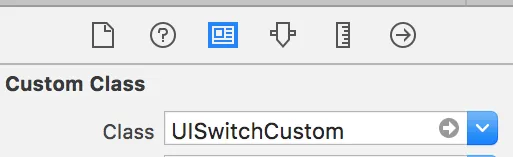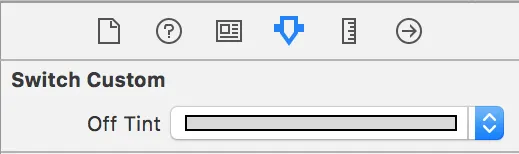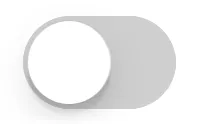我了解到我们可以改变UISwitch按钮在“打开”状态下的外观,但是否也可能改变UISwitch在“关闭”状态下的颜色?
19个回答
190
我使用 #swift2 实现的解决方案:
let onColor = _your_on_state_color
let offColor = _your_off_state_color
let mSwitch = UISwitch(frame: CGRect.zero)
mSwitch.on = true
/*For on state*/
mSwitch.onTintColor = onColor
/*For off state*/
mSwitch.tintColor = offColor
mSwitch.layer.cornerRadius = mSwitch.frame.height / 2.0
mSwitch.backgroundColor = offColor
mSwitch.clipsToBounds = true
结果:
- Long Pham
2
7嘿,@longpham ,我只是想在半径代码上做出一点更改。以防万一高度发生变化,我会使用:mSwitch.layer.cornerRadius = mSwitch.frame.height/2 (我只是有点多虑)。 - Felipe
1@Felipe Gringo 没问题。取决于您的用户界面。标准的
UISwitch 大小为 31pt。 - Long Pham146
试着使用这个
yourSwitch.backgroundColor = [UIColor whiteColor];
youSwitch.layer.cornerRadius = 16.0;
多亏了 @Barry Wyckoff。
- Sourabh Bhardwaj
4
2这是正确的答案:) setTint 还会改变“轮廓”的颜色,从视觉上“隐藏”了白色背景。 - Lukasz 'Severiaan' Grela
2请注意,背景呈矩形形状。 - Lukasz 'Severiaan' Grela
我的开关使用
CGAffineTransformMakeScale(0.80, 0.80)进行了调整大小。但是在缩放视图中,这并不起作用。因为视图的图层没有被调整大小。我该如何使其正常工作? - AykutE1@aykutt 如果你想要缩放视图,可以使用以下代码:yourSwitch.layer.cornerRadius = yourSwitch.frame.height / 2 / scaleFactor - Hans Terje Bakke
49
您可以在开关上使用 tintColor 属性。
switch.tintColor = [UIColor redColor]; // the "off" color
switch.onTintColor = [UIColor greenColor]; // the "on" color
请注意,这需要 iOS 5 或更高版本。
- bengoesboom
1
4在iOS7中设置tintColor会为我去掉"轮廓线"(在白色背景上针对白色着色)。 - Lukasz 'Severiaan' Grela
31
- Afzaal Ahmad
3
在Swift 3中它没有给出正确的输出。 - Ketan P
@KetanP,你能详细解释一下问题吗? - Afzaal Ahmad
1运行Xcode 11.2.1,当运行应用程序时可以正常工作,但在IB中不显示颜色...无论如何,在部署到设备后它都可以正常工作。 - zumzum
24
这里有一个相当不错的技巧:您可以直接进入 UISwitch 的子视图,该子视图绘制其“关闭”背景,并更改其背景颜色。 在 iOS 13 中使用比在 iOS 12 中使用要好得多:
if #available(iOS 13.0, *) {
self.sw.subviews.first?.subviews.first?.backgroundColor = .green
} else if #available(iOS 12.0, *) {
self.sw.subviews.first?.subviews.first?.subviews.first?.backgroundColor = .green
}
- matt
4
在未来的iOS中,为了避免订阅期间出现崩溃,最好使用subviews.first?.而不是subviews[0]。 - Igor Palaguta
@IgorPalaguta 是的,好主意。我会进行更改。 - matt
@Igor Palaguta,这里有2个子视图,请您发布完整的代码。 - Naresh
使用这种技术需要注意一个小问题;由于某种原因,iOS 在应用程序从后台返回时喜欢将此颜色擦除回默认值。 - Peter Parker
8
管理UISwitch的背景颜色和大小的最佳方法
目前这是Swift 2.3代码
import Foundation
import UIKit
@IBDesignable
class UICustomSwitch : UISwitch {
@IBInspectable var OnColor : UIColor! = UIColor.blueColor()
@IBInspectable var OffColor : UIColor! = UIColor.grayColor()
@IBInspectable var Scale : CGFloat! = 1.0
override init(frame: CGRect) {
super.init(frame: frame)
self.setUpCustomUserInterface()
}
required init?(coder aDecoder: NSCoder) {
super.init(coder: aDecoder)
self.setUpCustomUserInterface()
}
func setUpCustomUserInterface() {
//clip the background color
self.layer.cornerRadius = 16
self.layer.masksToBounds = true
//Scale down to make it smaller in look
self.transform = CGAffineTransformMakeScale(self.Scale, self.Scale);
//add target to get user interation to update user-interface accordingly
self.addTarget(self, action: #selector(UICustomSwitch.updateUI), forControlEvents: UIControlEvents.ValueChanged)
//set onTintColor : is necessary to make it colored
self.onTintColor = self.OnColor
//setup to initial state
self.updateUI()
}
//to track programatic update
override func setOn(on: Bool, animated: Bool) {
super.setOn(on, animated: true)
updateUI()
}
//Update user-interface according to on/off state
func updateUI() {
if self.on == true {
self.backgroundColor = self.OnColor
}
else {
self.backgroundColor = self.OffColor
}
}
}
- kalpesh jetani
6
Swift 5:
import UIKit
extension UISwitch {
func set(offTint color: UIColor ) {
let minSide = min(bounds.size.height, bounds.size.width)
layer.cornerRadius = minSide / 2
backgroundColor = color
tintColor = color
}
}
- Ivan
6
如果您需要在应用程序中使用其他开关,将@LongPham的代码实现到自定义类中可能也是一个好主意。
正如其他人指出的那样,在“关闭”状态下,您还需要更改背景颜色,因为默认为透明。
class MySwitch: UISwitch {
required init?(coder aDecoder: NSCoder) {
super.init(coder: aDecoder)
// Setting "on" state colour
self.onTintColor = UIColor.green
// Setting "off" state colour
self.tintColor = UIColor.red
self.layer.cornerRadius = self.frame.height / 2
self.backgroundColor = UIColor.red
}
}
- Luis Antonio Canettoli Ordoñez
4
Swift 4的获取最简单、最快捷的方法,只需3步:
// background color is the color of the background of the switch
switchControl.backgroundColor = UIColor.white.withAlphaComponent(0.9)
// tint color is the color of the border when the switch is off, use
// clear if you want it the same as the background, or different otherwise
switchControl.tintColor = UIColor.clear
// and make sure that the background color will stay in border of the switch
switchControl.layer.cornerRadius = switchControl.bounds.height / 2
如果您手动更改开关的大小(例如使用autolayout),则还必须更新
switch.layer.cornerRadius,例如通过覆盖layoutSubviews并在调用super后更新圆角半径:override func layoutSubviews() {
super.layoutSubviews()
switchControl.layer.cornerRadius = switchControl.bounds.height / 2
}
- Milan Nosáľ
3
什么是integrationSwitch?而且在iOS 11中似乎无法工作。更改背景颜色会改变开关周围的一个更大的视图。 - Just a coder
@iOSCalendarViewOnMyProfile 抱歉,应该是
switchControl。 - Milan Nosáľ1@iOSCalendarViewOnMyProfile 应该改变背景颜色,而不是标记本身...在 iOS 的外观中,那总是默认的颜色.. - Milan Nosáľ
网页内容由stack overflow 提供, 点击上面的可以查看英文原文,
原文链接
原文链接