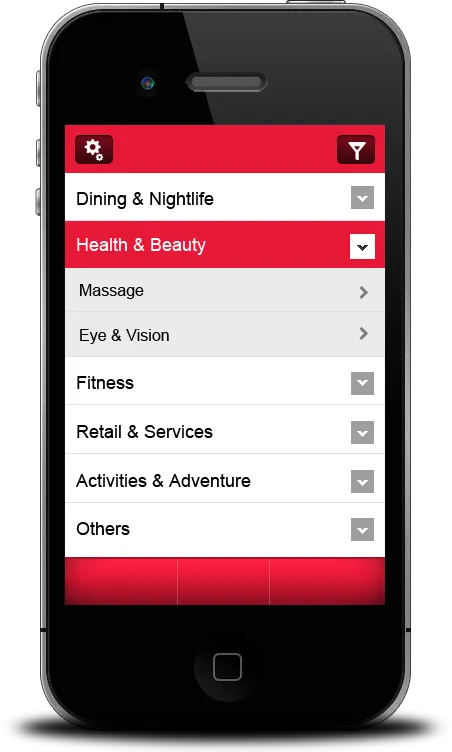
我想做这种可以 展开/折叠 的表格视图。 就像图片中那样,有分类和子分类。 比如,“健康与美容”是一个分类,当我点击该单元格时,它会打开下面的子分类,就像下面的图片那样。 那么我该怎么做这种表格视图呢? 请给我建议。
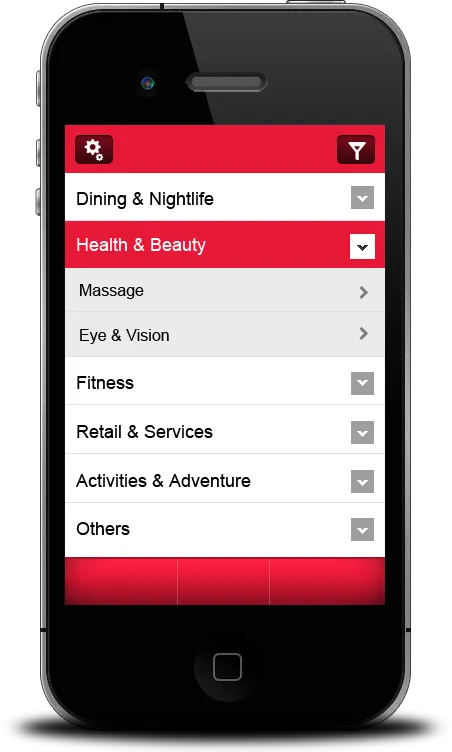
我想做这种可以 展开/折叠 的表格视图。 就像图片中那样,有分类和子分类。 比如,“健康与美容”是一个分类,当我点击该单元格时,它会打开下面的子分类,就像下面的图片那样。 那么我该怎么做这种表格视图呢? 请给我建议。
使用以下代码将可展开的单元格添加到UITableView中
- (UITableViewCell *)tableView:(UITableView *)tableView cellForRowAtIndexPath:(NSIndexPath *)indexPath
{
static NSString *CellIdentifier = @"Cell";
UITableViewCell *cell = [tableView dequeueReusableCellWithIdentifier:CellIdentifier];
if (cell == nil) {
cell = [[[UITableViewCell alloc] initWithStyle:UITableViewCellStyleDefault reuseIdentifier:CellIdentifier] autorelease];
}
cell.textLabel.text=[[self.arForTable objectAtIndex:indexPath.row] valueForKey:@"name"];
[cell setIndentationLevel:[[[self.arForTable objectAtIndex:indexPath.row] valueForKey:@"level"] intValue]];
return cell;
}
展开和折叠行的代码 - TableView DidSelectRow方法
- (void)tableView:(UITableView *)tableView didSelectRowAtIndexPath:(NSIndexPath *)indexPath
{
[tableView deselectRowAtIndexPath:indexPath animated:YES];
NSDictionary *d=[self.arForTable objectAtIndex:indexPath.row];
if([d valueForKey:@"Objects"]) {
NSArray *ar=[d valueForKey:@"Objects"];
BOOL isAlreadyInserted=NO;
for(NSDictionary *dInner in ar ){
NSInteger index=[self.arForTable indexOfObjectIdenticalTo:dInner];
isAlreadyInserted=(index>0 && index!=NSIntegerMax);
if(isAlreadyInserted) break;
}
if(isAlreadyInserted) {
[self miniMizeThisRows:ar];
} else {
NSUInteger count=indexPath.row+1;
NSMutableArray *arCells=[NSMutableArray array];
for(NSDictionary *dInner in ar ) {
[arCells addObject:[NSIndexPath indexPathForRow:count inSection:0]];
[self.arForTable insertObject:dInner atIndex:count++];
}
[tableView insertRowsAtIndexPaths:arCells withRowAnimation:UITableViewRowAnimationLeft];
}
}
}
一种可以帮助最小化和最大化/展开折叠行的方法。
-(void)miniMizeThisRows:(NSArray*)ar{
for(NSDictionary *dInner in ar ) {
NSUInteger indexToRemove=[self.arForTable indexOfObjectIdenticalTo:dInner];
NSArray *arInner=[dInner valueForKey:@"Objects"];
if(arInner && [arInner count]>0){
[self miniMizeThisRows:arInner];
}
if([self.arForTable indexOfObjectIdenticalTo:dInner]!=NSNotFound) {
[self.arForTable removeObjectIdenticalTo:dInner];
[self.tableView deleteRowsAtIndexPaths:
[NSArray arrayWithObject:[NSIndexPath indexPathForRow:indexToRemove inSection:0]]
withRowAnimation:UITableViewRowAnimationRight];
}
}
}
我对可展开的表格视图有一种稍微不同的方法-与这些类型的表格视图通常构建的方式相一致。
有标题和单元格。 标题应该可以点击,然后在标题下面的单元格中就会显示或隐藏。这可以通过向标题添加手势识别器来实现,当被点击时,您只需要删除该标题下面的所有单元格(即该部分),反之亦然(添加单元格)。当然,您必须维护哪些标题是“打开”的,哪些标题是“关闭”的状态。
这样做有几个好处:
我制作了一个非常简单的库来实现这一点。只要您的表格视图设置了UITableView部分标题和单元格,您只需为表格视图和标题创建子类即可。试试吧:)
尝试使用以下代码...也许这可以帮助你。 根据你的需求随意编辑代码...
#import "ViewController.h"
#import <QuartzCore/QuartzCore.h>
@interface ViewController ()
@end
@implementation ViewController
@synthesize myTable;
- (void)viewDidLoad
{
[super viewDidLoad];
// Do any additional setup after loading the view, typically from a nib.
//myTable.backgroundColor=[UIColor clearColor];
// self.view.backgroundColor=[UIColor colorWithPatternImage:[UIImage imageNamed:@"wood.png"]];
muArr= [[NSMutableArray alloc]initWithObjects:@"Vinay",@"Anmol",@"Jagriti", nil];
ExpArr=[[NSMutableArray alloc]initWithObjects:@"Useeee",@"Thissss",@"Codeee", nil];
otherExpand=100;
checker=100;
}
-(NSInteger) numberOfSectionsInTableView:(UITableView *)tableView
{
return muArr.count;
}
-(NSInteger) tableView:(UITableView *)tableView numberOfRowsInSection:(NSInteger)section
{
if(otherExpand==section)
return ExpArr.count;
return 0;
}
-(BOOL)tableView:(UITableView *)table canCollapse:(NSIndexPath *)indexPath
{
return NO;
}
-(UITableViewCell *)tableView:(UITableView *)tableView cellForRowAtIndexPath:(NSIndexPath *)indexPath
{
static NSString *Identifier=@"Cell";
UITableViewCell *cell=[tableView dequeueReusableCellWithIdentifier:Identifier];
if (cell==nil)
{
cell=[[UITableViewCell alloc]initWithStyle:UITableViewCellStyleDefault reuseIdentifier:Identifier];
}
cell.textLabel.text=[ExpArr objectAtIndex:indexPath.row];
cell.textLabel.backgroundColor=[UIColor clearColor];
UIView *viewww=[[UIView alloc] initWithFrame:CGRectMake(0, 0, 320, 44)];
viewww.backgroundColor=[UIColor colorWithPatternImage:[UIImage imageNamed:@"wood.png"]];
cell.backgroundView=viewww;
// cell.backgroundColor=[UIColor colorWithPatternImage:[UIImage imageNamed:@"wood.png"]];
[tableView setSeparatorStyle:UITableViewCellSeparatorStyleSingleLineEtched];
[tableView setSeparatorColor:[UIColor purpleColor]];
return cell;
}
-(UIView *)tableView:(UITableView *)tableView viewForHeaderInSection:(NSInteger)section
{
UIView *view1=[[UIView alloc]initWithFrame:CGRectMake(0, 0, 320, 44)];
[view1.layer setCornerRadius:20];
view1.layer.borderWidth=2;
view1.layer.borderColor=[UIColor brownColor].CGColor;
UILabel *label=[[UILabel alloc]initWithFrame:CGRectMake(10, 0, 295, 44)];
label.backgroundColor=[UIColor clearColor];
label.text=[muArr objectAtIndex:section];
UIButton *btn=[UIButton buttonWithType:UIButtonTypeDetailDisclosure];
btn.frame=CGRectMake(280, -5, 50, 50);
btn.backgroundColor=[UIColor clearColor];
btn.tag=section;
view1.backgroundColor=[UIColor colorWithPatternImage:[UIImage imageNamed:@"wood.png"]];
label.textColor=[UIColor blackColor];
label.font=[UIFont fontWithName:@"American TypeWriter" size:18];
//btn.backgroundColor=[UIColor blackColor];
[view1 addSubview:btn];
[view1 addSubview:label];
[btn addTarget:self action:@selector(Btntap:) forControlEvents:UIControlEventTouchUpInside];
return view1;
}
-(void)Btntap : (UIButton *)btn
{
if(otherExpand!=100)
{
if (otherExpand==btn.tag)
{
NSMutableArray *tempArr2=[[NSMutableArray alloc]init];
for(int j=0;j<ExpArr.count;j++)
{
NSIndexPath *indexx1=[NSIndexPath indexPathForRow:j inSection:otherExpand];
[tempArr2 addObject:indexx1];
}
checker=0;
otherExpand=100;
[myTable deleteRowsAtIndexPaths:tempArr2 withRowAnimation:UITableViewRowAnimationAutomatic];
}
else
{
NSMutableArray *tempArr2=[[NSMutableArray alloc]init];
for(int j=0;j<ExpArr.count;j++)
{
NSIndexPath *indexx1=[NSIndexPath indexPathForRow:j inSection:otherExpand];
[tempArr2 addObject:indexx1];
}
checker=1;
otherExpand=100;
[myTable deleteRowsAtIndexPaths:tempArr2 withRowAnimation:UITableViewRowAnimationAutomatic];
}
}
if(checker!=0)
{
otherExpand=btn.tag;
//checker=
NSMutableArray *tempArr=[[NSMutableArray alloc]init];
for(int i=0;i<ExpArr.count;i++)
{
NSIndexPath *indexx=[NSIndexPath indexPathForRow:i inSection:btn.tag];
[tempArr addObject:indexx];
}
[myTable insertRowsAtIndexPaths:tempArr withRowAnimation:UITableViewRowAnimationAutomatic];
checker=1;
}
checker=100;
}
-(CGFloat)tableView:(UITableView *)tableView heightForHeaderInSection:(NSInteger)section
{
return 44;
}
@end
在WWDC 2011中有一段非常棒的视频,名为UITableView Changes, Tips and Tricks - session 125,展示了如何完成类似这样的事情。
同时请查看示例代码TVAnimationsGestures
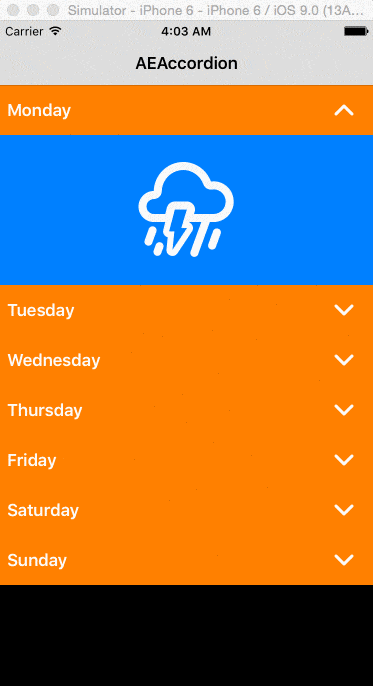 它只需要很少的代码就可以创建手风琴效果(不是使用节而是单元格),并且还有一个解决方案,可以在其他XIB文件中使用XIB文件(对于使用自定义视图的自定义单元格非常有用)。
它只需要很少的代码就可以创建手风琴效果(不是使用节而是单元格),并且还有一个解决方案,可以在其他XIB文件中使用XIB文件(对于使用自定义视图的自定义单元格非常有用)。UIStackView 设计我的单元格。我将不想显示的视图保持在折叠状态下隐藏,然后在单元格被点击时显示它。tableView.beginUpdates() 和 tableView.endUpdates() 语句中显示和隐藏视图。这样,表视图会自动调整单元格高度并带有动画效果。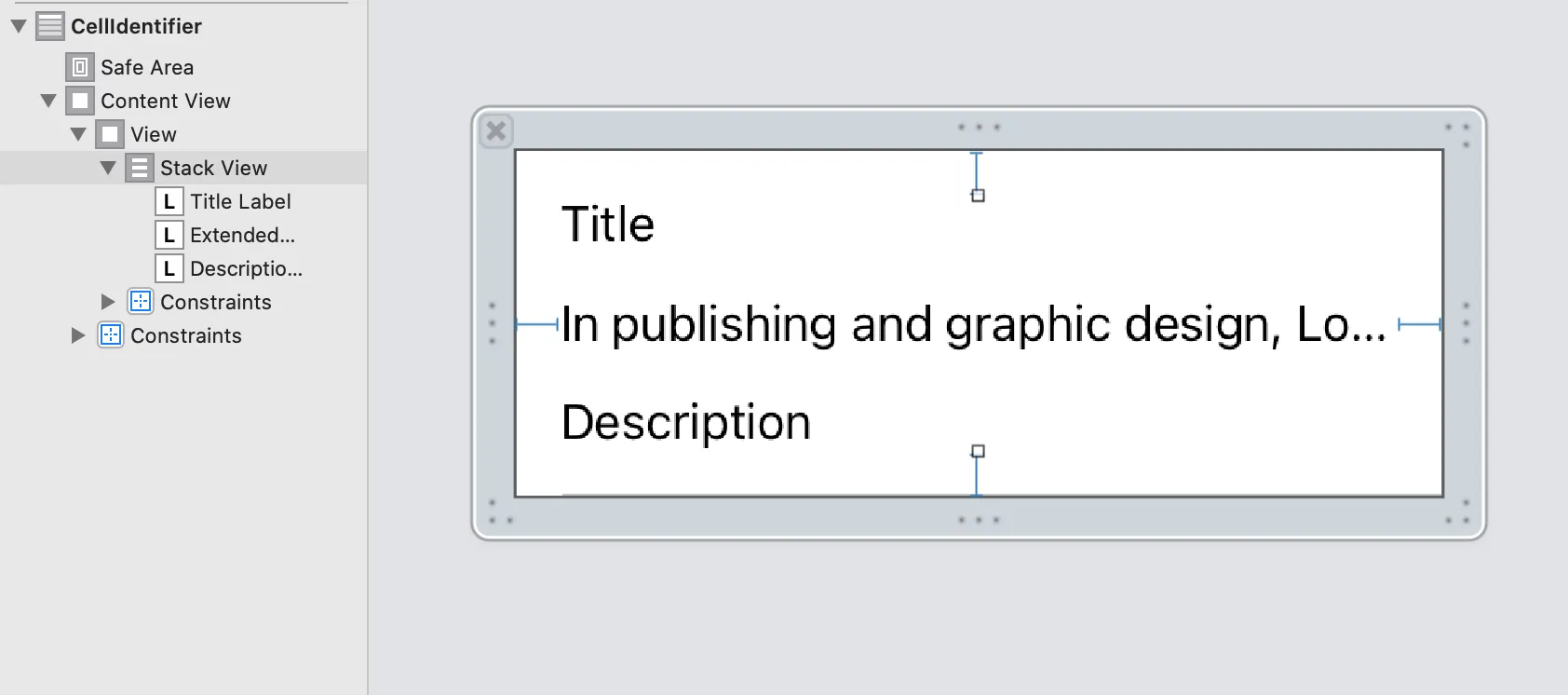 单元格自定义类:
单元格自定义类: class AccordionCell: UITableViewCell {
@IBOutlet weak var stackView: UIStackView!
@IBOutlet weak var titleLabel: UILabel!
@IBOutlet weak var descriptionLabel: UILabel!
@IBOutlet weak var extendedDescriptionLabel: UILabel!
var expanded: Bool = false {
didSet {
if let extended = self.extendedDescriptionLabel {
extended.isHidden = !expanded
}
}
}
override func awakeFromNib() {
super.awakeFromNib()
// Initialization code
self.expanded = false
}
override func setSelected(_ selected: Bool, animated: Bool) {
super.setSelected(selected, animated: animated)
// Configure the view for the selected state
}
}
UITableView代理实现:
extension ViewController: UITableViewDataSource, UITableViewDelegate {
func tableView(_ tableView: UITableView, numberOfRowsInSection section: Int) -> Int {
return 100
}
func tableView(_ tableView: UITableView, cellForRowAt indexPath: IndexPath) -> UITableViewCell {
let cell = tableView.dequeueReusableCell(withIdentifier: CellIdentifier) as! AccordionCell
cell.titleLabel.text = "Row: \(indexPath.row)"
cell.expanded = indexPath.row == expanded
return cell
}
func tableView(_ tableView: UITableView, didSelectRowAt indexPath: IndexPath) {
if let cell = tableView.cellForRow(at: indexPath) as? AccordionCell {
tableView.beginUpdates()
if expanded == indexPath.row {
cell.expanded = false
expanded = -1
}
else {
cell.expanded = true
expanded = indexPath.row
}
tableView.endUpdates()
tableView.selectRow(at: indexPath, animated: true, scrollPosition: .none)
}
}
func tableView(_ tableView: UITableView, didDeselectRowAt indexPath: IndexPath) {
if let cell = tableView.cellForRow(at: indexPath) as? AccordionCell {
tableView.beginUpdates()
cell.expanded = false
tableView.endUpdates()
}
}
}
indexpath变量,以便在滚动表视图时正确展开单元格。TLIndexPathTools 可以自然地完成这种事情。实际上,有扩展支持可展开的部分和可展开的树结构。尝试运行Collapse示例项目以获取可展开部分,以及Outline sample project以获取可展开树。
使用TLIndexPathTools的一个优点是,作为一个简单的低级API,它可以使用通用方法解决各种动态表视图和集合视图问题。并且它可以与Core Data和普通数组互换使用。