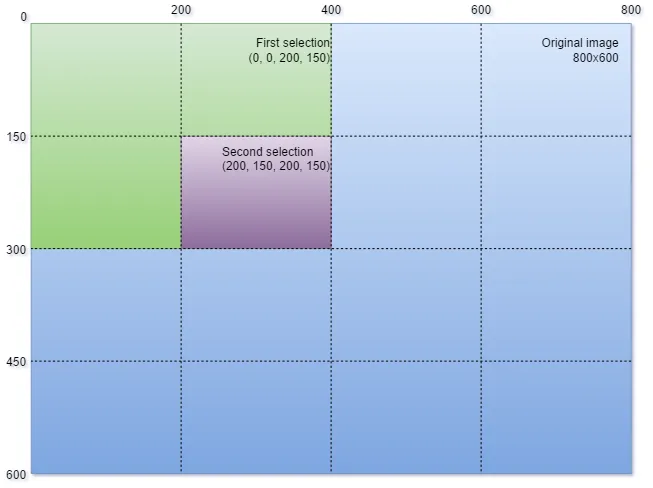这是一个使用 SWT 缩放图像的完整工作示例,实现了
Leon's answer 的思路。使用
仿射变换 是二维图形中带有个别坐标系的元素的默认绘制方法。
- 使用
Transform 在正确的位置和比例上绘制图片。
- 使用该
Transform 的反转来获取所选缩放区域的图像坐标。
- 计算新的
Transform 以显示缩放区域。
下面的类执行以下操作:
Transform 存储在 paintTransform 中。- 缩放区域的屏幕坐标存储在
zoomStart 和 zoomEnd 中。
- 从拖动的缩放矩形中计算所选区域的图像坐标在
setVisibleImageAreaInScreenCoordinates 中完成。
- 新的
Transform 在 setVisibleImageAreaInImageCoordinates 中计算。
- 大部分代码可以视为样板代码。
请注意,图像永远不会被替换为缩放版本。它使用 paintTransform 进行绘制。这意味着图形上下文负责绘制缩放后的图像。实际绘制代码变得非常简单:
ev.gc.setTransform(paintTransform);
ev.gc.drawImage(img, 0, 0);
所有计算都是在处理状态转换期间进行的,这是由鼠标事件触发的,即在mouseUp()处理程序中调用zoom()方法。
import java.io.InputStream;
import java.net.URL;
import org.eclipse.swt.events.MouseEvent;
import org.eclipse.swt.events.MouseListener;
import org.eclipse.swt.events.MouseMoveListener;
import org.eclipse.swt.events.PaintEvent;
import org.eclipse.swt.events.PaintListener;
import org.eclipse.swt.graphics.Color;
import org.eclipse.swt.graphics.GC;
import org.eclipse.swt.graphics.Image;
import org.eclipse.swt.graphics.ImageData;
import org.eclipse.swt.graphics.Point;
import org.eclipse.swt.graphics.RGB;
import org.eclipse.swt.graphics.Transform;
import org.eclipse.swt.widgets.Display;
import org.eclipse.swt.widgets.Shell;
public class Zoom implements PaintListener, MouseMoveListener, MouseListener {
private static final int MOUSE_DOWN = 1;
private static final int DRAGGING = 2;
private static final int NOT_DRAGGING = 3;
int dragState = NOT_DRAGGING;
Point zoomStart;
Point zoomEnd;
ImageData imgData;
Image img;
Transform paintTransform;
Shell shell;
Color rectColor;
public Zoom(ImageData image, Shell shell) {
imgData = image;
img = new Image(shell.getDisplay(), image);
this.shell = shell;
rectColor = new Color(shell.getDisplay(), new RGB(255, 255, 255));
}
void zoom() {
int x0 = Math.min(zoomStart.x, zoomEnd.x);
int x1 = Math.max(zoomStart.x, zoomEnd.x);
int y0 = Math.min(zoomStart.y, zoomEnd.y);
int y1 = Math.max(zoomStart.y, zoomEnd.y);
setVisibleImageAreaInScreenCoordinates(x0, y0, x1, y1);
}
void setVisibleImageAreaInImageCoordinates(float x0, float y0,
float x1, float y1) {
Point sz = shell.getSize();
double width = x1 - x0;
double height = y1 - y0;
double sx = (double) sz.x / (double) width;
double sy = (double) sz.y / (double) height;
float scale = (float) Math.min(sx, sy);
double ox = 0.5 * (sz.x - scale * width);
double oy = 0.5 * (sz.y - scale * height);
paintTransform.identity();
paintTransform.translate((float) ox, (float) oy);
paintTransform.scale(scale, scale);
paintTransform.translate(-x0, -y0);
}
void setVisibleImageAreaInScreenCoordinates(int x0, int y0,
int x1, int y1) {
Transform inv = invertPaintTransform();
float[] points = { x0, y0, x1, y1 };
inv.transform(points);
inv.dispose();
float ix0 = points[0];
float iy0 = points[1];
float ix1 = points[2];
float iy1 = points[3];
setVisibleImageAreaInImageCoordinates(ix0, iy0, ix1, iy1);
}
Transform invertPaintTransform() {
float[] elems = new float[6];
paintTransform.getElements(elems);
Transform inv = new Transform(shell.getDisplay());
inv.setElements(elems[0], elems[1], elems[2],
elems[3], elems[4], elems[5]);
inv.invert();
return inv;
}
void fitImage() {
Point sz = shell.getSize();
double sx = (double) sz.x / (double) imgData.width;
double sy = (double) sz.y / (double) imgData.height;
float scale = (float) Math.min(sx, sy);
paintTransform.identity();
paintTransform.translate(sz.x * 0.5f, sz.y * 0.5f);
paintTransform.scale(scale, scale);
paintTransform.translate(-imgData.width*0.5f, -imgData.height*0.5f);
}
@Override
public void paintControl(PaintEvent ev) {
if (paintTransform == null) {
paintTransform = new Transform(shell.getDisplay());
fitImage();
}
ev.gc.setTransform(paintTransform);
ev.gc.drawImage(img, 0, 0);
if (dragState == DRAGGING) {
drawZoomRect(ev.gc);
}
}
void drawZoomRect(GC gc) {
int x0 = Math.min(zoomStart.x, zoomEnd.x);
int x1 = Math.max(zoomStart.x, zoomEnd.x);
int y0 = Math.min(zoomStart.y, zoomEnd.y);
int y1 = Math.max(zoomStart.y, zoomEnd.y);
gc.setTransform(null);
gc.setAlpha(0x80);
gc.setForeground(rectColor);
gc.fillRectangle(x0, y0, x1 - x0, y1 - y0);
}
public static void main(String[] args) throws Exception {
URL url = new URL(
"https://upload.wikimedia.org/wikipedia/commons/thumb/" +
"6/62/Billy_Zoom.jpg/800px-Billy_Zoom.jpg");
InputStream input = url.openStream();
ImageData img;
try {
img = new ImageData(input);
} finally {
input.close();
}
Display display = new Display();
Shell shell = new Shell(display);
shell.setSize(800, 600);
Zoom zoom = new Zoom(img, shell);
shell.open();
shell.addPaintListener(zoom);
shell.addMouseMoveListener(zoom);
shell.addMouseListener(zoom);
while (!shell.isDisposed()) {
if (!display.readAndDispatch())
display.sleep();
}
display.dispose();
}
@Override
public void mouseDoubleClick(MouseEvent e) {
}
@Override
public void mouseDown(MouseEvent e) {
if (e.button != 1) {
return;
}
zoomStart = new Point(e.x, e.y);
dragState = MOUSE_DOWN;
}
@Override
public void mouseUp(MouseEvent e) {
if (e.button != 1) {
return;
}
if (dragState == DRAGGING) {
zoomEnd = new Point(e.x, e.y);
}
dragState = NOT_DRAGGING;
zoom();
shell.redraw();
}
@Override
public void mouseMove(MouseEvent e) {
if (dragState == NOT_DRAGGING) {
return;
}
if (e.x == zoomStart.x && e.y == zoomStart.y) {
dragState = MOUSE_DOWN;
} else {
dragState = DRAGGING;
zoomEnd = new Point(e.x, e.y);
}
shell.redraw();
}
}
当窗口大小调整时,变换目前没有改变。这可以像缩放一样实现:使用旧的窗口大小计算先前可见的图像坐标,使用新的窗口大小计算新的变换。