想要使用本地Java截取移动屏幕的截图。将此截图位图存储在byte []数组中,通过平台通道将此byte []数组传递到flutter,并最终在flutter应用程序中显示此截图。
本地Java代码:
public Bitmap takeScreenshot(){
View rootView = findViewById(android.R.id.content).getRootView();
rootView.setDrawingCacheEnabled(true);
return rootView.getDrawingCache();
}
public byte[] bitmapToByte(){
Bitmap bitmap = takeScreenshot();
ByteArrayOutputStream stream = new ByteArrayOutputStream();
bitmap.compress(Bitmap.CompressFormat.PNG, 100, stream);
byte[] array = stream.toByteArray();
Log.i("MyAndroidClass", Arrays.toString(array));
return array;
}
public File saveBitmap(Bitmap bitmap){
Bitmap bitmap = takeScreenshot();
File imagePath = new File(Environment.getExternalStorageDirectory() + "/screenshoot.png");
FileOutputStream fos;
try{
fos = new FileOutputStream(imagePath);
bitmap.compress(Bitmap.CompressFormat.PNG, 100, fos);
fos.flush();
fos.close();
} catch (FileNotFoundException e) {
Log.e("GREC", e.getMessage(), e);
} catch (IOException e) {
Log.e("GREC", e.getMessage(), e);
}
return imagePath;
}
Dart平台通道:
Future<Null> _takeScreenShot() async {
Uint8List screenShot;
Uint8List ssView = await platform2.invokeMethod("takeScreenshot");
screenShot = ssView;
print(screenShot);
setState(() {
byteView = screenShot;
});
}
Flutter用户界面以显示屏幕截图:
Container(
child: byteView != null
? Image.memory(
byteView,
width: 100,
height: 150,
)
: Container(),
),
print(screenshot) 显示一个字节数组:
[137, 80, 78, 71, 13, 10, 26, 10, 0, 0, 0, 13, 73, 72, 68, 82, 0, 0, 4, 56, 0, 0, 7, 128, 8, 2, 0, 0, 0, 164, 3, 112, 93, 0, 0, 0, 3, 115, 66, 73, 84, 8, 8, 8, 219, 225, 79, 224, 0, 0, 32, 0, 73, 68, 65, 84, 120, 156, 236, 221, 187, 138, 20, 81, 20, 64, 209, 115, 155, 198, 119, 160, 129, 162, 160, 32, 38, 130, 255, 228, 159, 248, 165, 134, 26, 136, 10, 130, 207, 81, 25, 186, 12, 156, 25, 17, 140, 237, 13, 179, 86, 80, 20, 197, 13, 78, 186, 57, 69, 213, 122, 254, 98, 46, 172, 53, 107, 247, 251, 110, 0, 0, 0, 254, 135, 109, 102, 102, 14, 115, 216, 254, 60, 219, 255, 227, 208, 58, 63, 10, 0, 0, 112, 12, 103, 161, 178, 109, 51, 219, 28, 182, 57, 28, 102, 89, 167, 0, 0, 0, 255, 215, 90, 179, 214, 204, 58, 235, 145, 243, 141, 202, 54, 223, 79, 230, 219, 167, 249, 246, 249, 252, 220, 113, 198, 3, 0, 0, 46, 163, 171, 55, 230, 230, 237, 185, 118, 99, 214, 110, 102, 155, 253, 110, 205, 54, 115, 216, 230, 235, 199, 121, 251, 106, 222, 191, 58, 246, 128, 0, 0, 192, 229, 115, 231, 254, 60, 120, 50, 87, 174, 206, 126, 63,
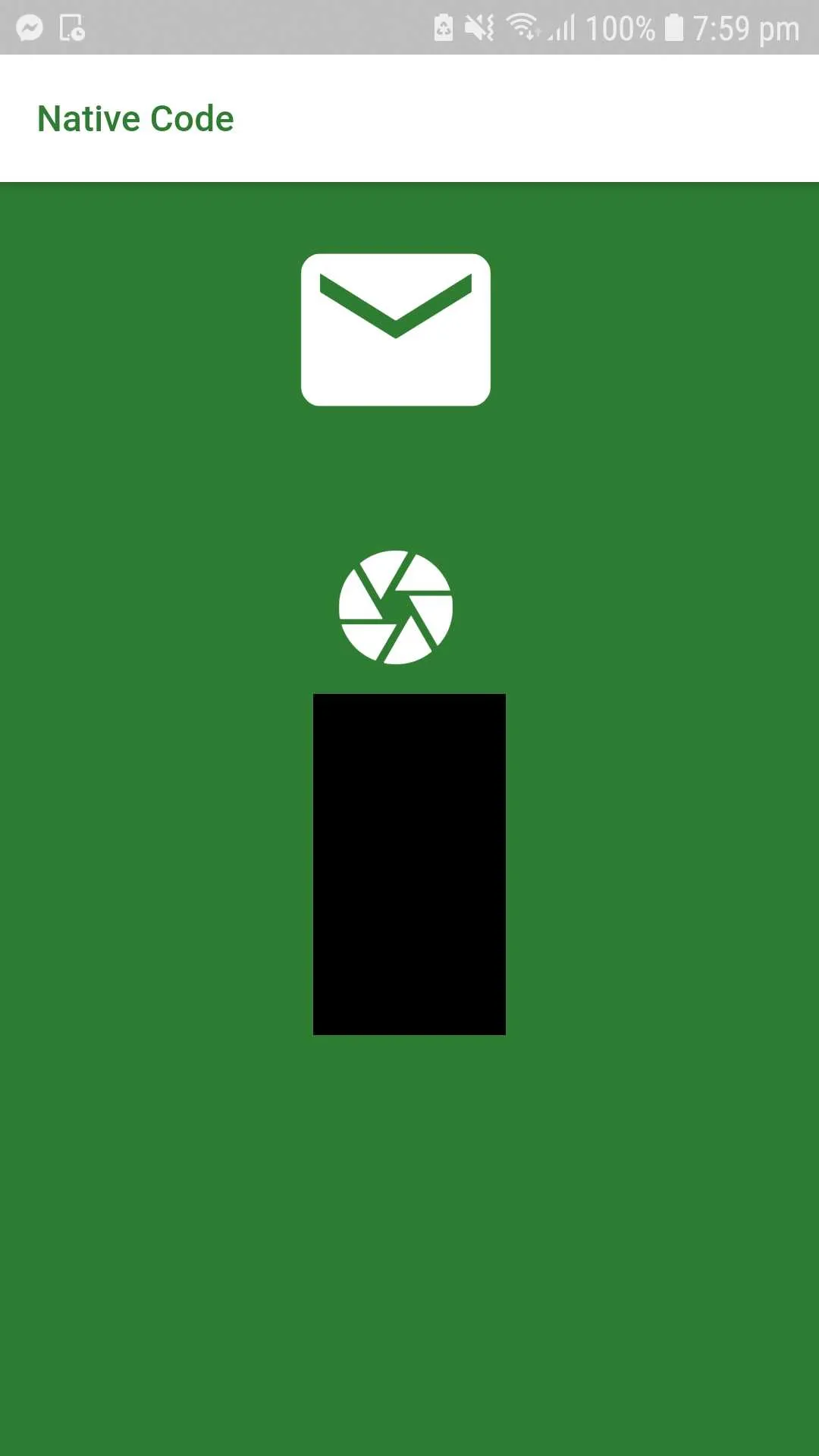
print(screenShot)打印了什么内容? - undefinedprint(screenshot)显示的内容。 - undefined