在这个链接中:How do I apply a style programmatically?
Kevin Grant 对这个问题进行了解释,但他代码中的上下文部分让我困惑。确切地说:
ctv = new CustomView(context, R.attr.tabStyleAttr);
在这段代码中,它说:上下文无法解析为变量。
我想给选项卡应用特定的样式,所以设置主题对我不起作用。当然,欢迎任何其他解决办法。
我尝试更改操作栏选项卡的背景颜色、指示器颜色和文本颜色。
@Override
public void onTabSelected(ActionBar.Tab tab, FragmentTransaction fragmentTransaction)
{
CustomView ctv;
ctv = new CustomView(this, R.attr.tabStyleAttr);
tab.setCustomView(ctv);
mViewPager.setCurrentItem(tab.getPosition());
}
样式表.xml
<?xml version="1.0" encoding="utf-8"?>
<resources>
<style name="Theme.Ab" parent="@android:style/Theme.Holo.Light">
<item name="android:actionBarStyle">@style/abStyle</item>
<item name="@attr/actionBarTabStyle">@style/tabStyle</item>
<item name="android:actionBarTabTextStyle">@style/tabTextColor</item>
</style>
<style name="abStyle" parent="@android:style/Widget.Holo.Light.ActionBar.Solid">
<item name="android:background">@drawable/ab_solid_style</item>
<item name="android:backgroundStacked">@drawable/ab_stacked_solid_style</item>
<item name="android:backgroundSplit">@drawable/ab_bottom_solid_style</item>
<item name="android:height">100dp</item>
</style>
<style name="tabStyle" parent="@android:style/Widget.Holo.Light.ActionBar.TabView">
<item name="android:background">@drawable/tab_indicator_ab_style</item>
</style>
<style name="tabTextColor" parent="@android:style/Widget.Holo.Light.ActionBar.TabText">
<item name="android:textColor">@android:color/white</item>
</style>
</resources>
MainActivity.java(onCreate)
public void onCreate(Bundle savedInstanceState)
{
super.onCreate(savedInstanceState);
setContentView(R.layout.activity_main);
// Create the adapter that will return a fragment for each of the three primary sections
// of the app.
mAppSectionsPagerAdapter = new AppSectionsPagerAdapter(getSupportFragmentManager());
// Set up the action bar.
final ActionBar actionBar = getActionBar();
//set custom actionbar
actionBar.setCustomView(R.layout.titlebar);
//Displays the custom design in the actionbar
actionBar.setDisplayShowCustomEnabled(true);
//Turns the homeIcon a View
View homeIcon = findViewById(android.R.id.home);
//Hides the View (and so the icon)
((View)homeIcon.getParent()).setVisibility(View.GONE);
// Specify that we will be displaying tabs in the action bar.
actionBar.setNavigationMode(ActionBar.NAVIGATION_MODE_TABS);
// Set up the ViewPager, attaching the adapter and setting up a listener for when the
// user swipes between sections.
mViewPager = (ViewPager) findViewById(R.id.pager);
mViewPager.setAdapter(mAppSectionsPagerAdapter);
mViewPager.setOnPageChangeListener(new ViewPager.SimpleOnPageChangeListener()
{
@Override
public void onPageSelected(int position)
{
// When swiping between different app sections, select the corresponding tab.
// We can also use ActionBar.Tab#select() to do this if we have a reference to the Tab.
actionBar.setSelectedNavigationItem(position);
}
});
// For each of the sections in the app, add a tab to the action bar.
for (int i = 0; i < mAppSectionsPagerAdapter.getCount(); i++)
{
// Create a tab with text corresponding to the page title defined by the adapter.
// Also specify this Activity object, which implements the TabListener interface, as the
// listener for when this tab is selected.
Tab tab = actionBar.newTab().setText(mAppSectionsPagerAdapter.getPageTitle(i)).setTabListener(this);
actionBar.addTab(tab);
}
}
这是我想要制作的内容:
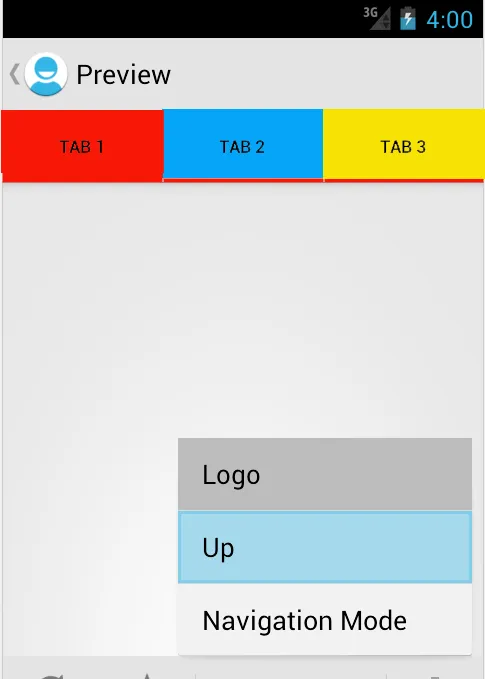
使用Views后,新的结果如下:

MainActivity.java
package com.example.android.effectivenavigation;
import android.app.ActionBar;
import android.app.ActionBar.Tab;
import android.app.FragmentTransaction;
import android.content.Context;
import android.content.Intent;
import android.graphics.Color;
import android.os.Bundle;
import android.support.v4.app.Fragment;
import android.support.v4.app.FragmentActivity;
import android.support.v4.app.FragmentManager;
import android.support.v4.app.FragmentPagerAdapter;
import android.support.v4.view.ViewPager;
import android.view.LayoutInflater;
import android.view.View;
import android.view.ViewGroup;
import android.widget.TextView;
public class MainActivity extends FragmentActivity implements ActionBar.TabListener
{
AppSectionsPagerAdapter mAppSectionsPagerAdapter;
//The viewpager displays on of the section at a time
ViewPager mViewPager;
public void onCreate(Bundle savedInstanceState)
{
super.onCreate(savedInstanceState);
setContentView(R.layout.activity_main);
// Create the adapter that will return a fragment for each of the three primary sections
// of the app.
mAppSectionsPagerAdapter = new AppSectionsPagerAdapter(getSupportFragmentManager());
// Set up the action bar.
final ActionBar actionBar = getActionBar();
//set custom actionbar
actionBar.setCustomView(R.layout.titlebar);
//Displays the custom design in the actionbar
actionBar.setDisplayShowCustomEnabled(true);
//Turns the homeIcon a View
View homeIcon = findViewById(android.R.id.home);
//Hides the View (and so the icon)
((View)homeIcon.getParent()).setVisibility(View.GONE);
// Specify that we will be displaying tabs in the action bar.
actionBar.setNavigationMode(ActionBar.NAVIGATION_MODE_TABS);
// Set up the ViewPager, attaching the adapter and setting up a listener for when the
// user swipes between sections.
mViewPager = (ViewPager) findViewById(R.id.pager);
mViewPager.setAdapter(mAppSectionsPagerAdapter);
mViewPager.setOnPageChangeListener(new ViewPager.SimpleOnPageChangeListener()
{
@Override
public void onPageSelected(int position)
{
// When swiping between different app sections, select the corresponding tab.
// We can also use ActionBar.Tab#select() to do this if we have a reference to the Tab.
actionBar.setSelectedNavigationItem(position);
}
});
/*final Tab firstTab = actionBar.newTab()
.setText(mAppSectionsPagerAdapter.getPageTitle(0))
.setTabListener(this)
.setCustomView(R.id.nieuws_tab_layout);
/*final Tab secondTab = actionBar.newTab()
.setText(mAppSectionsPagerAdapter.getPageTitle(1))
.setCustomView(R.id.nieuws_tab_layout);
final Tab thirdTab = actionBar.newTab()
.setText(mAppSectionsPagerAdapter.getPageTitle(2))
.setCustomView(R.id.nieuws_tab_layout);
actionBar.addTab(firstTab);
actionBar.addTab(secondTab);
actionBar.addTab(thirdTab);*/
// For each of the sections in the app, add a tab to the action bar.
for (int i = 0; i < mAppSectionsPagerAdapter.getCount(); i++)
{
if(i == 0)
{
final View firstCustomView = new CustomView(this);
//firstCustomView.setBackgroundColor(Color.BLUE);
Tab tab = actionBar.newTab().setText(mAppSectionsPagerAdapter.getPageTitle(i)).setTabListener(this).setCustomView(R.layout.nieuws_tab_layout);
actionBar.addTab(tab);
}
else
{
// Create a tab with text corresponding to the page title defined by the adapter.
// Also specify this Activity object, which implements the TabListener interface, as the
// listener for when this tab is selected.
Tab tab = actionBar.newTab().setText(mAppSectionsPagerAdapter.getPageTitle(i)).setTabListener(this);
actionBar.addTab(tab);
}
}
}
@Override
public void onTabUnselected(ActionBar.Tab tab, FragmentTransaction fragmentTransaction)
{
}
@Override
public void onTabSelected(ActionBar.Tab tab, FragmentTransaction fragmentTransaction)
{
//CustomView ctv;
//ctv = new CustomView(context, R.attr.tabStyleAttr);
// When the given tab is selected, switch to the corresponding page in the ViewPager.
//LayoutInflater inflater = (LayoutInflater) getSystemService(LAYOUT_INFLATER_SERVICE);
//View tabView = inflater.inflate(R.layout.nieuws_tab_layout, null);
//tabView.setBackgroundColor(0xFF00FF00);
//tab.setCustomView(tabView);
mViewPager.setCurrentItem(tab.getPosition());
}
@Override
public void onTabReselected(ActionBar.Tab tab, FragmentTransaction fragmentTransaction)
{
}
public static class AppSectionsPagerAdapter extends FragmentPagerAdapter
{
public AppSectionsPagerAdapter(FragmentManager fm)
{
super(fm);
}
@Override
public Fragment getItem(int i)
{
switch (i)
{
case 0:
// The first section of the app is the most interesting -- it offers
// a launchpad into the other demonstrations in this example application.
return new LaunchpadSectionFragment();
default:
// The other sections of the app are dummy placeholders.
Fragment fragment = new DummySectionFragment();
Bundle args = new Bundle();
args.putInt(DummySectionFragment.ARG_SECTION_NUMBER, i + 1);
fragment.setArguments(args);
return fragment;
}
}
@Override
public int getCount()
{
return 3;
}
@Override
public CharSequence getPageTitle(int position)
{
switch(position)
{
case 0:
{
return "Tab1";
}
case 1:
{
return "Tab2";
}
case 2:
{
return "Tab3";
}
default:
{
return "Section " + (position + 1);
}
}
}
}
public static class LaunchpadSectionFragment extends Fragment
{
@Override
public View onCreateView(LayoutInflater inflater, ViewGroup container,Bundle savedInstanceState)
{
View rootView = inflater.inflate(R.layout.fragment_section_launchpad, container, false);
// Demonstration of a collection-browsing activity.
rootView.findViewById(R.id.demo_collection_button).setOnClickListener(new View.OnClickListener()
{
@Override
public void onClick(View view)
{
Intent intent = new Intent(getActivity(), CollectionDemoActivity.class);
startActivity(intent);
}
});
// Demonstration of navigating to external activities.
rootView.findViewById(R.id.demo_external_activity).setOnClickListener(new View.OnClickListener()
{
@Override
public void onClick(View view)
{
// Create an intent that asks the user to pick a photo, but using
// FLAG_ACTIVITY_CLEAR_WHEN_TASK_RESET, ensures that relaunching
// the application from the device home screen does not return
// to the external activity.
Intent externalActivityIntent = new Intent(Intent.ACTION_PICK);
externalActivityIntent.setType("image/*");
externalActivityIntent.addFlags(
Intent.FLAG_ACTIVITY_CLEAR_WHEN_TASK_RESET);
startActivity(externalActivityIntent);
}
});
return rootView;
}
}
/**
* A dummy fragment representing a section of the app, but that simply displays dummy text.
*/
public static class DummySectionFragment extends Fragment
{
public static final String ARG_SECTION_NUMBER = "section_number";
@Override
public View onCreateView(LayoutInflater inflater, ViewGroup container, Bundle savedInstanceState)
{
View rootView = inflater.inflate(R.layout.fragment_section_dummy, container, false);
Bundle args = getArguments();
((TextView) rootView.findViewById(android.R.id.text1)).setText(getString(R.string.dummy_section_text, args.getInt(ARG_SECTION_NUMBER)));
return rootView;
}
}
public class CustomView extends View
{
public CustomView(Context context)
{
super(context, null);
}
}
}
tab_layout.xml
<?xml version="1.0" encoding="utf-8"?>
<LinearLayout xmlns:android="http://schemas.android.com/apk/res/android"
android:layout_width="match_parent"
android:layout_height="match_parent"
android:orientation="vertical" >
<TextView
android:id="@+id/nieuws_tab_layout"
android:layout_width="match_parent"
android:layout_height="wrap_content"
android:text="@string/nieuws"
android:gravity="center_vertical"
android:layout_marginTop="15dp"
android:textColor="@android:color/white"
android:textStyle="bold"
android:background="@android:color/black"
/>
</LinearLayout>
TabActivity/TabHost是实现选项卡的另一种方式... - desseim