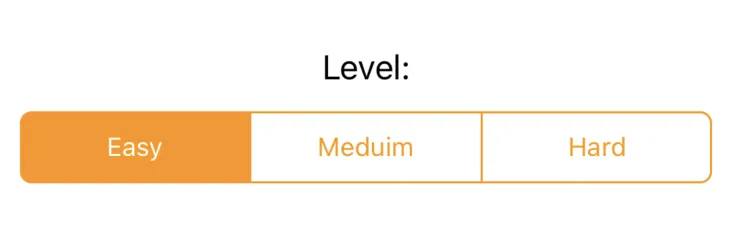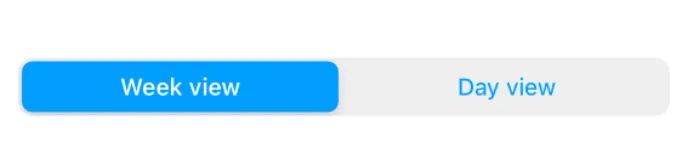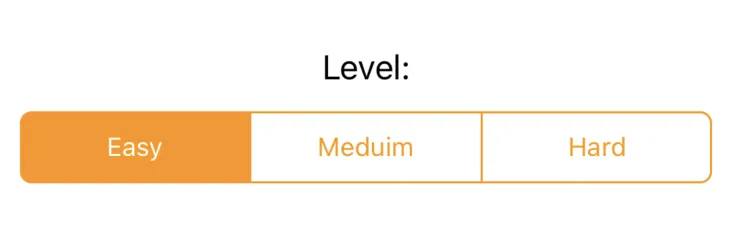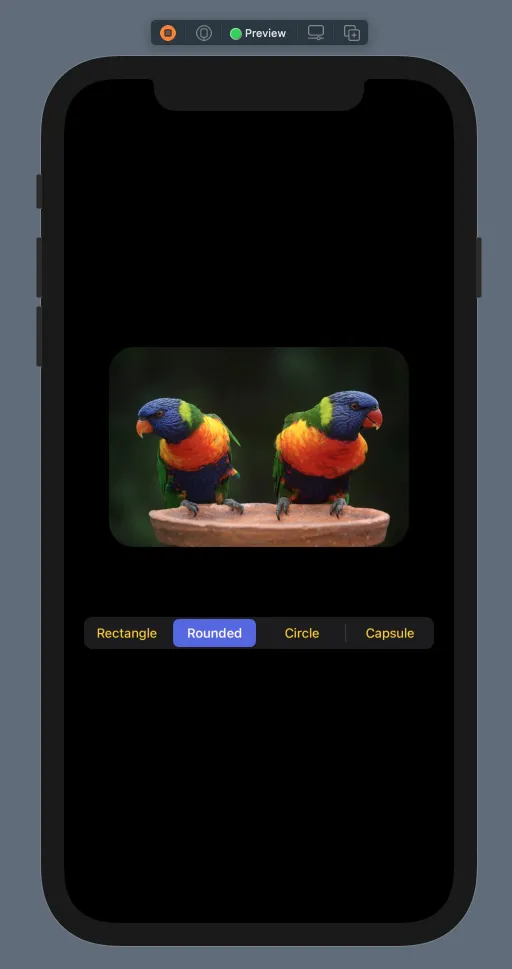这里是分段选择器功能的手动实现:
@ViewBuilder func viewSegmentedButtons(arr: [String], selIndex: Int, baseColor: Color, closure:@escaping (_ selectedIndex: Int) -> Void) -> some View {
let columns = Array(repeating: GridItem(spacing: 1), count:arr.count)
LazyVGrid(columns: columns, spacing: 1.0) {
ForEach(Array(arr.enumerated()), id: \.element) { index, translation in
Button {
closure(index)
} label: {
ZStack {
Rectangle()
.foregroundColor(index == selIndex ? baseColor : Color(.systemBackground))
.cornerRadius(radius: index==0 ? cRadius : 0, corners: [.topLeft, .bottomLeft])
.cornerRadius(radius: index==arr.count-1 ? cRadius : 0, corners: [.topRight, .bottomRight])
Text(translation)
.padding(.vertical, 10)
.font(.footnote)
.foregroundColor(index != selIndex ? baseColor : Color(.systemBackground) )
}
}
}
}
.foregroundColor(baseColor)
.overlay(
RoundedRectangle(cornerRadius: cRadius)
.stroke(baseColor, lineWidth: 2)
)
.font(.callout)
.background(baseColor)
.cornerRadius(cRadius)
.padding(.bottom, 10)
}
使用示例:
@State private var levelIndex: Int = 0
var body: some View {
VStack {
Text("Level:")
viewSegmentedButtons(arr: ["Easy", "Meduim", "Hard"], selIndex: levelIndex, baseColor: .orange) { selectedIndex in
withAnimation {
levelIndex = selectedIndex
}
}
}
}
结果: