我需要处理shell配置的以下文件:
#~/.bash_profile
if [ -f ~/.bashrc ]; then
source ~/.bashrc
fi
和
#~/.bashrc
... configure shell
如果我使用code命令从命令行打开VSCode,则每当我添加一个集成的shell新实例时,都会加载我的.bashrc。
然而,如果我通过它的图标打开VSCode,则只加载我的.profile。
我该如何确保加载我的.bashrc呢?
我尝试了各种设置terminal.integrated.shellArgs.osx,但都没有成功。
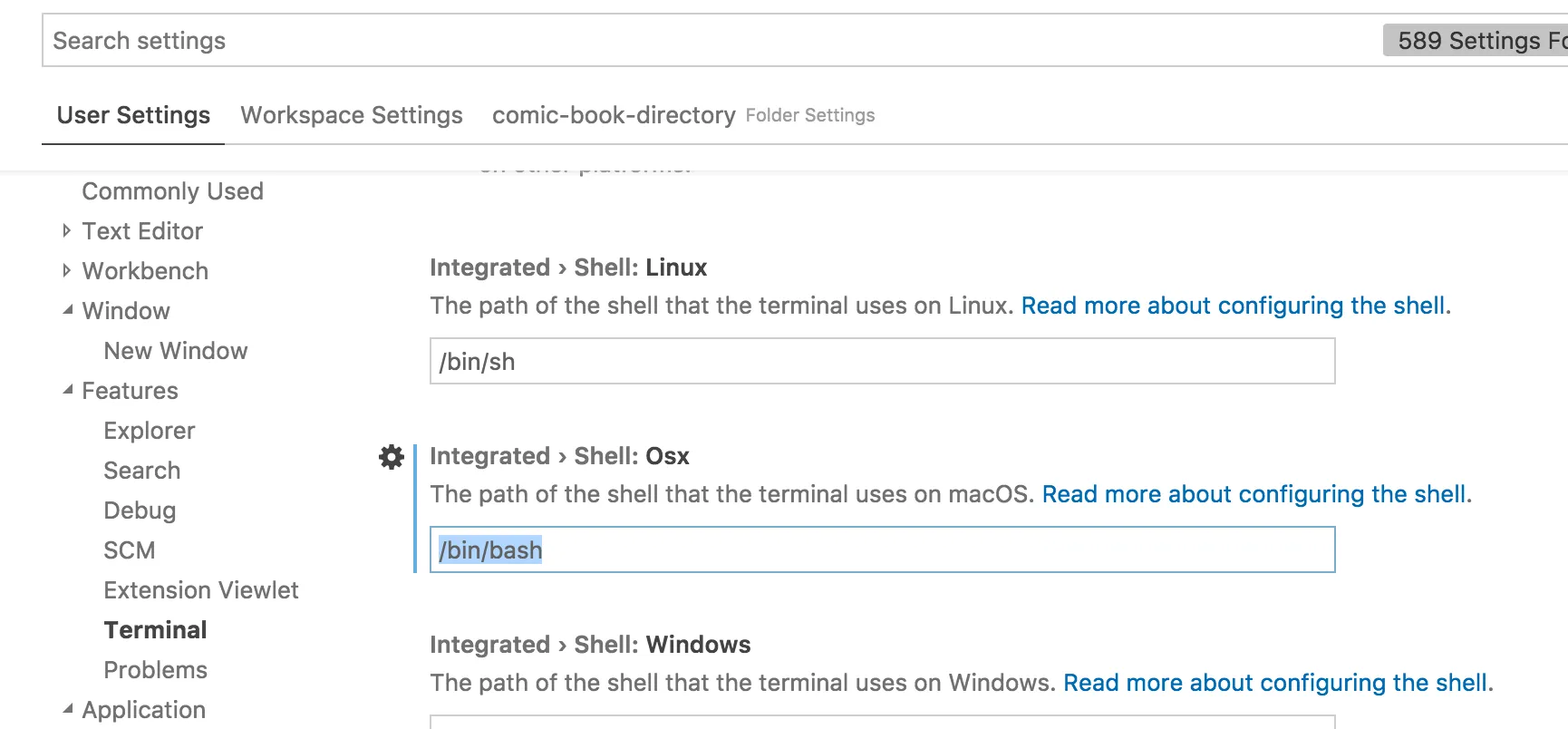
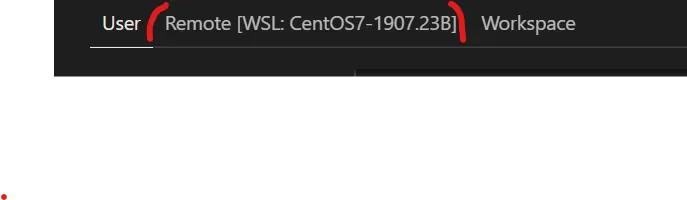
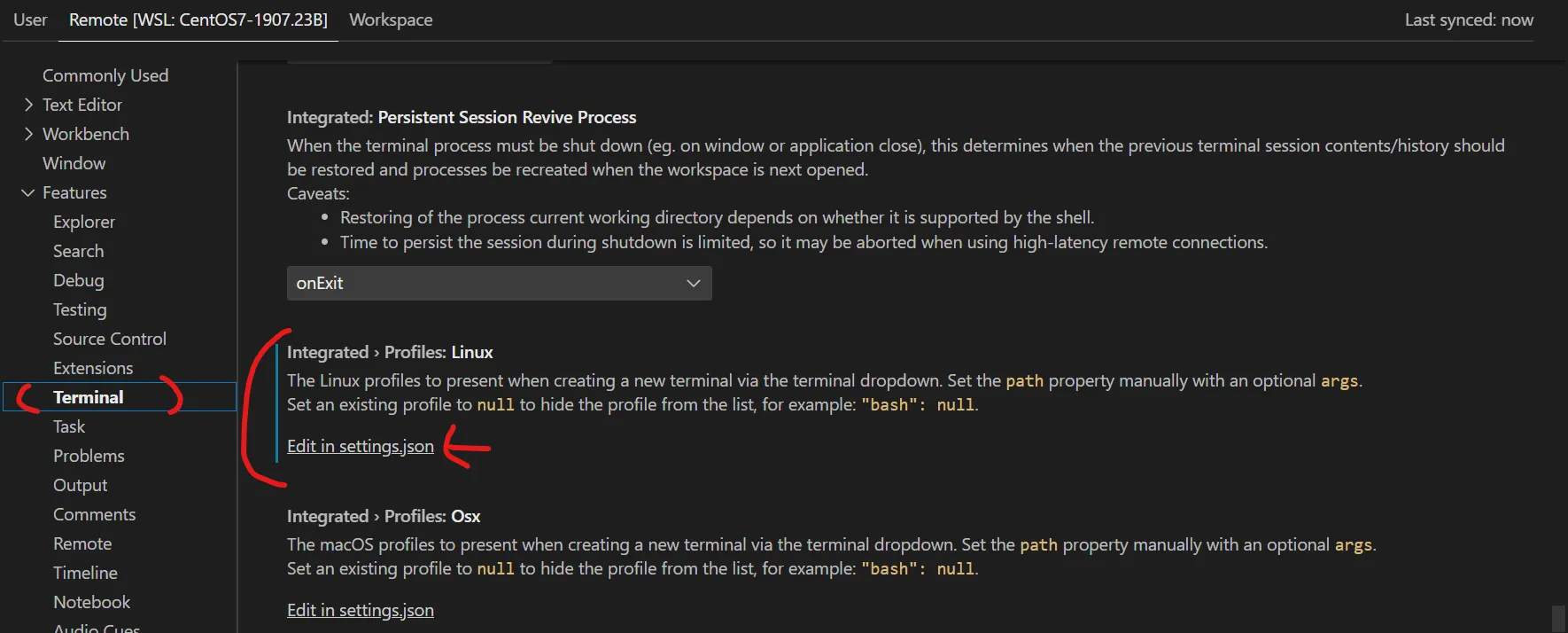 }}
}}