我在查看谷歌的这个示例图像,并尝试弄清如何实现类似的内容。
它看起来非常类似于标准的CardFragment布局,该布局需要标题、描述和图标。但是我看到了一个额外的时钟图像/动画在左侧,这使我想他们可能使用了自定义布局。是否可以使用标准的CardFragment来实现呢?或者有另一个方便的类支持多个图标?
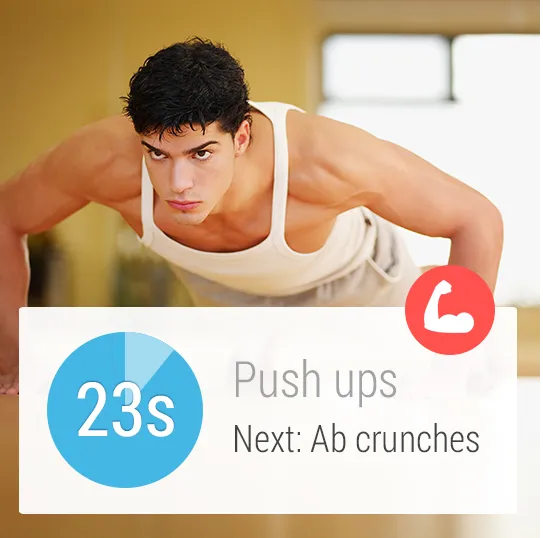
我在查看谷歌的这个示例图像,并尝试弄清如何实现类似的内容。
它看起来非常类似于标准的CardFragment布局,该布局需要标题、描述和图标。但是我看到了一个额外的时钟图像/动画在左侧,这使我想他们可能使用了自定义布局。是否可以使用标准的CardFragment来实现呢?或者有另一个方便的类支持多个图标?
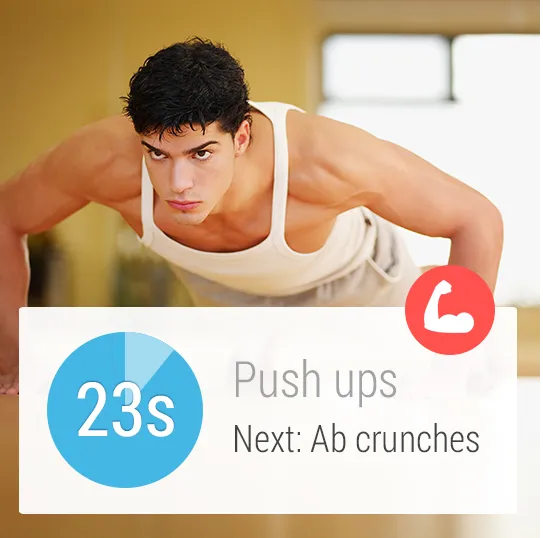
@Override
public View onCreateContentView(LayoutInflater inflater, ViewGroup container, Bundle savedInstanceState) {
mRootView = (ViewGroup) inflater.inflate(R.layout.fragment_my_card, null);
...
}
<?xml version="1.0" encoding="utf-8"?>
<LinearLayout xmlns:android="http://schemas.android.com/apk/res/android"
android:layout_width="match_parent"
android:layout_height="match_parent"
android:orientation="horizontal">
<ImageView
...
</>
<RelativeLayout
android:layout_marginStart="20dp"
android:layout_width="match_parent"
android:layout_height="match_parent"
xmlns:android="http://schemas.android.com/apk/res/android">
<TextView
...
</>
<TextView
...
</>
</RelativeLayout>
2)创建一个扩展Drawable API的CircularTimer.class类。该类应实现start()和stop()方法,以处理计时器的倒计时。本练习不涉及Drawable API,但你可以通过搜索进度条来了解更多信息。以下是一个简短的示例:
public class CircularTimer() extends Drawable {
...
public CircularTimer(int maxValue) { ... }
@Override
public void onDraw(Canvas canvas) {
// Use drawCircle(), drawArc() to draw a circle and pie bar
// Use drawText to draw the timeout value in center of circle
}
...
}
4) 创建一个名为WorkoutCustomView.class的类,并将其内容视图设置为先前定义的XML。获取您的ImageView的引用并为setImageDrawable()方法设置可绘制对象。例如:
mImageView = (ImageView) findViewById(R.id.imageview);
mCircularTimer = new CircularTimer(60); // 60s countdown
mImageView.setImageDrawable(mCircularTimer);
3) 设置基本通知:
NotificationCompat.Builder builder = new NotificationCompat.Builder(this)
.setContentTitle("Workout")
.setContentText("Push Ups")
.setSmallIcon(R.drawable.ic_bicep);
4) 创建一个意图和待处理意图,该意图将由自定义通知启动:
Intent i = new Intent(this, WorkoutCustomView.class);
PendingIntent pi = PendingIntent.getActivity(this, 0, i, PendingIntent.FLAG_UPDATE_CURRENT);
5) 为WearableExtender类的setDisplayIntent()方法设置待处理意图对象:
NotificationCompat.WearableExtender we = new NotificationCompat.WearableExtender()
.setDisplayIntent(pi);
// Add wearable specific features
builder.extend(wearableExtender);
6) 发布您的通知
NotificationManagerCompat notificationManager =
NotificationManagerCompat.from(this);
notificationManager.notify(NOTIFICATION_ID, builder.build());
希望这能帮到你!
如果需要进一步阅读,请查看http://www.learnandroidwear.com/wear-custom-notification。作者实际上实现了与您示例完全相同的内容。
安德鲁
onCreateContentView中获取的视图是放置在CardFrame内部的。 - Libin