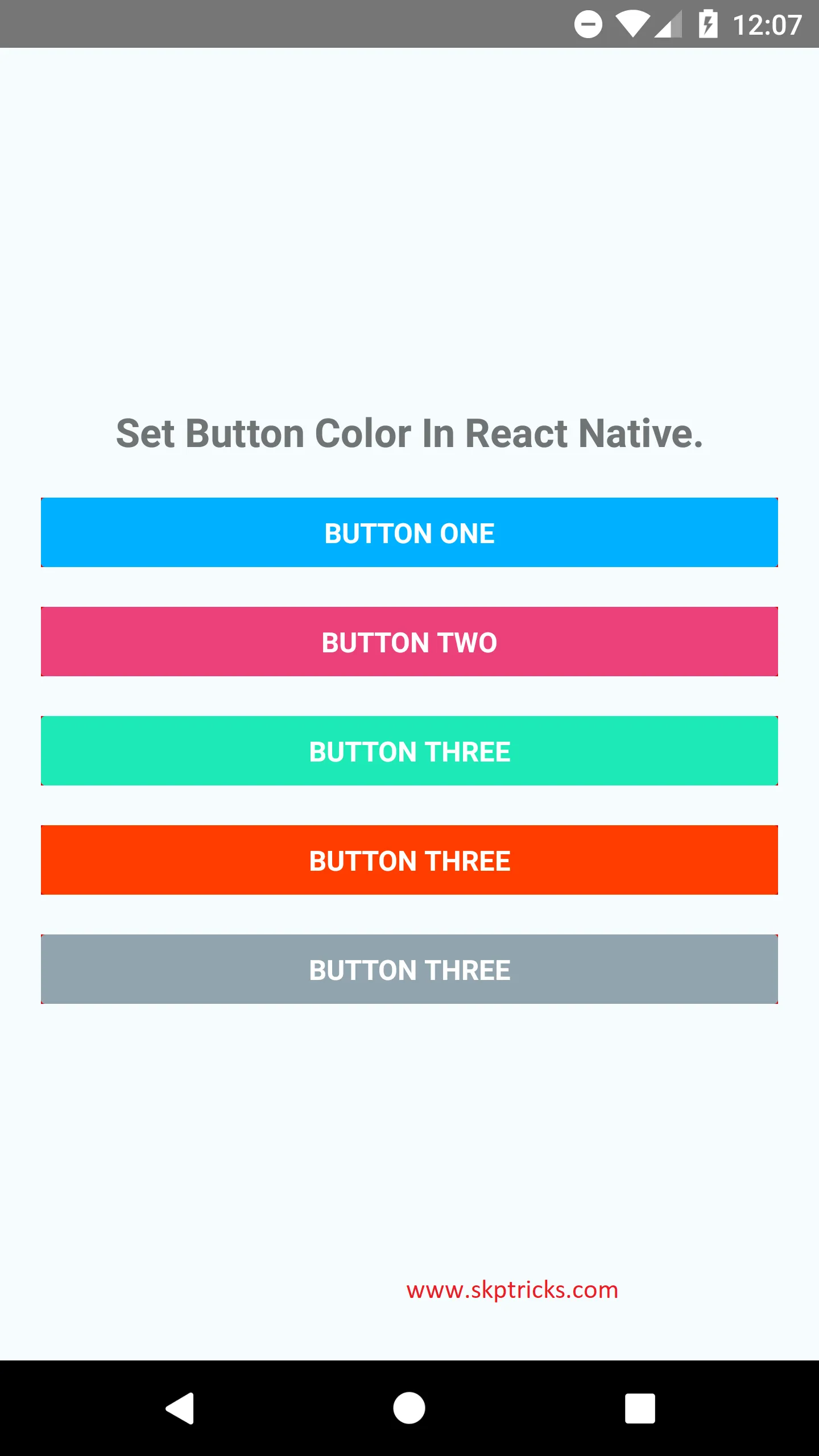我正在学习为Android移动应用程序编写React Native程序。 我正在制作一个屏幕,需要设置按钮的高度。 我已经将按钮添加到视图中,并使用样式设置其高度,但是按钮的高度没有发生变化。
/**
* LoginComponent of Myntra
* https://github.com/facebook/react-native
* @flow
*/
import React, { Component } from "react";
import { AppRegistry, Text, View, Button, TextInput } from "react-native";
class LoginComponent extends Component {
render() {
return (
<View style={{ flex: 1, flexDirection: "column", margin: 10 }}>
<TextInput
style={{
height: 40,
borderColor: "gray",
borderWidth: 0.5
}}
placeholder="Email address"
underlineColorAndroid="transparent"
/>
<TextInput
style={{
height: 40,
borderColor: "gray",
borderWidth: 0.5
}}
placeholder="Password"
secureTextEntry={true}
underlineColorAndroid="transparent"
/>
<View style={{ height: 100, marginTop: 10 }}>
<Button title="LOG IN" color="#2E8B57" />
</View>
</View>
);
}
}
AppRegistry.registerComponent("Myntra", () => LoginComponent);
有人可以帮我根据我的要求设置按钮的高度吗?