我在我的项目中使用了Mapbox。
我之前使用了Mapbox.js,并且创建了带有自定义标记的地图,代码如下:
$(function() {
const token = '*********';
let myLatlng = L.latLng(<%= @hotel.lat %>,<%= @hotel.lng %>);
L.mapbox.accessToken = token;
let map = L.mapbox.map('map-canvas', 'mapbox.streets')
.setView(myLatlng, 14);
let marker = new L.marker(myLatlng,{
icon: L.icon({
iconUrl: '//chart.googleapis.com/chart?chst=d_map_pin_icon&chld=home|EBCB2D'
})
}).addTo(map);
});
我正在更改标记的图标,像这样:
icon: L.icon({
iconUrl: '//chart.googleapis.com/chart?chst=d_map_pin_icon&chld=home|EBCB2D'
})
我想知道MapBox GL JS是否有类似于这样的简写方法来更改它?
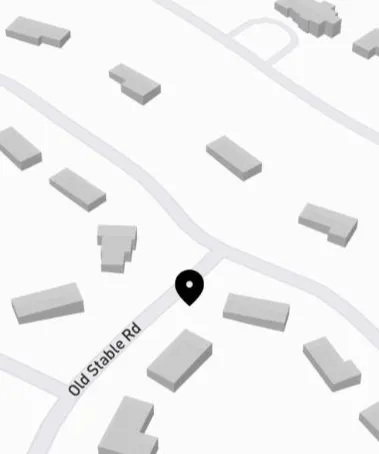
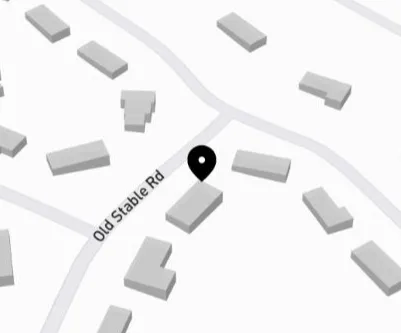
addImage: https://www.mapbox.com/mapbox-gl-js/example/add-image/ - stdob--