cd ~/
mkdir .localhost-ssl
sudo openssl genrsa -out ~/.localhost-ssl/localhost.key 2048
sudo openssl req -new -x509 -key ~/.localhost-ssl/localhost.key -out ~/.localhost-ssl/localhost.crt -days 3650 -subj /CN=localhost
sudo security add-trusted-cert -d -r trustRoot -k /Library/Keychains/System.keychain ~/.localhost-ssl/localhost.crt
npm install -g http-server
echo "
function https-server() {
http-server --ssl --cert ~/.localhost-ssl/localhost.crt --key ~/.localhost-ssl/localhost.key
}
" >> ~/.bash_profile
source ~/.bash_profile
echo "You're ready to use https on localhost "
echo "Navigate to a project directory and run:"
echo ""
echo "https-server"
它不起作用... 这段代码有什么问题吗?
代码来源:https://gist.github.com/jonsamp/587b78b7698be7c7fd570164a586e6b7

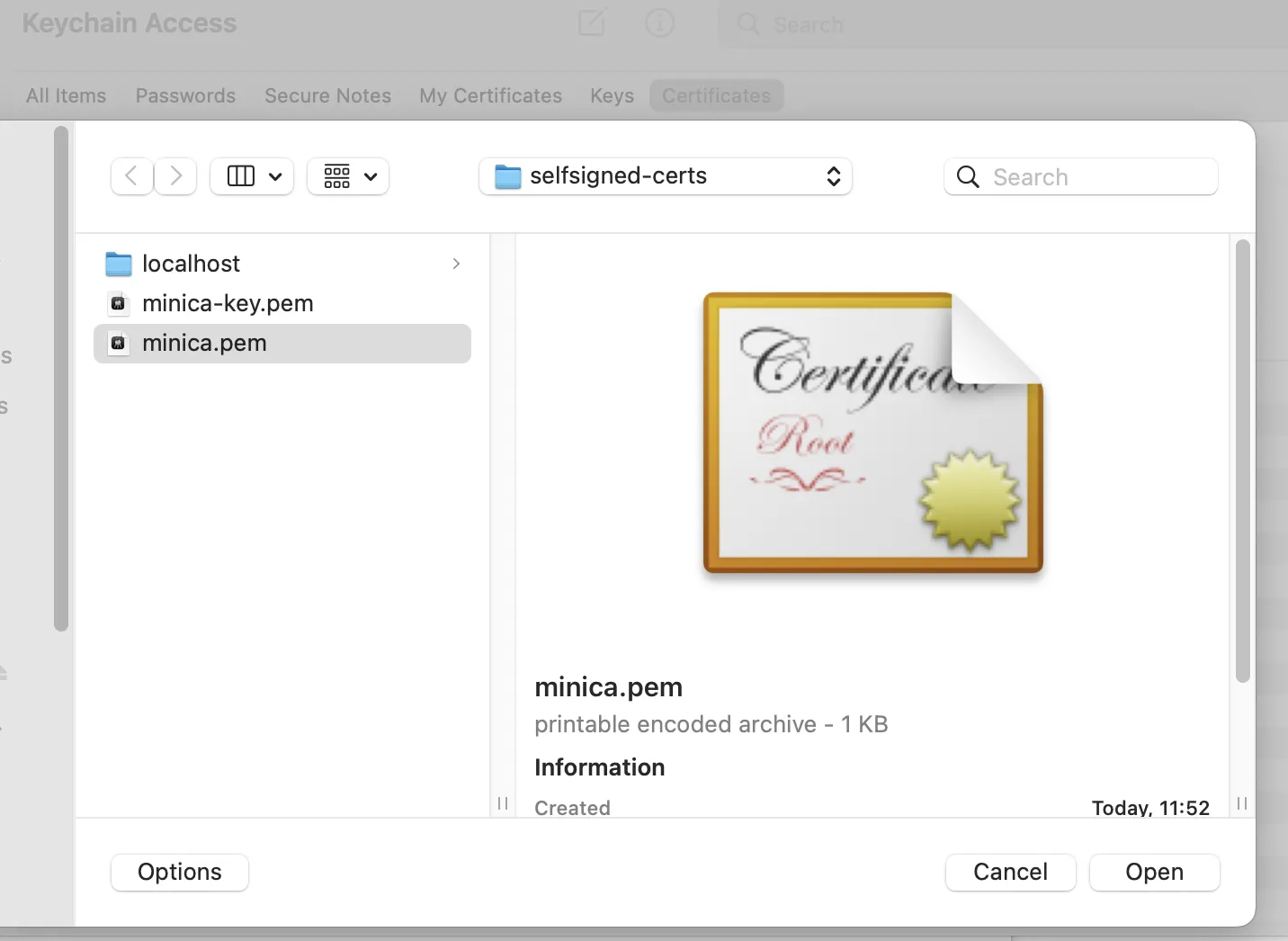
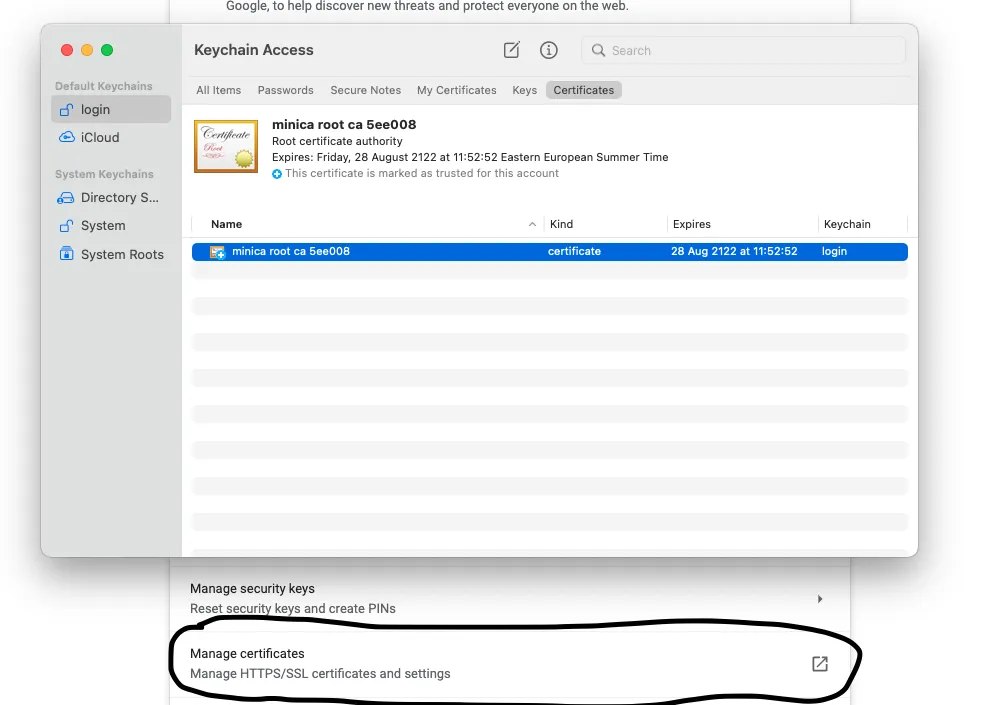

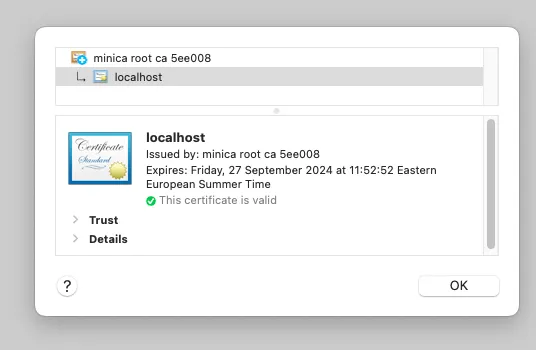
shell、bash、ssl、ssl-certificate、npm等,格式化代码部分得当一些,展示你遇到的错误和日志,而不是简单地说“它不工作”。 - endo64