我一直在处理网站上的图片,并发现
.webp 格式比 .jpeg 或 .png 更紧凑,更多信息请参见文档。
现在我有一个包含近25张图片的文件夹,我想将所有图片转换为 .webp 格式。有没有人能建议我如何使用Python脚本批量转换而不使用在线工具?
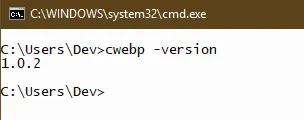
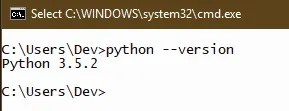
call(cmd, shell=False)更改为call(cmd, shell=True),因为我们正在传递一个 shell 命令。参考。 - eMad