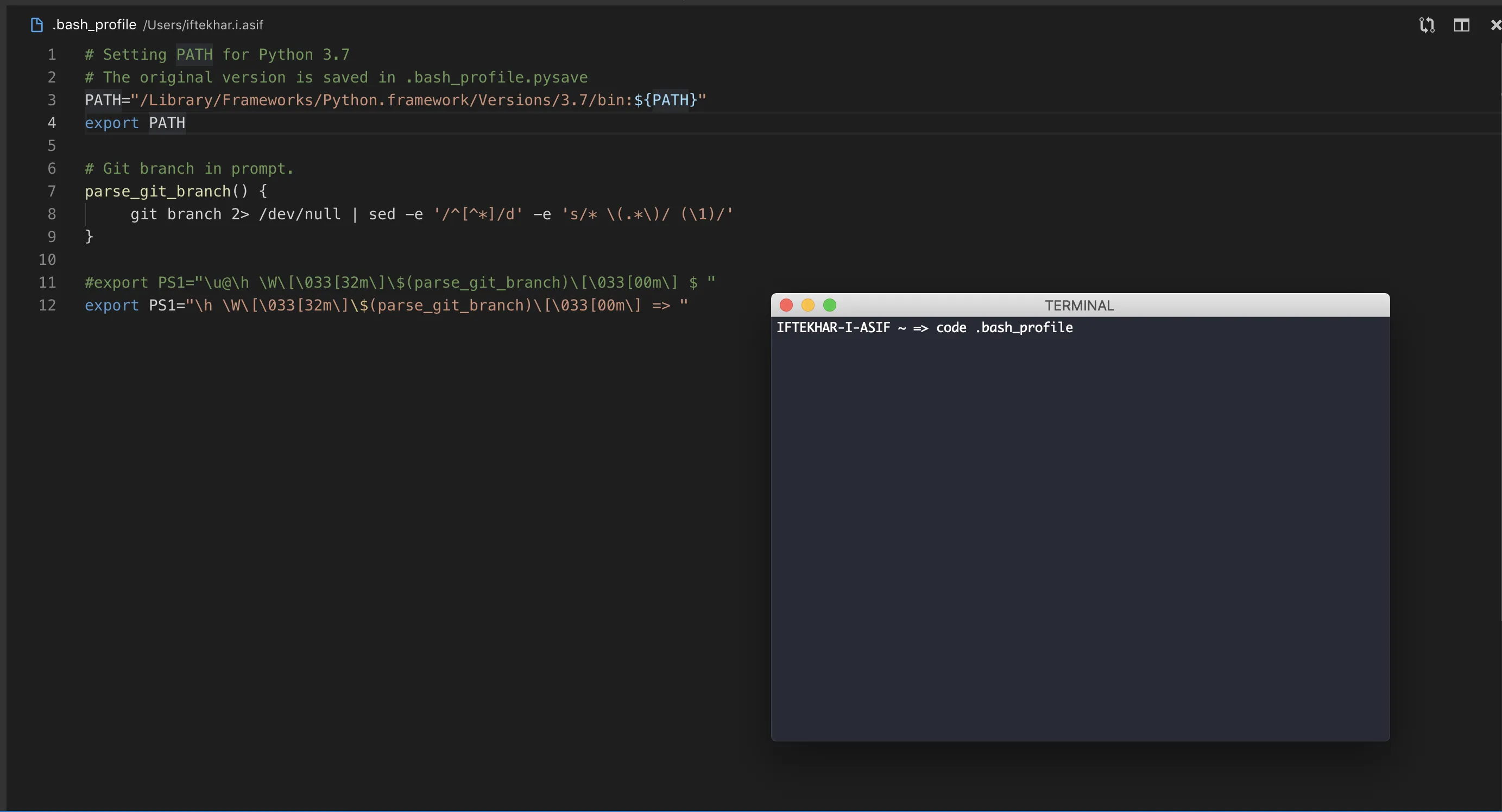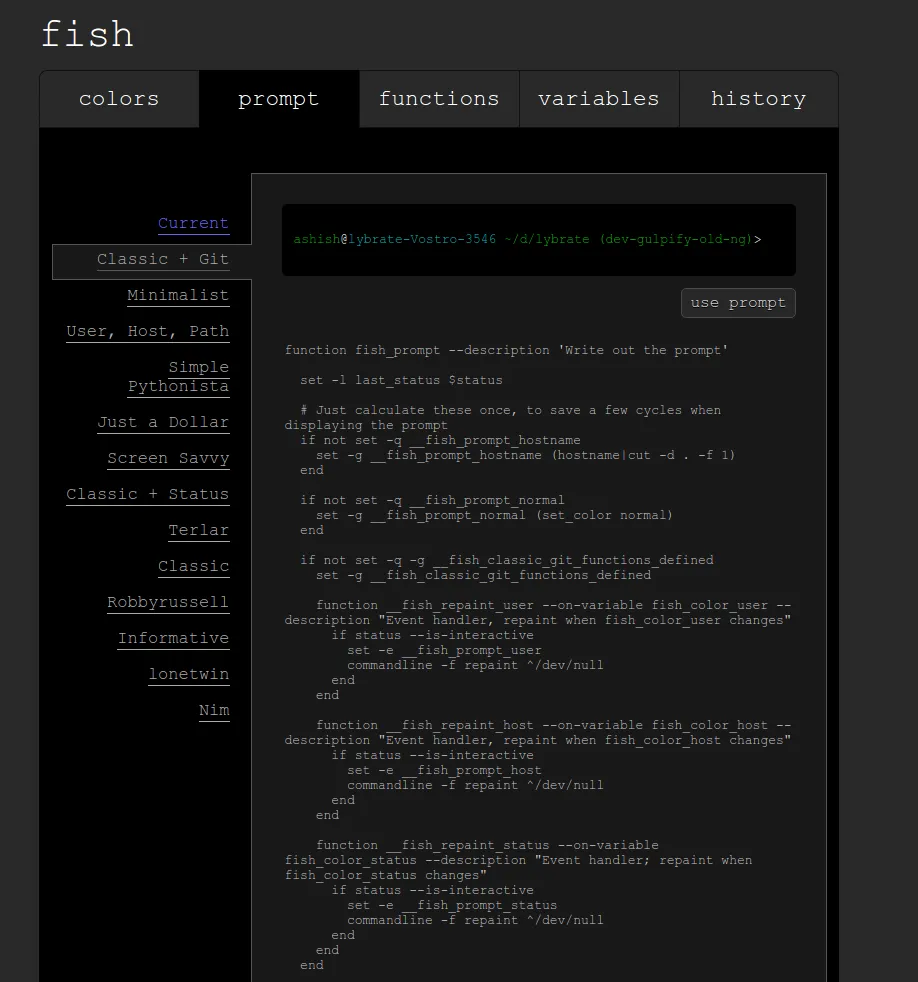我尝试将我当前正在工作的git分支(已检出)添加到bash提示符中,但没有成功...(同时保持显示活动目录/文件的当前路径不变) 我在我的主目录下有一个 .bashrc 文件,但我也看到很多人提到了 .profile 文件。
在Bash命令提示符上添加git分支
6
git 1.9.3或更高版本:使用__git_ps1
Git提供了一个名为git-prompt.sh的shell脚本,其中包含一个名为__git_ps1的函数,该函数
打印文本以添加到bash PS1提示符中(包括分支名称)
它的最基本用法是:
$ __git_ps1
(master)
它还可以带有可选的格式字符串:
$ __git_ps1 'git:[%s]'
git:[master]
如何获取
首先,将文件复制到某个地方(例如~/.git-prompt.sh)。
选项1:使用现有的文件副本。示例(Mac OS X 10.15):
$ find / -name 'git-prompt.sh' -type f -print -quit 2>/dev/null
/Library/Developer/CommandLineTools/usr/share/git-core/git-prompt.sh
选项2:从GitHub上拉取脚本from GitHub。
接下来,在您的.bashrc/.zshrc中添加以下行:
source ~/.git-prompt.sh
最后,将您的
PS1更改为调用__git_ps1作为命令替换符:
Bash:
PS1='[\u@\h \W$(__git_ps1 " (%s)")]\$ '
Zsh:
setopt PROMPT_SUBST ; PS1='[%n@%m %c$(__git_ps1 " (%s)")]\$ '
git < 1.9.3
请注意,只有 git 1.9.3(2014 年 5 月)或更高版本才能安全地显示该分支名称!
请参见 Richard Hansen (richardhansen)的提交 8976500:
无论是 bash 还是 zsh 都会对 PS1 的值进行参数扩展、命令替换和算术扩展。
由于Shell不会递归展开,这避免了通过特殊构造的分支名称进行任意代码执行。在运行两个或三个参数模式时,不要将原始的、未转义的分支名称包含在
PS1中,而是构造PS1引用一个保存分支名称的变量。
'$(IFS=_;cmd=sudo_rm_-rf_/;$cmd)'.
什么阴险的人会给分支起这样的名字呢?;) (在xkcd中的“旁边的妈妈”)
更多例子
如果你想要一个带有
xterm的彩色提示符,这似乎非常有效(在我的.bashrc中):
PS1='\[\e]0;\u@\h: \w\a\]\n${debian_chroot:+($debian_chroot)}\[\033[01;32m\]\u@\h\[\033[00m\]:\[\033[01;34m\]\w\[\033[00m\]$(__git_ps1)\$ '
每件事物都是不同的颜色,包括这个分支。
在 Linux Mint 17.3 Cinnamon 64 位中:
PS1='${debian_chroot:+($debian_chroot)}\[\033[01;32m\]\u@\h\[\033[01;34m\] \w\[\033[00m\]$(__git_ps1) \$ '
Ubuntu
Modify PS1 assignments in your
bashrcwith,PS1='${debian_chroot:+($debian_chroot)}\[\033[01;32m\]\u@\h\[\033[00m\]:\[\033[01;34m\]\w\[\033[00m\]\033[0;32m$(__git_ps1 " (%s)")\033[0m\$ ' # ---AND--- PS1='${debian_chroot:+($debian_chroot)}\u@\h:\w$(__git_ps1 " (%s)")\$ '
15
PS1='\[\e]0;\u@\h: \w\a\]\n${debian_chroot:+($debian_chroot)}\[\033[01;32m\]\u@\h\[\033[00m\]:\[\033[01;34m\]\w\[\033[00m\]$(__git_ps1)\$' 所有的东西都是不同的颜色,包括分支。 - still_dreaming_1PS1='${debian_chroot:+($debian_chroot)}\[\033[01;32m\]\u@\h\[\033[01;34m\] \w\[\033[00m\]$(__git_ps1) \$ '。 - still_dreaming_1按照以下步骤进行操作:(Linux)
编辑文件~/.bashrc,在末尾输入以下内容(如果是Mac,则文件为~/.bash_profile)
# Git branch in prompt.
parse_git_branch() {
git branch 2> /dev/null | sed -e '/^[^*]/d' -e 's/* \(.*\)/ (\1)/'
}
export PS1="\u@\h \W\[\033[32m\]\$(parse_git_branch)\[\033[00m\] $ "
现在,打开一个新的终端窗口,尝试进入任何一个 Git 仓库。当前分支将会显示在提示符中。
12
PS1="\u@\h \W\[\033[32m\]$(parse_git_branch)\[\033[00m\] $ "。虽然我也没有在PS1前面使用'export'。 - Chris1- 如果你没有 bash-completion ... : sudo apt-get install bash-completion
2- 编辑你的 .bashrc 文件并检查(或添加):
if [ -f /etc/bash_completion ]; then
. /etc/bash_completion
fi
3- 在你的提示符之前添加以下代码:export PS1='$(__git_ps1) \w\$ '
(__git_ps1 将显示你的 Git 分支)
4- 运行命令:source .bashrc
编辑:
进一步阅读:不要重复发明轮子
4
这是我如何配置提示符以显示Git状态:
获取git-prompt脚本:
curl -o ~/.git-prompt.sh https://raw.githubusercontent.com/git/git/master/contrib/completion/git-prompt.sh
并且可以通过在您的 .bashrc 文件中添加以下代码来自定义提示符:
请注意,根据上下文,此翻译可能需要进行调整。
# Load Git functions
source ~/.git-prompt.sh
# Syntactic sugar for ANSI escape sequences
txtblk='\e[0;30m' # Black - Regular
txtred='\e[0;31m' # Red
txtgrn='\e[0;32m' # Green
txtylw='\e[0;33m' # Yellow
txtblu='\e[0;34m' # Blue
txtpur='\e[0;35m' # Purple
txtcyn='\e[0;36m' # Cyan
txtwht='\e[0;37m' # White
bldblk='\e[1;30m' # Black - Bold
bldred='\e[1;31m' # Red
bldgrn='\e[1;32m' # Green
bldylw='\e[1;33m' # Yellow
bldblu='\e[1;34m' # Blue
bldpur='\e[1;35m' # Purple
bldcyn='\e[1;36m' # Cyan
bldwht='\e[1;37m' # White
unkblk='\e[4;30m' # Black - Underline
undred='\e[4;31m' # Red
undgrn='\e[4;32m' # Green
undylw='\e[4;33m' # Yellow
undblu='\e[4;34m' # Blue
undpur='\e[4;35m' # Purple
undcyn='\e[4;36m' # Cyan
undwht='\e[4;37m' # White
bakblk='\e[40m' # Black - Background
bakred='\e[41m' # Red
badgrn='\e[42m' # Green
bakylw='\e[43m' # Yellow
bakblu='\e[44m' # Blue
bakpur='\e[45m' # Purple
bakcyn='\e[46m' # Cyan
bakwht='\e[47m' # White
txtrst='\e[0m' # Text Reset
# Prompt variables
PROMPT_BEFORE="$txtcyn\u@\h $txtwht\w$txtrst"
PROMPT_AFTER="\\n\\\$ "
# Prompt command
PROMPT_COMMAND='__git_ps1 "$PROMPT_BEFORE" "$PROMPT_AFTER"'
# Git prompt features (read ~/.git-prompt.sh for reference)
export GIT_PS1_SHOWDIRTYSTATE="true"
export GIT_PS1_SHOWSTASHSTATE="true"
export GIT_PS1_SHOWUNTRACKEDFILES="true"
export GIT_PS1_SHOWUPSTREAM="auto"
export GIT_PS1_SHOWCOLORHINTS="true"
如果您想了解更多信息,可以在此处获取所有的dotfiles:https://github.com/jamming/dotfiles
4
PROMPT_BEFORE 环境变量并删除 $txtwht\w。我不是很确定,但我猜它会起作用。 - jaguililla$ 表示有存储的更改,而 = 表示最新提交已推送到远程跟踪分支。 - jaguililla对于 Mac,这非常有效:http://martinfitzpatrick.name/article/add-git-branch-name-to-terminal-prompt-mac/
:# Git branch in prompt.
parse_git_branch() {
git branch 2> /dev/null | sed -e '/^[^*]/d' -e 's/* \(.*\)/ (\1)/'
}
export PS1="\u@\h \W\[\033[32m\]\$(parse_git_branch)\[\033[00m\] $ "
首先,在你的主目录下打开你的 Bash 配置文件。使用默认编辑器最简单的方法是打开并编辑你的 bash_profile 。
例如,我使用以下命令在 VS Code 中打开它: code .bash_profile。
然后,只需将以下代码粘贴到你的 Bash 中即可。
parse_git_branch() {
git branch 2> /dev/null | sed -e '/^[^*]/d' -e 's/* \(.*\)/ (\1)/'
}
export PS1="\u@\h \W\[\033[32m\]\$(parse_git_branch)\[\033[00m\] $ "
这个函数
parse_git_branch()
将获取分支名称,并通过PS1在您的终端中显示它。
这里,
\u = 用户名
@ = 静态文本
\h = 计算机名称
\w = 当前目录
$ = 静态文本
您可以更改或删除这些变量以进行更多自定义。
如果您在终端中第一次使用Git或立即配置后,有时可能无法看到分支名称。
如果出现此问题,请不用担心。在这种情况下,只需创建一个样本存储库并在进行一些更改后提交它。当执行提交命令后,终端将从那时开始找到git分支。
root:~/project# -> root:~/project(dev)#
请将以下代码添加到您的~/.bashrc文件的末尾:
force_color_prompt=yes
color_prompt=yes
parse_git_branch() {
git branch 2> /dev/null | sed -e '/^[^*]/d' -e 's/* \(.*\)/(\1)/'
}
if [ "$color_prompt" = yes ]; then
PS1='${debian_chroot:+($debian_chroot)}\[\033[01;32m\]\u@\h\[\033[00m\]:\[\033[01;34m\]\w\[\033[01;31m\]$(parse_git_branch)\[\033[00m\]\$ '
else
PS1='${debian_chroot:+($debian_chroot)}\u@\h:\w$(parse_git_branch)\$ '
fi
unset color_prompt force_color_prompt
1
我希望得到一个干净的解决方案,它可以在不替换现有提示的情况下追加内容。与其他解决方案一样,在您的 .bashrc 文件的底部添加此代码。
# function
parse_git_branch() {
if [ -n "$(git rev-parse --git-dir 2> /dev/null)" ]; then
echo ">> $(git rev-parse --abbrev-ref HEAD) >>"
fi
}
# environment customization
export PS1="\$(parse_git_branch)\n$PS1"
进行这个设置后,提示符看起来像
>> branchname >>
user@host:~/current/path$
此外,我想在提示中加入一些颜色,以便更好地突出显示,就像这样
export PS1="\e[0;36m\$(parse_git_branch)\e[0m\n$PS1"
这会导致分支名称以青色(CYAN)显示。
vim ~/.bash
parse_git_branch() {
git branch 2> /dev/null | sed -e '/^[^*]/d' -e 's/* \(.*\)/ (\1)/'
}
export PS1="\u@\h \[\033[32m\]\w\[\033[33m\]\$(parse_git_branch)\[\033[00m\] $"
要反映最新的更改,请运行以下命令
source ~/.bashrc
输出:
chandrakant@NDL41104 ~/Chandrakant/CodeBase/LaravelApp (development) $
如果你使用 fish shell,那就非常简单明了。
Fish 是一款交互式的 Shell,自带很多好处。你可以使用apt-get命令来安装。
sudo apt-get install fish
然后,您可以使用以下命令更改提示设置
> fish_config
Web config started at 'http://localhost:8001/'. Hit enter to stop.
Created new window in existing browser session.
现在前往 http://localhost:8001/
打开命令提示符选项卡并选择经典+git选项
原文链接