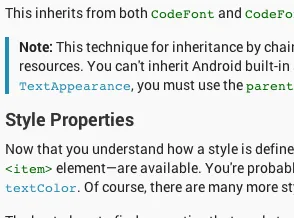我将这个方法抽象出来。当可绘制对象位于TextView的左侧并进行动态缩放时,它可以正常工作。如果可绘制对象位于右侧,则此方法无法正常工作,需要找出原因。但是您可以直接使用textView.setcompounddrawableswithintrinsicbounds()方法,并提供正确大小的Drawable资源。
@RequiresApi(api = Build.VERSION_CODES.HONEYCOMB)
public static void ajustCompoundDrawableSizeWithText(final TextView textView, final Drawable leftDrawable, final Drawable topDrawable, final Drawable rightDrawable, final Drawable bottomDrawable) {
textView.addOnLayoutChangeListener(new View.OnLayoutChangeListener() {
@Override
public void onLayoutChange(View v, int left, int top, int right, int bottom, int oldLeft, int oldTop, int oldRight, int oldBottom) {
if(leftDrawable != null){
leftDrawable.setBounds(0, 0, (int)textView.getTextSize(), (int)textView.getTextSize());
}
if(topDrawable != null){
topDrawable.setBounds(0, 0, (int)textView.getTextSize(), (int)textView.getTextSize());
}
if(rightDrawable != null){
rightDrawable.setBounds(0, 0, (int)textView.getTextSize(), (int)textView.getTextSize());
}
if(bottomDrawable != null){
bottomDrawable.setBounds(0, 0, (int)textView.getTextSize(), (int)textView.getTextSize());
}
textView.setCompoundDrawables(leftDrawable, topDrawable, rightDrawable, bottomDrawable);
textView.removeOnLayoutChangeListener(this);
}
});
}