所以,我刚刚将我的代码库更新为Lollipop版本,但现在在使用Action Bar时遇到了问题。我正在使用AppCompat和ActionBarActivity,并填充自定义视图。似乎自定义视图不再占据整个屏幕的宽度,左侧留下一个薄条。
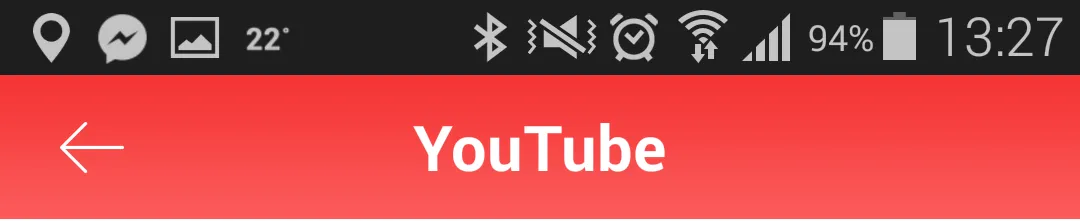 之前的样子
之前的样子
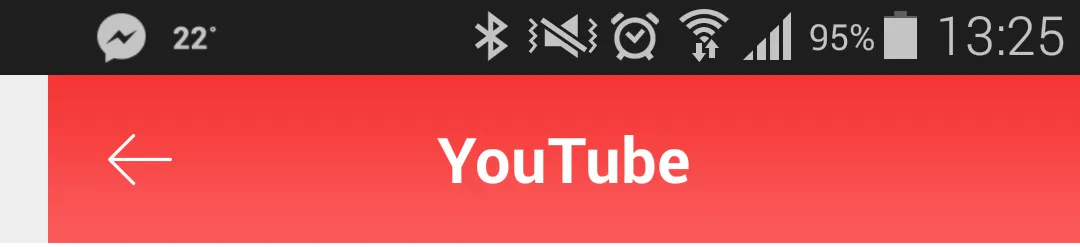 现在的样子
现在的样子
以下是我用来设置Action Bar的代码。有没有人有任何想法?
final ActionBar actionBar = getSupportActionBar();
if(actionBar != null) {
actionBar.setDisplayHomeAsUpEnabled(false);
actionBar.setDisplayShowHomeEnabled(false);
actionBar.setDisplayShowTitleEnabled(false);
actionBar.setDisplayShowCustomEnabled(true);
actionBar.setNavigationMode(ActionBar.NAVIGATION_MODE_STANDARD);
actionBar.setCustomView(R.layout.action_bar_content_search_custom_view);
actionBar.setBackgroundDrawable(null);
// actionBar.setStackedBackgroundDrawable(null);
TextView title = (TextView) actionBar.getCustomView().findViewById(R.id.action_bar_title);
title.setText(R.string.youtube);
ImageView back = (ImageView) actionBar.getCustomView().findViewById(R.id.action_bar_back);
back.setOnClickListener(new OnClickListener() {
@Override
public void onClick(View v) {
finish();
}
});
}
编辑
移除自定义视图并更改背景后,现在占据了整个宽度。那么问题是,我们如何使CustomView占据ActionBar的整个宽度?
appcompat-v7中的一个错误。 - CommonsWareImageView预留的。试试先把它禁用看看。 - Nikola Despotoski