这是一个带有图形用户界面的端到端PowerShell ISO创建工具,我已经使用过很多次。无需额外的软件。
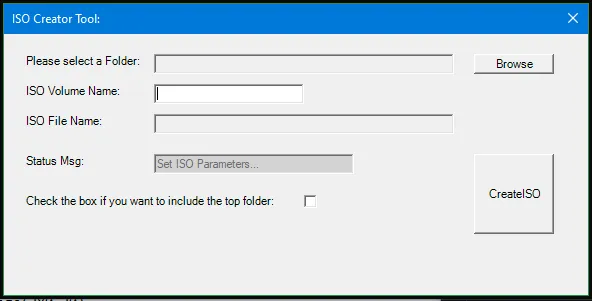
$InputFolder = ""
function WriteIStreamToFile([__ComObject] $istream, [string] $fileName)
{
$cp = New-Object CodeDom.Compiler.CompilerParameters
$cp.CompilerOptions = "/unsafe"
$cp.WarningLevel = 4
$cp.TreatWarningsAsErrors = $true
Add-Type -CompilerParameters $cp -TypeDefinition @"
using System;
using System.IO;
using System.Runtime.InteropServices.ComTypes;
namespace My
{
public static class FileUtil {
public static void WriteIStreamToFile(object i, string fileName) {
IStream inputStream = i as IStream;
FileStream outputFileStream = File.OpenWrite(fileName);
int bytesRead = 0;
int offset = 0;
byte[] data;
do {
data = Read(inputStream, 2048, out bytesRead);
outputFileStream.Write(data, 0, bytesRead);
offset += bytesRead;
} while (bytesRead == 2048);
outputFileStream.Flush();
outputFileStream.Close();
}
unsafe static private byte[] Read(IStream stream, int toRead, out int read) {
byte[] buffer = new byte[toRead];
int bytesRead = 0;
int* ptr = &bytesRead;
stream.Read(buffer, toRead, (IntPtr)ptr);
read = bytesRead;
return buffer;
}
}
}
"@
[My.FileUtil]::WriteIStreamToFile($istream, $fileName)
}
function createISO([string]$VolName,[string]$Folder,[bool]$IncludeRoot,[string]$ISOFile){
$FsiFileSystemISO9660 = 1
$FsiFileSystemJoliet = 2
$FsiFileSystemUDF = 4
$fsi = New-Object -ComObject IMAPI2FS.MsftFileSystemImage
$fsi.FileSystemsToCreate = $FsiFileSystemUDF
$fsi.FreeMediaBlocks = 0
$fsi.VolumeName = $VolName
$fsi.Root.AddTree($Folder, $IncludeRoot)
WriteIStreamToFile $fsi.CreateResultImage().ImageStream $ISOFile
}
Function Get-Folder($initialDirectory)
{
[System.Reflection.Assembly]::LoadWithPartialName("System.windows.forms")
$foldername = New-Object System.Windows.Forms.FolderBrowserDialog
$foldername.rootfolder = "MyComputer"
if($foldername.ShowDialog() -eq "OK")
{
$folder += [string]$foldername.SelectedPath
}
return $folder
}
function Read-FolderBrowserDialog([string]$Message, [string]$InitialDirectory, [switch]$NoNewFolderButton)
{
$browseForFolderOptions = 0
if ($NoNewFolderButton) { $browseForFolderOptions += 512 }
$app = New-Object -ComObject Shell.Application
$folder = $app.BrowseForFolder(0, $Message, $browseForFolderOptions, $InitialDirectory)
if ($folder) { $selectedDirectory = $folder.Self.Path }
else { $selectedDirectory = '' }
[System.Runtime.Interopservices.Marshal]::ReleaseComObject($app) > $null
return $selectedDirectory
}
Function Get-SaveFile($initialDirectory)
{
[System.Reflection.Assembly]::LoadWithPartialName("System.windows.forms") |
Out-Null
$SaveFileDialog = New-Object System.Windows.Forms.SaveFileDialog
$SaveFileDialog.CreatePrompt = $false
$SaveFileDialog.OverwritePrompt = $false
$SaveFileDialog.initialDirectory = $initialDirectory
$SaveFileDialog.filter = "ISO files (*.iso)| *.iso"
$SaveFileDialog.ShowHelp = $true
$SaveFileDialog.ShowDialog() | Out-Null
$SaveFileDialog.filename
}
function Read-MessageBoxDialog([string]$Message, [string]$WindowTitle, [System.Windows.Forms.MessageBoxButtons]$Buttons = [System.Windows.Forms.MessageBoxButtons]::OK, [System.Windows.Forms.MessageBoxIcon]$Icon = [System.Windows.Forms.MessageBoxIcon]::None)
{
Add-Type -AssemblyName System.Windows.Forms
return [System.Windows.Forms.MessageBox]::Show($Message, $WindowTitle, $Buttons, $Icon)
}
[void] [System.Reflection.Assembly]::LoadWithPartialName("System.Drawing")
[void] [System.Reflection.Assembly]::LoadWithPartialName("System.Windows.Forms")
$Form = New-Object System.Windows.Forms.Form
$Form.Text = "ISO Creator Tool:"
$Form.Size = New-Object System.Drawing.Size(600,300)
$Form.FormBorderStyle = 'FixedDialog'
$Form.MaximizeBox = $false
$Form.MinimizeBox = $false
$objLabel = New-Object System.Windows.Forms.Label
$objLabel.Location = New-Object System.Drawing.Size(20,20)
$objLabel.Size = New-Object System.Drawing.Size(120,20)
$objLabel.Text = "Please select a Folder:"
$Form.Controls.Add($objLabel)
$InputBox = New-Object System.Windows.Forms.TextBox
$InputBox.Location = New-Object System.Drawing.Size(150,20)
$InputBox.Size = New-Object System.Drawing.Size(300,20)
$InputBox.Enabled = $false
$Form.Controls.Add($InputBox)
$objLabel2 = New-Object System.Windows.Forms.Label
$objLabel2.Location = New-Object System.Drawing.Size(20,80)
$objLabel2.Size = New-Object System.Drawing.Size(120,20)
$objLabel2.Text = "ISO File Name:"
$Form.Controls.Add($objLabel2)
$InputBox2 = New-Object System.Windows.Forms.TextBox
$InputBox2.Location = New-Object System.Drawing.Size(150,80)
$InputBox2.Size = New-Object System.Drawing.Size(300,20)
$InputBox2.Enabled = $false
$Form.Controls.Add($InputBox2)
$objLabel3 = New-Object System.Windows.Forms.Label
$objLabel3.Location = New-Object System.Drawing.Size(20,50)
$objLabel3.Size = New-Object System.Drawing.Size(120,20)
$objLabel3.Text = "ISO Volume Name:"
$Form.Controls.Add($objLabel3)
$InputBox3 = New-Object System.Windows.Forms.TextBox
$InputBox3.Location = New-Object System.Drawing.Size(150,50)
$InputBox3.Size = New-Object System.Drawing.Size(150,20)
$Form.Controls.Add($InputBox3)
$objLabel4 = New-Object System.Windows.Forms.Label
$objLabel4.Location = New-Object System.Drawing.Size(20,120)
$objLabel4.Size = New-Object System.Drawing.Size(120,20)
$objLabel4.Text = "Status Msg:"
$Form.Controls.Add($objLabel4)
$InputBox4 = New-Object System.Windows.Forms.TextBox
$InputBox4.Location = New-Object System.Drawing.Size(150,120)
$InputBox4.Size = New-Object System.Drawing.Size(200,20)
$InputBox4.Enabled = $false
$InputBox4.Text = "Set ISO Parameters..."
$InputBox4.BackColor = "LightGray"
$Form.Controls.Add($InputBox4)
$Button = New-Object System.Windows.Forms.Button
$Button.Location = New-Object System.Drawing.Size(470,20)
$Button.Size = New-Object System.Drawing.Size(80,20)
$Button.Text = "Browse"
$Button.Add_Click({
$InputBox.Text=Read-FolderBrowserDialog
$InputBox4.Text = "Set ISO Parameters..."
})
$Form.Controls.Add($Button)
$Button2 = New-Object System.Windows.Forms.Button
$Button2.Location = New-Object System.Drawing.Size(470,120)
$Button2.Size = New-Object System.Drawing.Size(80,80)
$Button2.Text = "CreateISO"
$Button2.Add_Click({
if(($InputBox.Text -eq "") -or ($InputBox3.Text -eq "")){
Read-MessageBoxDialog "You have to select folder and specify ISO Volume Name" "Error: No Parameters entered!"
} else{
$SaveDialog = Get-SaveFile
if ($SaveDialog -eq ""){
return
}
$InputBox2.Text= $SaveDialog
$InputBox2.Refresh()
if($checkBox1.Checked){
$includeRoot=$true
}
else{
$includeRoot=$false
}
$InputBox4.BackColor = "Yellow"
$InputBox4.Text = "Generating ISO file..."
$InputBox4.Refresh()
createISO $InputBox3.Text $InputBox.Text $includeRoot $InputBox2.Text
$InputBox4.BackColor = "LimeGreen"
$InputBox4.Text = "ISO Creation Finished!"
$InputBox4.Refresh()
}
})
$Form.Controls.Add($Button2)
$objLabel5 = New-Object System.Windows.Forms.Label
$objLabel5.Location = New-Object System.Drawing.Size(20,160)
$objLabel5.Size = New-Object System.Drawing.Size(280,20)
$objLabel5.Text = "Check the box if you want to include the top folder:"
$Form.Controls.Add($objLabel5)
$checkBox1 = New-Object System.Windows.Forms.CheckBox
$checkBox1.Location = New-Object System.Drawing.Size(300,156)
$Form.Controls.Add($checkBox1)
$Form.Add_Shown({$Form.Activate()})
[void] $Form.ShowDialog()
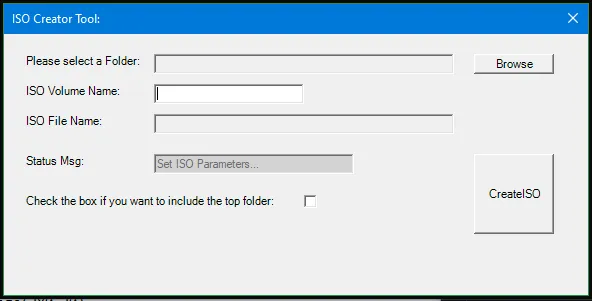
IStream传递给.NET代码,其中数据类型可能是System.Runtime.InteropServices.ComTypes.IStream;(2)一次读取一个块的流;以及(3)使用FileStream.Write()将这些块写入文件。正确吗? - MarnixKlooster ReinstateMonicaImageStream属性的结果强制转换为System.Runtime.InteropServices.ComTypes.IStream,该转换总是失败。 所以我将从Export-ISO中窃取更多代码,看看是否能更好地解决这个问题。 - MarnixKlooster ReinstateMonica- Install-ExportISOCommand
- voices+ CategoryInfo : ObjectNotFound: (Install-ExportISOCommand:String) [], CommandNotFoundException + FullyQualifiedErrorId : CommandNotFoundException`Install-ExportISOCommand应该是可以直接使用的吗?我找到了很多不同的Install-,但没有找到ExportISOCommand。我是一个 UNIX 人员,在这方面有些不熟悉。 - voices