我有一个带有一些行的列,我想将最后一行对齐到底部,但是这一行永远不会位于屏幕底部,它会紧接在前一行之后:
Column {
// RED BOX
Row(
modifier = Modifier
.fillMaxWidth()
.height(130.dp)
.padding(vertical = 15.dp, horizontal = 30.dp),
verticalAlignment = Alignment.CenterVertically
) {
Column {
Text(
text = stringResource(id = R.string.app_name),
style = TextStyle(fontSize = 40.sp),
color = Color.White
)
Text(
text = stringResource(id = R.string.app_description),
style = TextStyle(fontSize = 13.sp),
fontWeight = FontWeight.Bold,
color = Color.Black
)
}
}
Spacer(
modifier = Modifier
.fillMaxWidth()
.height(15.dp)
)
// GREEN BOX
val currentRoute = currentRoute(navController)
items.forEach { item ->
DrawerItem(item = item, selected = currentRoute == item.route) {
navController.navigate(item.route) {
launchSingleTop = true
}
scope.launch {
scaffoldState.drawerState.close()
}
}
}
Row(
modifier = Modifier
.fillMaxWidth()
.padding(vertical = 15.dp, horizontal = 30.dp),
verticalAlignment = Alignment.Bottom,
horizontalArrangement = Arrangement.Center
) {
Text(
text = BuildConfig.VERSION_NAME,
style = TextStyle(fontSize = 11.sp),
color = Color.Black,
)
}
}
我想要得到与图片中显示的相同效果。我想要有第一行(红色),然后是第二行(绿色),最后在屏幕底部适合的第三行(蓝色)。
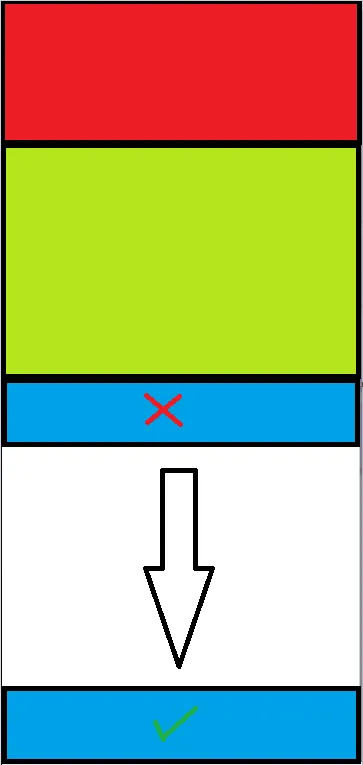
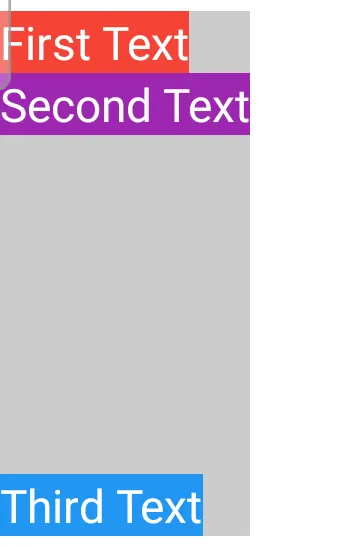
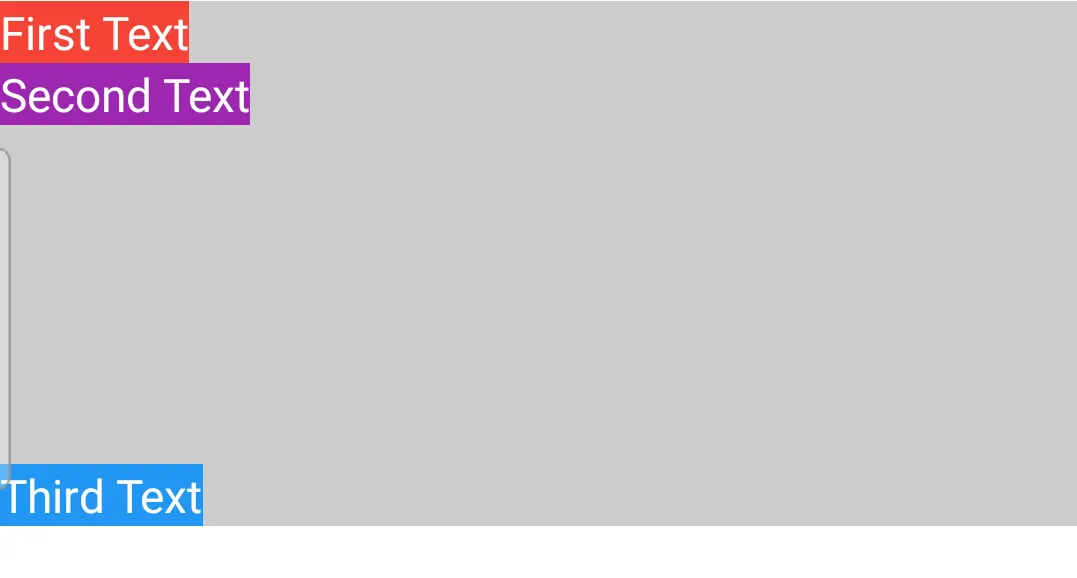
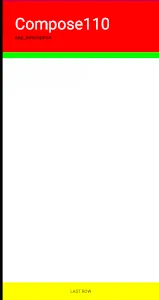
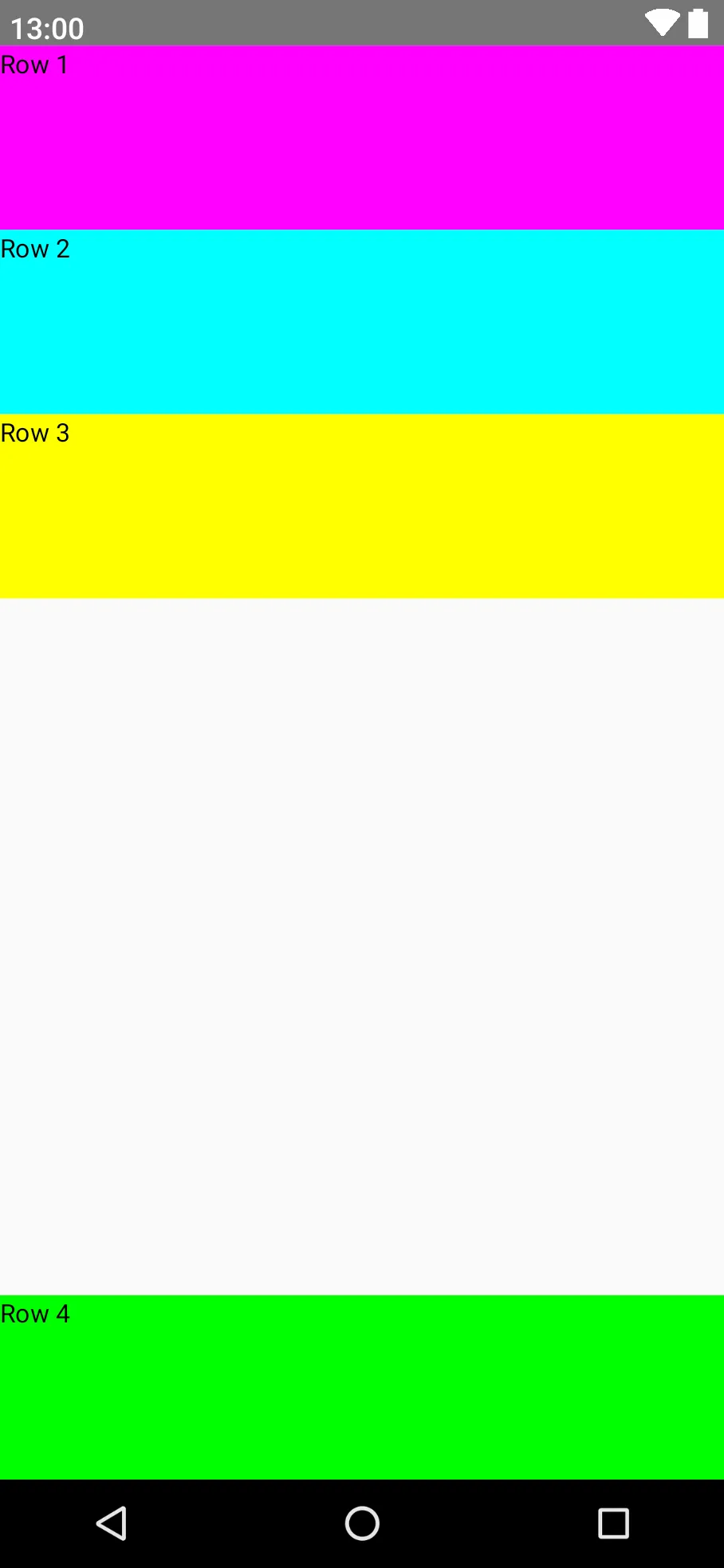
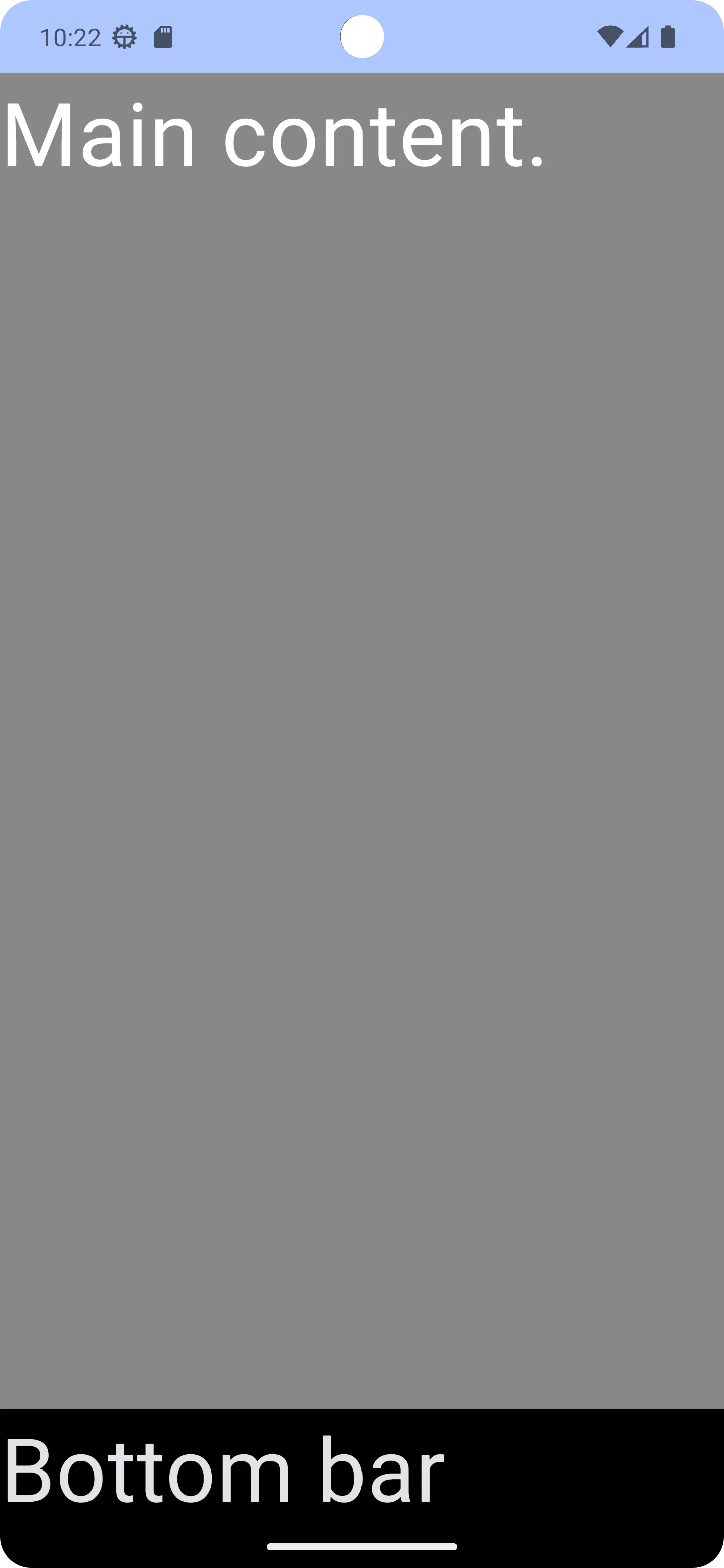 }}
}}
Modifier.weight的Spacer将最后一个可组合放置在父可组合底部,或者创建一个自定义可组合并使用Layout放置placeables的内容。 - Thracian