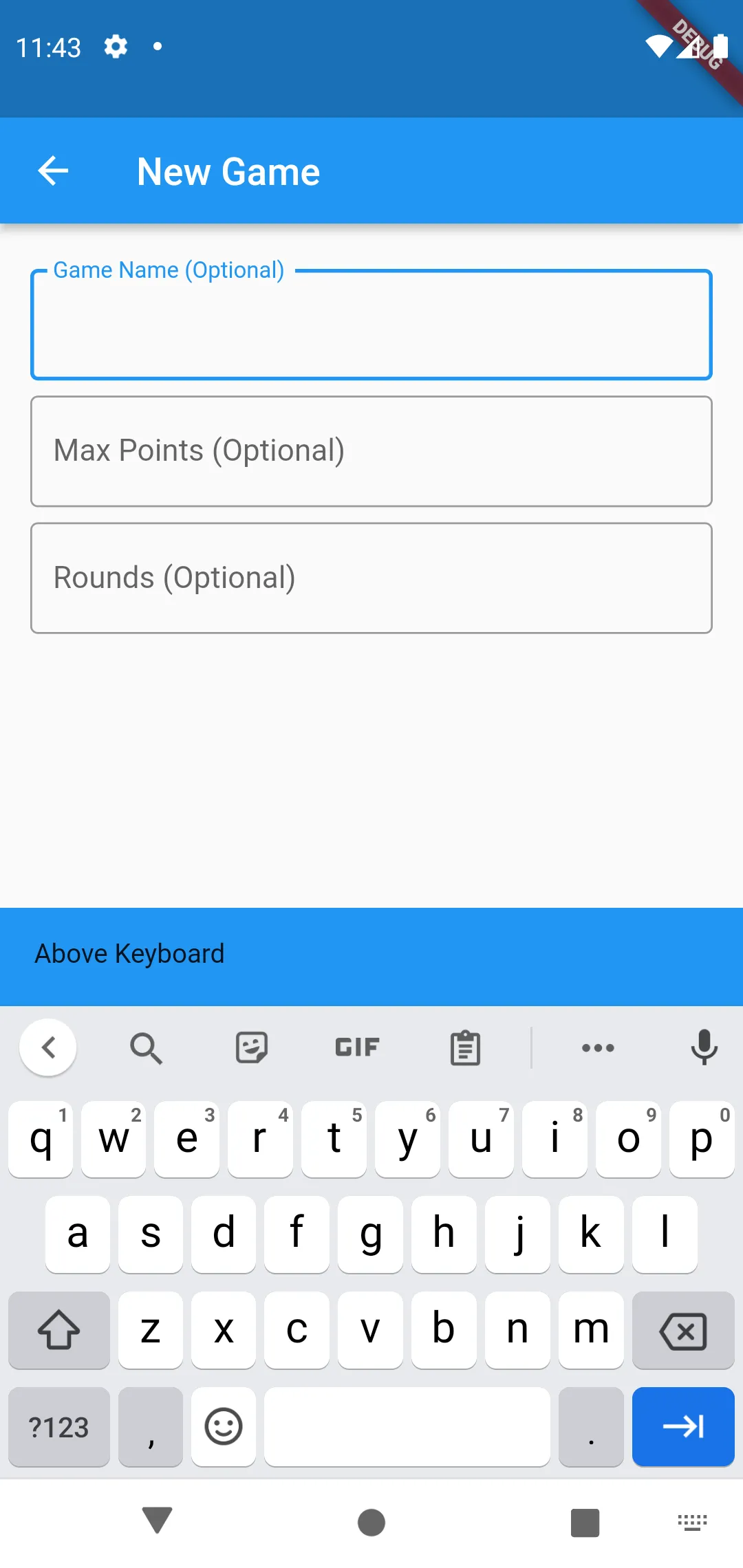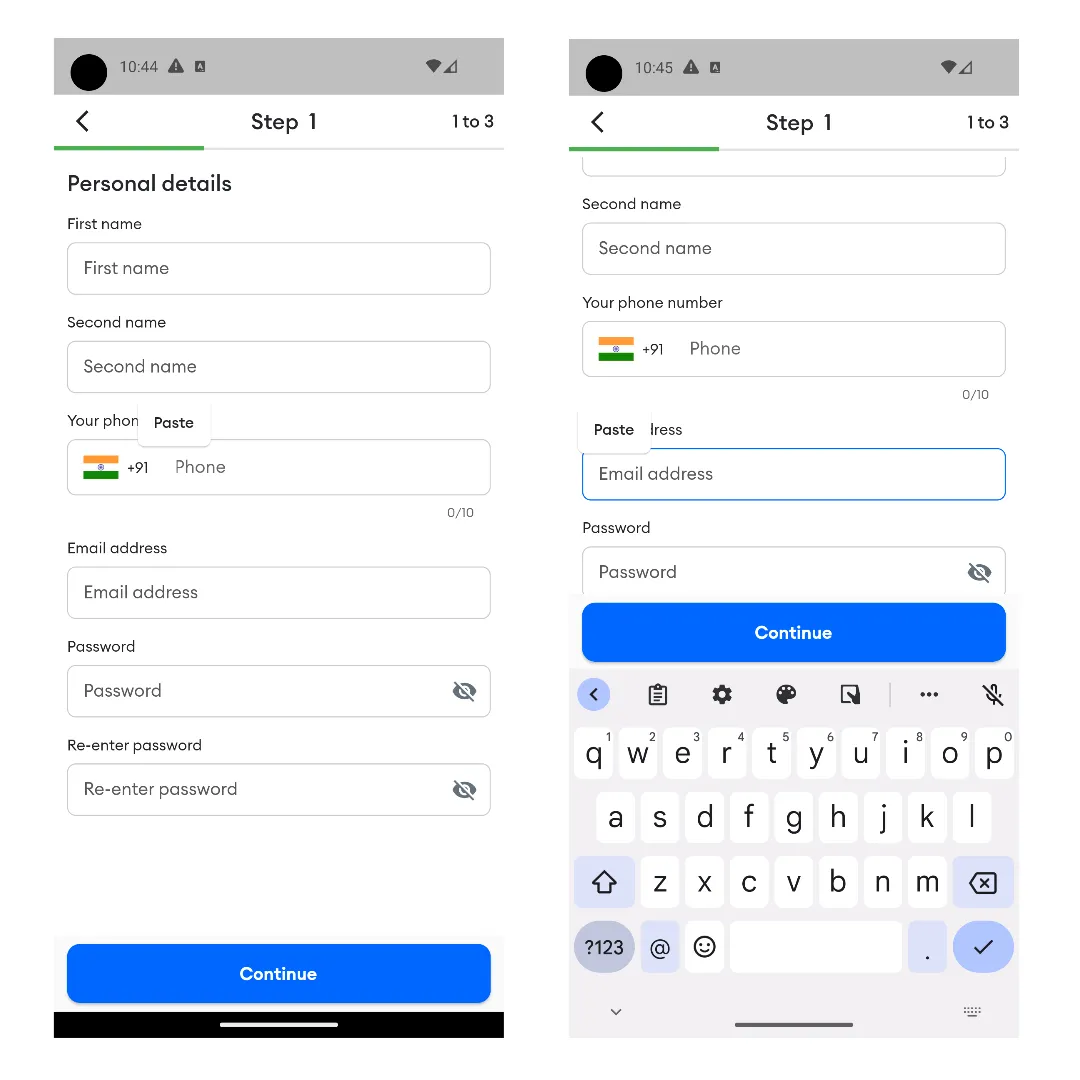当键盘显示时,我想显示一个“关闭键盘”按钮在键盘上方。
我知道resizeToAvoidBottomInset属性可以影响键盘与应用程序的交互方式,但它并不能完全满足我的需求。
我有一个背景图片和其他小部件(未在下面的示例中显示),当键盘显示时不应该被调整大小或移动。当resizeToAvoidBottomInset属性设置为false时,这是可以接受的行为。
然而,我想要添加一个按钮,它应该出现在键盘上方。
如何做到这一点?我只希望有一个小部件浮动在键盘上方,而不是整个应用程序。
以下是示例代码:
import 'dart:async';
import 'package:flutter/material.dart';
void main() => runApp(MyApp());
class MyApp extends StatelessWidget {
@override
Widget build(BuildContext context) {
var home = MyHomePage(title: 'Flutter Demo Home Page');
return MaterialApp(
title: 'Flutter Demo',
theme: ThemeData(
primarySwatch: Colors.blue,
),
home: home,
);
}
}
class MyHomePage extends StatefulWidget {
MyHomePage({Key key, this.title}) : super(key: key);
final String title;
@override
_MyHomePageState createState() => _MyHomePageState();
}
class _MyHomePageState extends State<MyHomePage> {
@override
Widget build(BuildContext context) {
return Scaffold(
resizeToAvoidBottomInset: false,
appBar: AppBar(
title: Text(widget.title),
),
body: _getBody(),
floatingActionButton: FloatingActionButton(
onPressed: () {},
tooltip: 'Increment',
child: Icon(Icons.add),
),
);
}
Widget _getBody() {
return Stack(children: <Widget>[
Container(
decoration: BoxDecoration(
image: DecorationImage(
image: AssetImage("assets/sample.jpg"), fit: BoxFit.fitWidth)),
// color: Color.fromARGB(50, 200, 50, 20),
child: Column(
children: <Widget>[TextField()],
),
),
Positioned(
bottom: 0,
left: 0,
right: 0,
child: Container(
height: 50,
child: Text("Aboveeeeee"),
decoration: BoxDecoration(color: Colors.pink),
),
),
]);
}
}