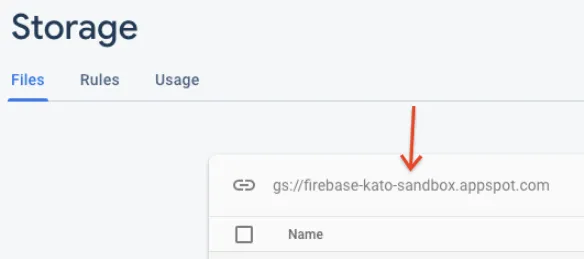在我的图片上传应用中,我目前已经设置好了使用以下代码将单个文件上传到Firebase:
XML的样子是这样的:
什么是将多个文件一次性上传的最佳方法?我对Firebase存储方面还不熟悉,完全不知道该怎么做。我在一些帖子上看到说这是不可能的。这是真的吗,还是有什么变通方法?
编辑
使用这段代码,我成功地实现了多个文件的上传。但是奇怪的是,在应用程序中,回收站只显示一个项目。
最后是适配器类:
private void chooseImage() {
Intent intent = new Intent();
intent.setType("image/*");
intent.setAction(Intent.ACTION_GET_CONTENT);
startActivityForResult(Intent.createChooser(intent, "Select Picture"), PICK_IMAGE_REQUEST);
}
@Override
protected void onActivityResult(int requestCode, int resultCode, Intent data) {
super.onActivityResult(requestCode, resultCode, data);
if(requestCode == PICK_IMAGE_REQUEST && resultCode == RESULT_OK
&& data != null && data.getData() != null )
{
filePath = data.getData();
try {
Bitmap bitmap = MediaStore.Images.Media.getBitmap(getContentResolver(), filePath);
imageView.setImageBitmap(bitmap);
}
catch (IOException e)
{
e.printStackTrace();
}
}
}
private void uploadImage() {
Date myDate = new Date();
SimpleDateFormat sdf = new SimpleDateFormat("yyyy-MM-dd");
final String myDateString = sdf.format(myDate);
String Gap ="/";
if(filePath != null)
{
final ProgressDialog progressDialog = new ProgressDialog(this);
progressDialog.setTitle("Uploading...");
progressDialog.show();
StorageReference ref = storageReference.child(myDateString+Gap+ UUID.randomUUID().toString());
FirebaseDatabase db = FirebaseDatabase.getInstance();
DatabaseReference rootRef = db.getReference().child("PreviousJobs");
String d = ref.toString();
rootRef
.child(myDateString)
.setValue(myDateString);
ref.putFile(filePath)
.addOnSuccessListener(new OnSuccessListener<UploadTask.TaskSnapshot>() {
@Override
public void onSuccess(UploadTask.TaskSnapshot taskSnapshot) {
progressDialog.dismiss();
Toast.makeText(photoUploader.this, "Uploaded", Toast.LENGTH_SHORT).show();
}
})
.addOnFailureListener(new OnFailureListener() {
@Override
public void onFailure(@NonNull Exception e) {
progressDialog.dismiss();
Toast.makeText(photoUploader.this, "Failed "+e.getMessage(), Toast.LENGTH_SHORT).show();
}
})
.addOnProgressListener(new OnProgressListener<UploadTask.TaskSnapshot>() {
@Override
public void onProgress(UploadTask.TaskSnapshot taskSnapshot) {
double progress = (100.0*taskSnapshot.getBytesTransferred()/taskSnapshot
.getTotalByteCount());
progressDialog.setMessage("Uploaded "+(int)progress+"%");
}
});
}
}
XML的样子是这样的:
<Button
android:id="@+id/btnChoose"
android:layout_width="0dp"
android:layout_height="wrap_content"
android:layout_marginStart="50dp"
android:layout_marginTop="40dp"
android:layout_weight="1"
android:text="Choose"
app:layout_constraintStart_toStartOf="parent"
app:layout_constraintTop_toTopOf="parent" />
<Button
android:id="@+id/btnUpload"
android:layout_width="wrap_content"
android:layout_height="wrap_content"
android:layout_marginTop="40dp"
android:layout_marginEnd="50dp"
android:layout_weight="1"
android:text="Upload"
app:layout_constraintEnd_toEndOf="parent"
app:layout_constraintTop_toTopOf="parent" />
<ImageView
android:id="@+id/imgView"
android:layout_width="wrap_content"
android:layout_height="wrap_content"
android:layout_marginStart="171dp"
android:layout_marginTop="40dp"
android:layout_marginEnd="168dp"
app:layout_constraintEnd_toEndOf="parent"
app:layout_constraintStart_toStartOf="parent"
app:layout_constraintTop_toBottomOf="@+id/btnChoose" />
什么是将多个文件一次性上传的最佳方法?我对Firebase存储方面还不熟悉,完全不知道该怎么做。我在一些帖子上看到说这是不可能的。这是真的吗,还是有什么变通方法?
编辑
使用这段代码,我成功地实现了多个文件的上传。但是奇怪的是,在应用程序中,回收站只显示一个项目。
recycle_item.xml
android:layout_height="match_parent"
xmlns:app="http://schemas.android.com/apk/res-auto">
<LinearLayout
android:layout_width="match_parent"
android:layout_height="wrap_content"
android:layout_alignParentTop="true"
android:layout_centerHorizontal="true"
android:orientation="horizontal"
android:padding="10dp"
android:weightSum="10">
<ImageView
android:id="@+id/upload_icon"
android:layout_width="40dp"
android:layout_height="40dp"
android:layout_weight="2"
android:src="@drawable/ic_attach_file_black_24dp"/>
<TextView
android:id="@+id/upload_filename"
android:layout_width="wrap_content"
android:layout_height="match_parent"
android:layout_weight="6"
android:gravity="center_vertical"
android:text="Filename.type"
android:textSize="16sp" />
</LinearLayout>
photoUploader类
initVariables();
}
private void initVariables() {
mStorage = FirebaseStorage.getInstance().getReference();
mSelectBtn = findViewById(R.id.select_btn);
mUploadList = findViewById(R.id.upload_list);
mUploadList = (RecyclerView) findViewById(R.id.upload_list);
fileNameList = new ArrayList<>();
fileDoneList = new ArrayList<>();
uploadListAdapter = new UploadListAdapter(fileNameList, fileDoneList);
//RecyclerView
mUploadList.setLayoutManager(new LinearLayoutManager(this));
mUploadList.setHasFixedSize(true);
mUploadList.setAdapter(uploadListAdapter);
mSelectBtn.setOnClickListener(new View.OnClickListener() {
@Override
public void onClick(View v) {
chooseImage();
}
});
}
private void chooseImage() {
Intent intent = new Intent();
intent.setType("image/*");
intent.putExtra(Intent.EXTRA_ALLOW_MULTIPLE, true);
intent.setAction(Intent.ACTION_GET_CONTENT);
startActivityForResult(Intent.createChooser(intent,"Select Picture"),
RESULT_LOAD_IMAGE);
}
@Override
protected void onActivityResult(int requestCode, int resultCode, Intent
data) {
super.onActivityResult(requestCode, resultCode, data);
if(requestCode == RESULT_LOAD_IMAGE && resultCode == RESULT_OK){
if(data.getClipData() != null){
int totalItemsSelected = data.getClipData().getItemCount();
for(int i = 0; i < totalItemsSelected; i++){
Uri fileUri = data.getClipData().getItemAt(i).getUri();
String fileName = getFileName(fileUri);
fileNameList.add(fileName);
fileDoneList.add("uploading");
uploadListAdapter.notifyDataSetChanged();
Date myDate = new Date();
SimpleDateFormat sdf = new SimpleDateFormat("yyyy-MM-dd");
final String myDateString = sdf.format(myDate);
String Gap ="/";
StorageReference fileToUpload = mStorage.child(myDateString+Gap+ UUID.randomUUID().toString());
final int finalI = i;
fileToUpload.putFile(fileUri).addOnSuccessListener(new OnSuccessListener<UploadTask.TaskSnapshot>() {
@Override
public void onSuccess(UploadTask.TaskSnapshot taskSnapshot) {
FirebaseDatabase sb = FirebaseDatabase.getInstance();
DatabaseReference rootRef = sb.getReference().child("PreviousJobs");
rootRef
.child(myDateString)
.setValue(myDateString);
fileDoneList.remove(finalI);
fileDoneList.add(finalI, "done");
uploadListAdapter.notifyDataSetChanged();
}
});
}
//Toast.makeText(MainActivity.this, "Selected Multiple Files", Toast.LENGTH_SHORT).show();
} else if (data.getData() != null){
Toast.makeText(photoUploader.this, "Selected Single File", Toast.LENGTH_SHORT).show();
}
}
}
public String getFileName(Uri uri) {
String result = null;
if (uri.getScheme().equals("content")) {
Cursor cursor = getContentResolver().query(uri, null, null, null,
null);
try {
if (cursor != null && cursor.moveToFirst()) {
result =
cursor.getString(cursor.getColumnIndex(OpenableColumns.DISPLAY_NAME));
}
} finally {
cursor.close();
}
}
if (result == null) {
result = uri.getPath();
int cut = result.lastIndexOf('/');
if (cut != -1) {
result = result.substring(cut + 1);
}
}
return result;
}
最后是适配器类:
public List<String> fileNameList;
public List<String> fileDoneList;
public UploadListAdapter(List<String> fileNameList, List<String>fileDoneList){
this.fileDoneList = fileDoneList;
this.fileNameList = fileNameList;
}
@Override
public ViewHolder onCreateViewHolder(ViewGroup parent, int viewType) {
View v = LayoutInflater.from(parent.getContext()).inflate(R.layout.recycle_item, parent, false);
return new ViewHolder(v);
}
@Override
public void onBindViewHolder(ViewHolder holder, int position) {
String fileName = fileNameList.get(position);
holder.fileNameView.setText(fileName);
String fileDone = fileDoneList.get(position);
if(fileDone.equals("uploading")){
holder.fileDoneView.setImageResource(R.drawable.progress);
} else {
holder.fileDoneView.setImageResource(R.drawable.checked);
}
}
@Override
public int getItemCount() {
return fileNameList.size();
}
public class ViewHolder extends RecyclerView.ViewHolder {
View mView;
public TextView fileNameView;
public ImageView fileDoneView;
public ViewHolder(View itemView) {
super(itemView);
mView = itemView;
fileNameView = (TextView) mView.findViewById(R.id.upload_filename);
fileDoneView = (ImageView) mView.findViewById(R.id.upload_loading);
}
}
}