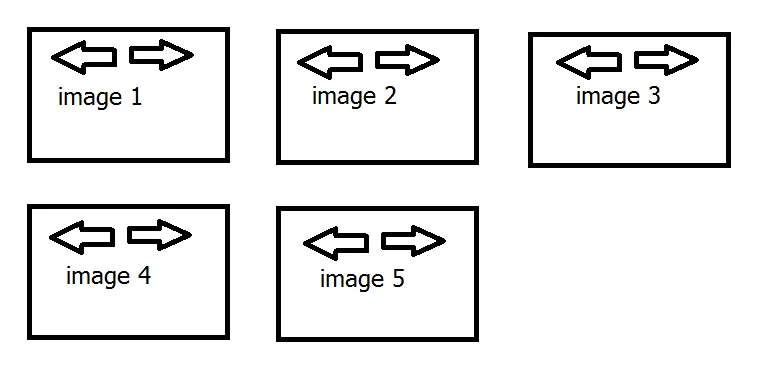 我需要javascript/jquery函数:“arrow_left()”和“arrow_right()”,用于更改带有图像的div的位置(所有内容都位于中间的div)。例如,当我在“image 2”上单击右箭头时,其应与“image 3”交换位置。
下面是如何交换“image 2”和“image 3”的示例,使“image 2”为空(“image 3”将被删除)。
我需要javascript/jquery函数:“arrow_left()”和“arrow_right()”,用于更改带有图像的div的位置(所有内容都位于中间的div)。例如,当我在“image 2”上单击右箭头时,其应与“image 3”交换位置。
下面是如何交换“image 2”和“image 3”的示例,使“image 2”为空(“image 3”将被删除)。<script>
function arrow_right(id_number) {
var present_div = $('#' + id_number);
id_number = id_number + 1;
var next_div = $('#' + id_number);
$(present_div).replaceWith(next_div);
//$(next_div).replaceWith(present_div); <- doesn't work
}
function arrow_left(id_number) {
var present_div = $('#' + id_number);
id_number = id_number - 1;
var prev_div = $('#' + id_number);
$(present_div).replaceWith(prev_div);
//$(prev_div).replaceWith(present_div); <- doesn't work
}
</script>
<div id='ID_1' class='col-lg-4 col-md-6 portfolio-item'>
<div class='thumbnail'>
<div onclick='arrow_left(1);'><span class='glyphicon glyphicon-arrow-left' style='color: yellow; left: 78px; top: 5px;'></span></div>
<div onclick='arrow_right(1);'><span class='glyphicon glyphicon-arrow-right' style='color: yellow; left: 136px; top: 5px;'></span></div>
<img id='1' class='img-responsive' src='path/to/img'>
</div>
</div>
<div id='ID_2' class='col-lg-4 col-md-6 portfolio-item'>
<div class='thumbnail'>
<div onclick='arrow_left(2);'><span class='glyphicon glyphicon-arrow-left' style='color: yellow; left: 78px; top: 5px;'></span></div>
<div onclick='arrow_right(2);'><span class='glyphicon glyphicon-arrow-right' style='color: yellow; left: 136px; top: 5px;'></span></div>
<img id='2' class='img-responsive' src='path/to/img'>
</div>
</div>
<div class='clearfix visible-md-block'></div>
<div id='ID_3' class='col-lg-4 col-md-6 portfolio-item'>
<div class='thumbnail'>
<div onclick='arrow_left(3);'><span class='glyphicon glyphicon-arrow-left' style='color: yellow; left: 78px; top: 5px;'></span></div>
<div onclick='arrow_right(3);'><span class='glyphicon glyphicon-arrow-right' style='color: yellow; left: 136px; top: 5px;'></span></div>
<img id='3' class='img-responsive' src='path/to/img'>
</div>
</div>
<div class='clearfix visible-lg-block'></div>
<div id='ID_4' class='col-lg-4 col-md-6 portfolio-item'>
<div class='thumbnail'>
<div onclick='arrow_left(4);'><span class='glyphicon glyphicon-arrow-left' style='color: yellow; left: 78px; top: 5px;'></span></div>
<div onclick='arrow_right(4);'><span class='glyphicon glyphicon-arrow-right' style='color: yellow; left: 136px; top: 5px;'></span></div>
<img id='4' class='img-responsive' src='path/to/img'>
</div>
</div>
<div class='clearfix visible-md-block'></div>
<div id='ID_5' class='col-lg-4 col-md-6 portfolio-item'>
<div class='thumbnail'>
<div onclick='arrow_left(5);'><span class='glyphicon glyphicon-arrow-left' style='color: yellow; left: 78px; top: 5px;'></span></div>
<div onclick='arrow_right(5);'><span class='glyphicon glyphicon-arrow-right' style='color: yellow; left: 136px; top: 5px;'></span></div>
<img id='5' class='img-responsive' src='path/to/img'>
</div>
</div>
<div id='ID_6' class='col-lg-4 col-md-6 portfolio-item'>
<div class='thumbnail'>
<div onclick='arrow_left(6);'><span class='glyphicon glyphicon-arrow-left' style='color: yellow; left: 78px; top: 5px;'></span></div>
<div onclick='arrow_right(6);'><span class='glyphicon glyphicon-arrow-right' style='color: yellow; left: 136px; top: 5px;'></span></div>
<img id='6' class='img-responsive' src='path/to/img'>
</div>
</div>
<div class='clearfix visible-lg-block'></div>
<div class='clearfix visible-md-block'></div>
<div id='ID_7' class='col-lg-4 col-md-6 portfolio-item'>
<div class='thumbnail'>
<div onclick='arrow_left(7);'><span class='glyphicon glyphicon-arrow-left' style='color: yellow; left: 78px; top: 5px;'></span></div>
<div onclick='arrow_right(7);'><span class='glyphicon glyphicon-arrow-right' style='color: yellow; left: 136px; top: 5px;'></span></div>
<img id='7' class='img-responsive' src='path/to/img'>
</div>
</div>
我不知道如何升级它。如果有人能帮我吗?也许有人知道其他解决方案,但不要拖放 - 我测试了jQuery UI sortable,效果不好。
我不需要滑块。我需要在页面中呈现所有图像并更改它们的顺序(在管理员面板中)。数据库中每个图像都有一个“Order”字段,它影响图像在页面上的显示顺序。我正在寻找一个很好的解决方案来更改这个顺序。