我使用 Docker 安装了 Elastic:
docker run -p 9200:9200 \
-p 9300:9300 \
-e "discovery.type=single-node" \
docker.elastic.co/elasticsearch/elasticsearch:5.6.2
但是curl localhost:9200失败并显示身份验证错误:
但是curl localhost:9200失败并显示身份验证错误:
{
"error": {
"root_cause": [
{
"type": "security_exception",
"reason": "missing authentication token for REST request [/]",
"header": {
"WWW-Authenticate": "Basic realm=\"security\" charset=\"UTF-8\""
}
}
],
"type": "security_exception",
"reason": "missing authentication token for REST request [/]",
"header": {
"WWW-Authenticate": "Basic realm=\"security\" charset=\"UTF-8\""
}
},
"status": 401
}
Elasticsearch的默认用户名/密码组合是什么?
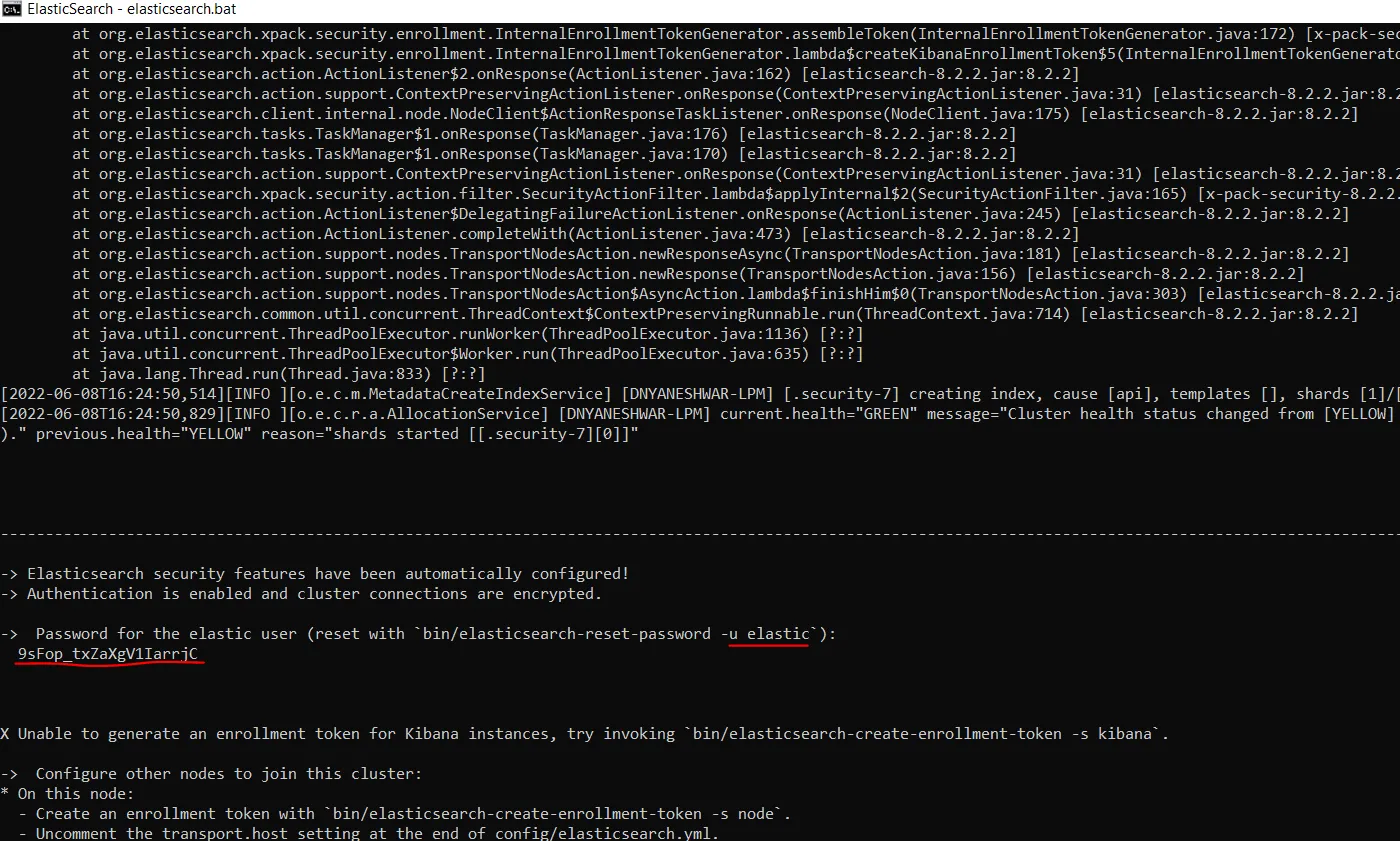

[2018-06-01T13:59:42,602][INFO ][o.e.x.s.a.AuthenticationService] [KBgeNNv] [elastic]的认证被保留域终止 - 无法验证用户[elastic]。- Lin Du