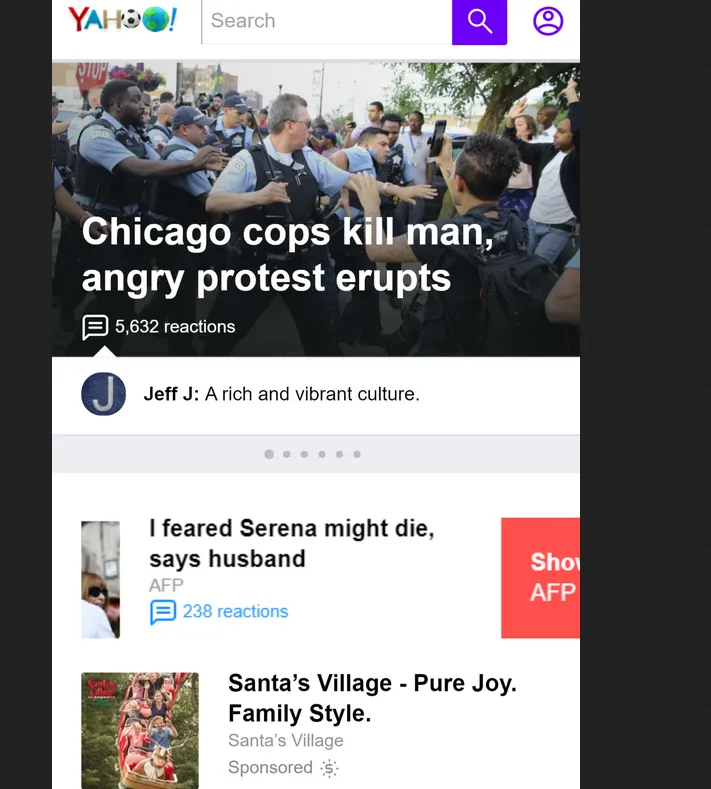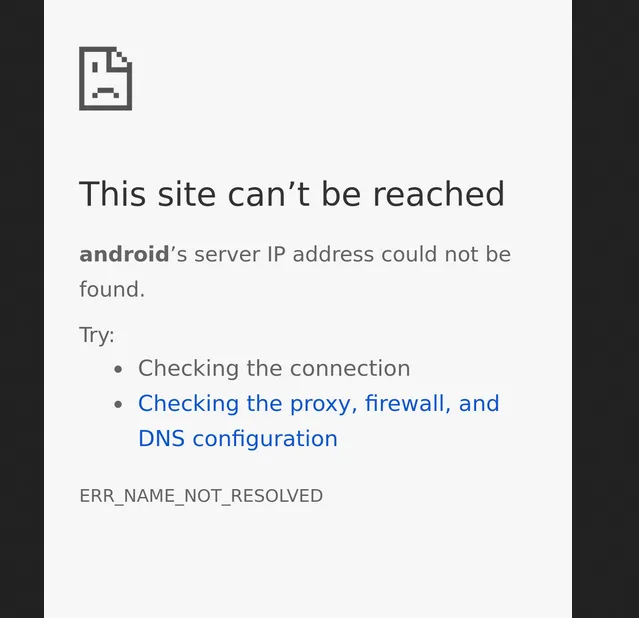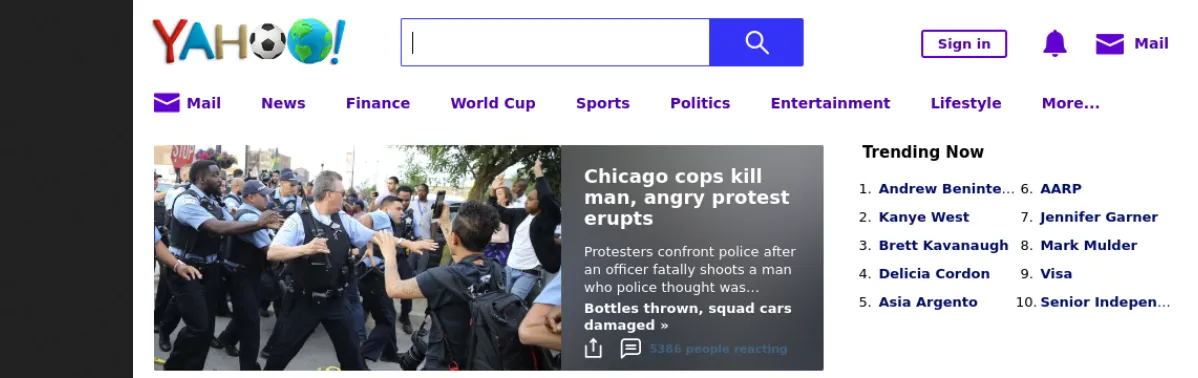您可以在以下链接中下载我的项目,适用于Windows和Heroku使用:
https://github.com/kc1/mobiletest
记住,如果你部署到Heroku,你必须将FLASK_CONFIG设置为生产环境。另请注意,项目中的代码与本问题中略有不同,因为我在过去的一周里一直在调试代码。
我有:
def some_long_calculation():
driver = create_chromedriver('kkk')
# driver = create_chromedriver()
driver.get("https://www.yahoo.com/")
.....
和:
def create_chromedriver(ua=False):
options = webdriver.ChromeOptions()
CHROMEDRIVER_PATH = os.getenv('$HOME') or basedir+'/chromedriver.exe'
FLASK_CONFIG = os.getenv('FLASK_CONFIG')
if ua:
mobile_emulation = {"deviceName": "Nexus 5"}
options.add_experimental_option("mobileEmulation", mobile_emulation)
if FLASK_CONFIG and FLASK_CONFIG == "production":
CHROMEDRIVER_PATH = '/app/.chromedriver/bin/chromedriver'
GOOGLE_CHROME_SHIM = os.getenv('$GOOGLE_CHROME_SHIM') or 'no path found'
options.binary_location = '/app/.apt/usr/bin/google-chrome-stable'
options.add_argument('--disable-gpu')
options.add_argument('--no-sandbox')
return webdriver.Chrome(executable_path=CHROMEDRIVER_PATH, options=options)
如果我在本地运行并启用移动浏览器,则它将按预期工作: 如果我在启用移动浏览器的情况下在Heroku上运行它:
然后我在Heroku上尝试,禁用移动用户后得到以下结果:
所以至少我知道设置已经在Chrome和Chromedriver方面工作了。Heroku日志:
2018-07-15T17:37:53.967643+00:00 app[web.1]: driver = create_chromedriver('kkk')
2018-07-15T17:37:53.967637+00:00 app[web.1]: png = some_long_calculation()
2018-07-15T17:37:53.967645+00:00 app[web.1]: File "/app/app/main/cl.py", line 120, in create_chromedriver
2018-07-15T17:37:53.967640+00:00 app[web.1]: File "/app/app/main/cl.py", line 123, in some_long_calculation
2018-07-15T17:37:53.967648+00:00 app[web.1]: return webdriver.Chrome(executable_path=CHROMEDRIVER_PATH, options=options)
2018-07-15T17:37:53.967651+00:00 app[web.1]: File "/app/.heroku/python/lib/python3.6/site-packages/selenium/webdriver/chrome/webdriver.py", line 75, in __init__
2018-07-15T17:37:53.967654+00:00 app[web.1]: desired_capabilities=desired_capabilities)
2018-07-15T17:37:53.967656+00:00 app[web.1]: File "/app/.heroku/python/lib/python3.6/site-packages/selenium/webdriver/remote/webdriver.py", line 156, in __init__
2018-07-15T17:37:53.967659+00:00 app[web.1]: self.start_session(capabilities, browser_profile)
2018-07-15T17:37:53.967661+00:00 app[web.1]: File "/app/.heroku/python/lib/python3.6/site-packages/selenium/webdriver/remote/webdriver.py", line 251, in start_session
2018-07-15T17:37:53.967669+00:00 app[web.1]: response = self.command_executor.execute(driver_command, params)
2018-07-15T17:37:53.967664+00:00 app[web.1]: response = self.execute(Command.NEW_SESSION, parameters)
2018-07-15T17:37:53.967667+00:00 app[web.1]: File "/app/.heroku/python/lib/python3.6/site-packages/selenium/webdriver/remote/webdriver.py", line 318, in execute
2018-07-15T17:37:53.967672+00:00 app[web.1]: File "/app/.heroku/python/lib/python3.6/site-packages/selenium/webdriver/remote/remote_connection.py", line 472, in execute
2018-07-15T17:37:53.967674+00:00 app[web.1]: return self._request(command_info[0], url, body=data)
2018-07-15T17:37:53.967677+00:00 app[web.1]: File "/app/.heroku/python/lib/python3.6/site-packages/selenium/webdriver/remote/remote_connection.py", line 496, in _request
2018-07-15T17:37:53.967679+00:00 app[web.1]: resp = self._conn.getresponse()
2018-07-15T17:37:53.967682+00:00 app[web.1]: File "/app/.heroku/python/lib/python3.6/http/client.py", line 1331, in getresponse
2018-07-15T17:37:53.967685+00:00 app[web.1]: response.begin()
2018-07-15T17:37:53.967687+00:00 app[web.1]: File "/app/.heroku/python/lib/python3.6/http/client.py", line 297, in begin
2018-07-15T17:37:53.967695+00:00 app[web.1]: line = str(self.fp.readline(_MAXLINE + 1), "iso-8859-1")
2018-07-15T17:37:53.967690+00:00 app[web.1]: version, status, reason = self._read_status()
2018-07-15T17:37:53.967698+00:00 app[web.1]: File "/app/.heroku/python/lib/python3.6/socket.py", line 586, in readinto
2018-07-15T17:37:53.967692+00:00 app[web.1]: File "/app/.heroku/python/lib/python3.6/http/client.py", line 258, in _read_status
2018-07-15T17:37:53.967700+00:00 app[web.1]: return self._sock.recv_into(b)
2018-07-15T17:37:53.967712+00:00 app[web.1]: ConnectionResetError: [Errno 104] Connection reset by peer
我该如何解决这个问题?
编辑:
感谢您详细的回答。我已经更改了代码以包含您提到的标志。 Chrome版本为67.0.3396.99。 Chromedriver为2.40,selenium为3.13。不幸的是,结果没有改变。我仍然收到相同的错误。关于您的第二和第三阶段建议。我目前正在部署到heroku,因此我无法完全控制环境变量。有没有办法使用python进行这些更改?
编辑2:
当我在https://sites.google.com/a/chromium.org/chromedriver/mobile-emulation上思考更多时,示例使用了
from selenium import webdriver
mobile_emulation = { "deviceName": "Nexus 5" }
chrome_options = webdriver.ChromeOptions()
chrome_options.add_experimental_option("mobileEmulation", mobile_emulation)
driver = webdriver.Remote(command_executor='http://127.0.0.1:4444/wd/hub',
desired_capabilities = chrome_options.to_capabilities())
您是在暗示浏览器位于 'http://127.0.0.1:4444/wd/hub' 吗?