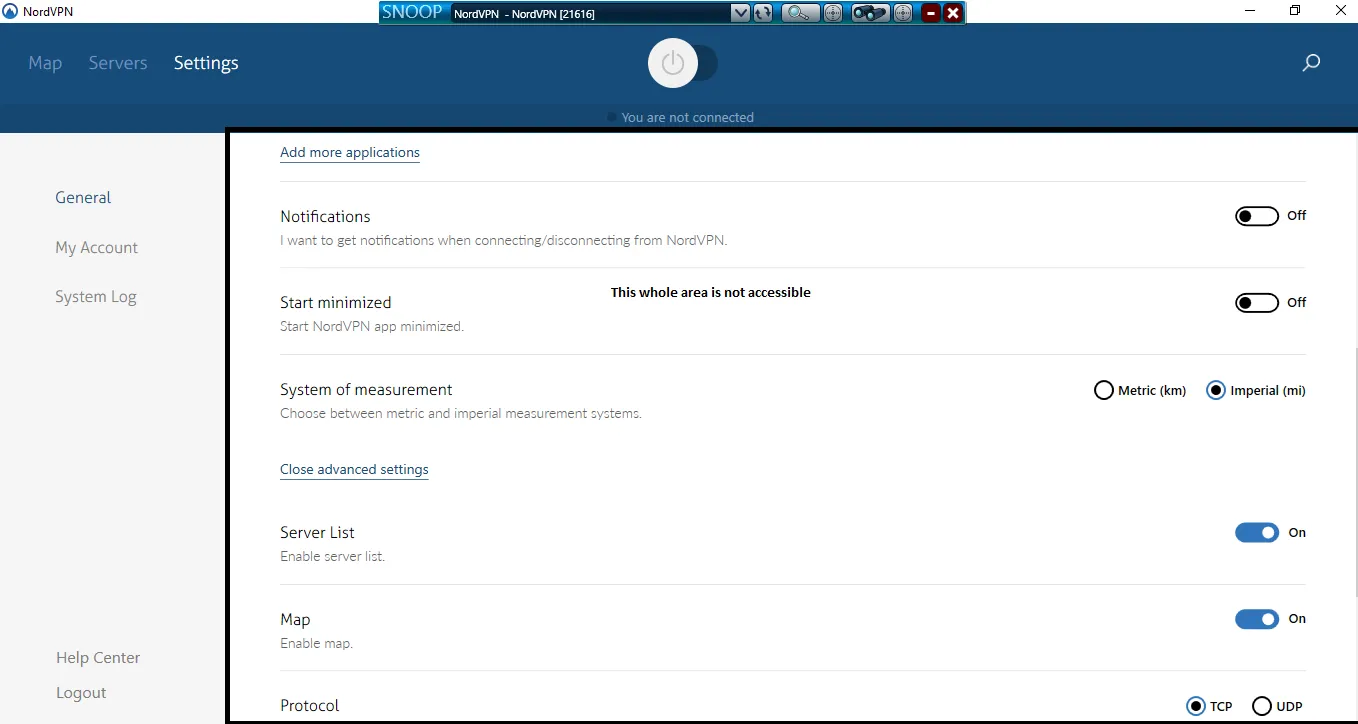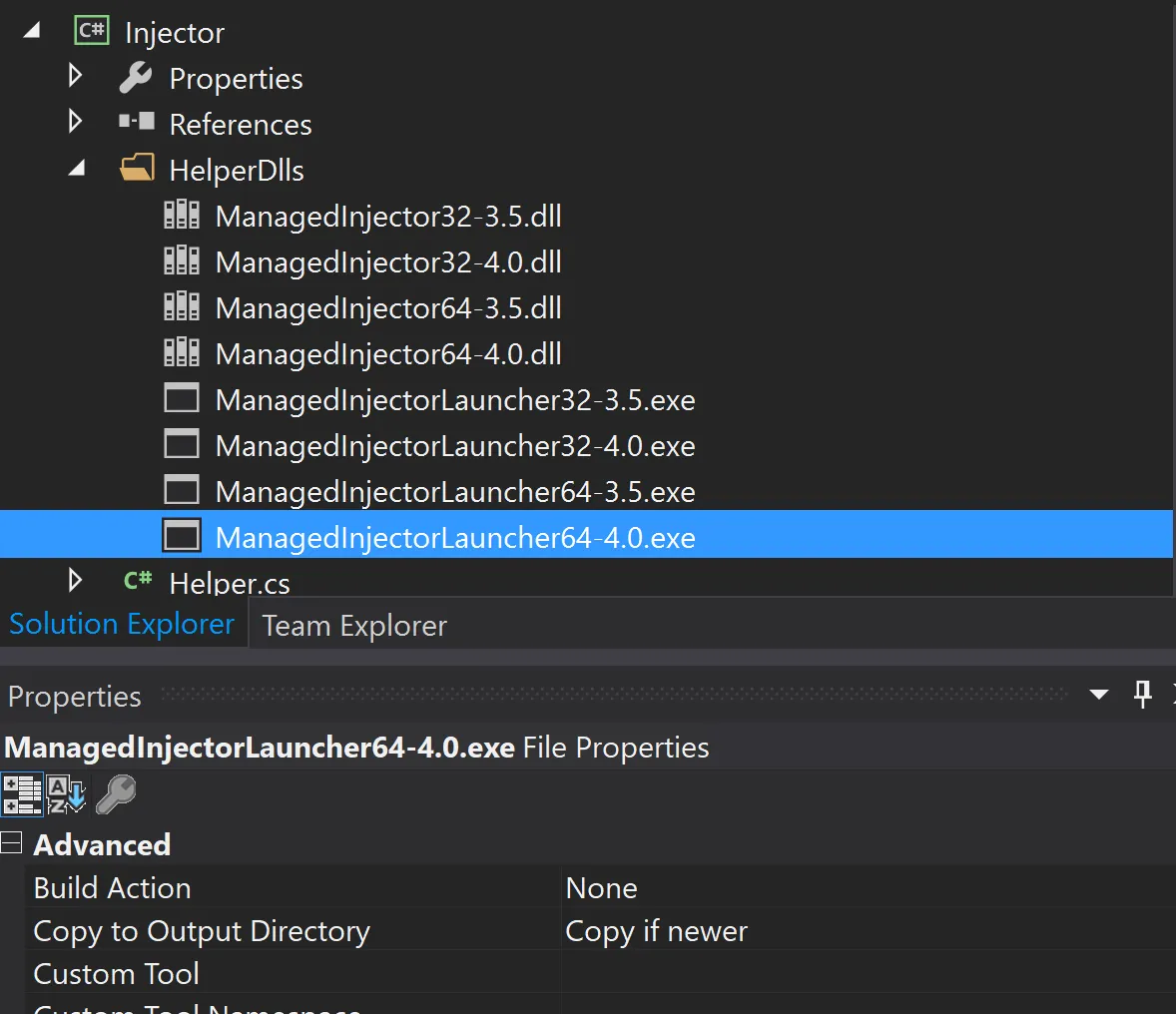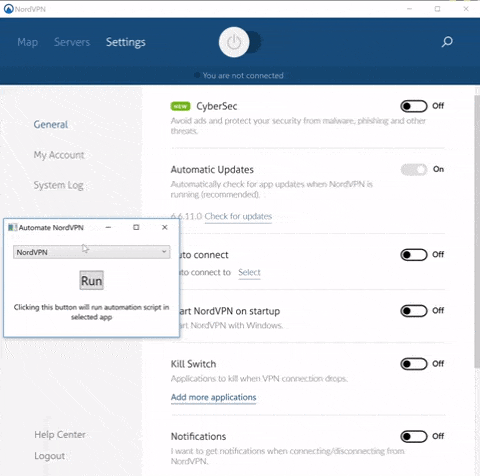WPF UIAutomation:获取用户控件的子控件
7
编辑1 - 澄清: 对于我来说,如果没有唯一标识来进行自动化操作,控件是不可见的。标识因素可以是名称、ID、同级或父级。
预期的是,缺少自动化ID导致控件在UI自动化树API中不可见。
为了解决这个问题,并且知道它们在Snoop应用程序中是可见的-您可以使用底层逻辑(Snoop使用的逻辑)来编程自动化这些控件。
步骤
Download the binaries for SnoopUI, and add them to your project. Make sure to keep the compile option as 'None' and are copied to output directory.
Next step would be add a helper method, that uses these binaries to inject your dll with automation logic into target application (which is NordVPN) in this case. Once the dll is injected into target process, the
ManagedInjectoralso invokes the method that is sent as parameter.public class Helper { public static void Inject(IntPtr windowHandle, Assembly assembly, string className, string methodName) { var location = Assembly.GetEntryAssembly().Location; var directory = Path.GetDirectoryName(location); var file = Path.Combine(directory, "HelperDlls", "ManagedInjectorLauncher" + "64-4.0" + ".exe"); Debug.WriteLine(file + " " + windowHandle + " \"" + assembly.Location + "\" \"" + className + "\" \"" + methodName + "\""); Process.Start(file, windowHandle + " \"" + assembly.Location + "\" \"" + className + "\" \"" + methodName + "\""); } }After the automation dll is injected in the application, the access to
Visual Treeis pretty simple usingDispatcherandPresentationSources.public class Setup { public static bool Start() { Dispatcher dispatcher; if (Application.Current == null) dispatcher = Dispatcher.CurrentDispatcher; else dispatcher = Application.Current.Dispatcher; dispatcher.Invoke(AutomateApp); return true; } public static void AutomateApp() { Window root = null; foreach (PresentationSource presentationSource in PresentationSource.CurrentSources) { root = presentationSource.RootVisual as Window; if (root == null) continue; if ("NordVPN ".Equals(root.Title)) break; }Getting access to
VisualTreeis easy, but identifying the controls is not that simple, as there are no automation-id(s), or name(s) that can uniquely identify these controls. But fortunately, as they are using MVVM, it is possible to identify them using the binding(s) attached with them.public static T GetChildWithPath<T>(this DependencyObject depObj, DependencyProperty property = null, string pathName = null) where T : DependencyObject { T toReturn = null; for (int i = 0; i < VisualTreeHelper.GetChildrenCount(depObj); i++) { var child = VisualTreeHelper.GetChild(depObj, i); bool pathNameMatch = (child is T) && child.IsPathNameMatch<T>(property, pathName); if (pathNameMatch) { toReturn = child as T; break; } else toReturn = GetChildWithPath<T>(child, property, pathName); if (toReturn != null) break; } return toReturn; }Once you have access to the controls, it is now possible to either manipulate their properties directly, or access their corresponding automation peers, and providers to automate these controls.
var checkBoxNames = new[] { "CyberSec", "AutomaticUpdates", "AutoConnect", "StartOnStartup", "KillSwitch", "ShowNotifications", "StartMinimized", "ShowServerList", "ShowMap", "UseCustomDns", "ObfuscatedServersOnly" }; foreach(var path in checkBoxNames) { var chkBox = settingsView.GetChildWithPath<CheckBox>(CheckBox.IsCheckedProperty, path); if(chkBox != null && chkBox.IsEnabled) chkBox.SimulateClick(); }
3
原文链接