在以下的WPF XAML中,ScrollViewer无法正常工作(它显示了一个滚动条,但您无法滚动,而内容会超出窗口底部)。
我可以将外部的StackPanel更改为Grid并使其工作。
然而,在我从中复制以下代码的应用程序中,我需要有一个外部的StackPanel。我该如何修改StackPanel才能使ScrollViewer显示可用的滚动条?例如VerticalAlignment="Stretch"和Height="Auto"都不起作用。
<StackPanel>
<ScrollViewer>
<StackPanel>
<TextBlock Text="This is a test"/>
<TextBlock Text="This is a test"/>
<TextBlock Text="This is a test"/>
<TextBlock Text="This is a test"/>
<TextBlock Text="This is a test"/>
<TextBlock Text="This is a test"/>
<TextBlock Text="This is a test"/>
<TextBlock Text="This is a test"/>
<TextBlock Text="This is a test"/>
<TextBlock Text="This is a test"/>
<TextBlock Text="This is a test"/>
<TextBlock Text="This is a test"/>
<TextBlock Text="This is a test"/>
<TextBlock Text="This is a test"/>
<TextBlock Text="This is a test"/>
<TextBlock Text="This is a test"/>
<TextBlock Text="This is a test"/>
<TextBlock Text="This is a test"/>
<TextBlock Text="This is a test"/>
<TextBlock Text="This is a test"/>
<TextBlock Text="This is a test"/>
<TextBlock Text="This is a test"/>
<TextBlock Text="This is a test"/>
<TextBlock Text="This is a test"/>
<TextBlock Text="This is a test"/>
<TextBlock Text="This is a test"/>
<TextBlock Text="This is a test"/>
</StackPanel>
</ScrollViewer>
</StackPanel>
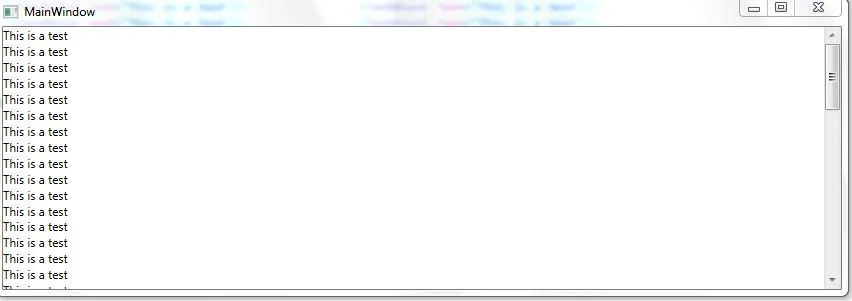
CanContentScroll? - Lyndon Gingerich