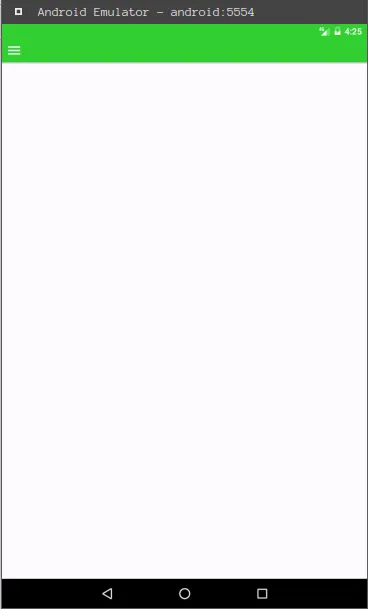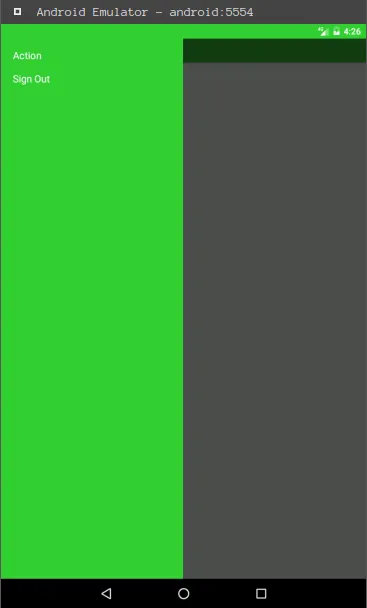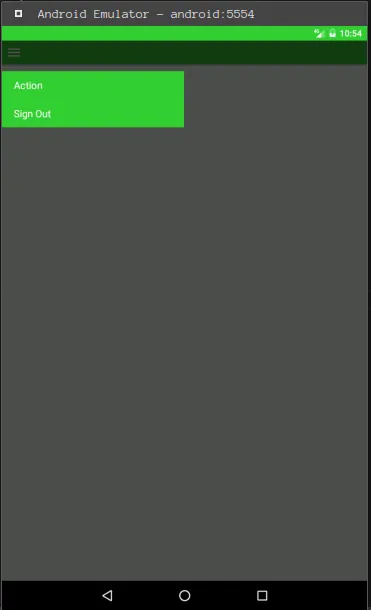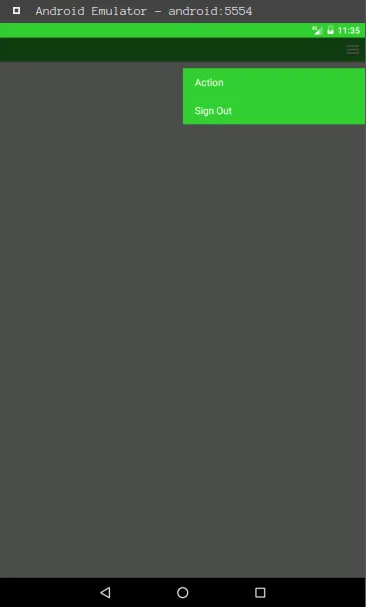我是React-Native的新手并且非常喜欢它。我正在尝试创建一个屏幕(用于跨平台应用程序),在右上角放置一个菜单图标,当点击它时,希望使用react-native-menu打开一个菜单,以显示“退出登录”和“账户”菜单选项。但是我很难弄清楚如何在此之后调用菜单。感谢任何帮助。
import React, { Component } from 'react';
import {
AppRegistry,
StyleSheet,
View,
} from 'react-native';
import ActionBar from 'react-native-action-bar';
export test class Main extends Component {
render() {
return (
<View style={styles.screen}>
<ActionBar
containerStyle={styles.bar}
backgroundColor='#33cc33'
rightIcons={[
{
name: 'menu',
onPress: () => console.log('menu clicked'),
},
]}
/>
</View>
);
}
}
const styles = StyleSheet.create({
screen: {
backgroundColor: '#33cc33',
flex: 1,
paddingTop: 10,
alignItems: 'center',
//padding: 10
},
});
AppRegistry.registerComponent('Main', () => Main);