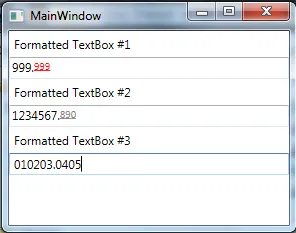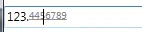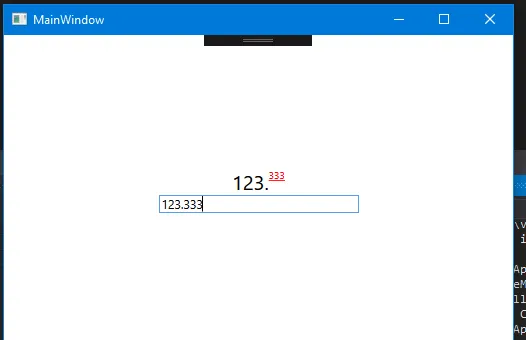Wpf小数样式化
3
- Juan Pablo Gomez
6
你想要它可编辑吗? - 15ee8f99-57ff-4f92-890c-b56153
最好是的。 - Juan Pablo Gomez
你可以使用RichTextEdit来实现,但是这会非常麻烦(忘记绑定binding),并且格式会在用户编辑时被破坏。你可以在focusout或其他事件中重新整理它,但那会很丑陋。你有多需要这个特性呢?只读很简单:只需在TextBox中绑定两个Runs,使用转换器将十进制值的不同部分拼成字符串即可。 - 15ee8f99-57ff-4f92-890c-b56153
我曾尝试使用自定义控件和绑定,但那是一场噩梦。现在只需要在未编辑时有一个样式。 - Juan Pablo Gomez
必须使用TextBox吗?如果不是很匹配,那么花时间让TextBox做这件事情会很浪费。请参阅https://meta.stackexchange.com/questions/66377/what-is-the-xy-problem 我认为可以通过编写包含两个文本框和大量键处理代码的ControlTemplate来完成此操作。 - Emond
@ErnodeWeerd,使用ControlTemplate可能是一个不错的方法。 - Juan Pablo Gomez
3个回答
3
您可以像这样扩展
TextBox。using System.Windows;
using System.Windows.Controls;
using System.Windows.Documents;
using System.Windows.Input;
using System.Windows.Media;
public class DecimalTextBox : TextBox
{
public static readonly DependencyProperty FloatColorProperty = DependencyProperty.Register("FloatColor", typeof(Color), typeof(DecimalTextBox), new FrameworkPropertyMetadata(Colors.Red));
public Color FloatColor
{
get { return (Color)GetValue(FloatColorProperty); }
set { SetValue(FloatColorProperty, value); }
}
protected TextBlock _textBlock;
protected FrameworkElement _textBoxView;
public DecimalTextBox()
{
_textBlock = new TextBlock() { Margin = new Thickness(1, 0, 0, 0) };
Loaded += ExTextBox_Loaded;
}
private void ExTextBox_Loaded(object sender, RoutedEventArgs e)
{
Loaded -= ExTextBox_Loaded;
// hide the original drawing visuals, by setting opacity on their parent
var visual = this.GetChildOfType<DrawingVisual>();
_textBoxView = (FrameworkElement)visual.Parent;
_textBoxView.Opacity = 0;
// add textblock to do the text drawing for us
var grid = this.GetChildOfType<Grid>();
if (grid.Children.Count >= 2)
grid.Children.Insert(1, _textBlock);
else
grid.Children.Add(_textBlock);
}
protected override void OnLostKeyboardFocus(KeyboardFocusChangedEventArgs e)
{
base.OnLostKeyboardFocus(e);
_textBoxView.Opacity = 0;
_textBlock.Visibility = Visibility.Visible;
}
protected override void OnGotKeyboardFocus(KeyboardFocusChangedEventArgs e)
{
base.OnGotKeyboardFocus(e);
_textBoxView.Opacity = 1;
_textBlock.Visibility = Visibility.Collapsed;
}
protected override void OnTextChanged(TextChangedEventArgs e)
{
base.OnTextChanged(e);
// making sure text on TextBlock is updated as per TextBox
var dotPos = Text.IndexOf('.');
var textPart1 = dotPos == -1 ? Text : Text.Substring(0, dotPos + 1);
var textPart2 = (dotPos == -1 || dotPos >= (Text.Length-1)) ? null : Text.Substring(dotPos + 1);
_textBlock.Inlines.Clear();
_textBlock.Inlines.Add(new Run {
Text = textPart1,
FontFamily = FontFamily,
FontSize = FontSize,
Foreground = Foreground });
if (textPart2 != null)
_textBlock.Inlines.Add(new Run {
Text = textPart2,
FontFamily = FontFamily,
TextDecorations = System.Windows.TextDecorations.Underline,
BaselineAlignment = BaselineAlignment.TextTop,
FontSize = FontSize * 5/6,
Foreground = new SolidColorBrush(FloatColor) });
}
}
public static class HelperExtensions
{
public static T GetChildOfType<T>(this DependencyObject depObj) where T : DependencyObject
{
if (depObj == null) return null;
for (int i = 0; i < VisualTreeHelper.GetChildrenCount(depObj); i++)
{
var child = VisualTreeHelper.GetChild(depObj, i);
var result = (child as T) ?? GetChildOfType<T>(child);
if (result != null) return result;
}
return null;
}
}
XAML代码用法
<local:DecimalTextBox FloatColor="Maroon" />
您的输出应该像这样:
更新05/17
解释:从图中可以看出,只有当DecimalTextBox没有焦点时,它才以格式化模式显示文本。
最初我开发了该控件以支持编辑期间的格式化(仍然可以通过注释方法OnLostKeyboardFocus和OnGotKeyboardFocus来完成),但由于字体大小的差异,光标定位会略微偏移,这将导致不良用户体验。
因此,在GotFocus和LostFocus期间实现了交换逻辑以修复这个问题。
- Sharada Gururaj
4
嗨,我正在尝试使用这段代码,但是using语句缺失,我在System.Drawing.Color和System.Windows.Media.Color之间存在歧义引用,请问你能提供正确的using语句吗? - Juan Pablo Gomez
这正是我正在寻找的东西。只有一个小问题,当它包含在DataGridTemplateColumn中时,当行被选中时,它不会采用默认的选定颜色。但这是另一个问题了。非常感谢你的帮助。 - Juan Pablo Gomez
1这个很好用,应该接受这个答案。@SharadaGururaj的回答唯一缺少的是一些解释 - 他的控件有两种模式 - 一种用于编辑,另一种(在失去焦点时显示)用于显示格式化文本。
同样的效果可以通过切换模板来实现(一个用于聚焦控件,一个用于非聚焦控件)。
Juan Pablo Gomez - 如果可以的话 - 不要使用RichTextBox。它总是很慢且难以维护。 - Maciek Świszczowski
@swiszcz 我原以为附加的图片已经传达了这个意思 :) - 我会在我的回答中更新解释。谢谢。 - Sharada Gururaj
0
你无法使用 TextBox 实现此功能,因为 TextBox 只接受整个文本的颜色更改。你应该尝试使用 RichTextBox,它允许遍历 TextRange。请查看使用 RichTextBox 进行语法突出显示的 this 示例。
我已经理解了其工作原理并实现了它:
private void richTextBox_TextChanged(object sender, TextChangedEventArgs e)
{
richTextBox.TextChanged -= this.richTextBox_TextChanged;
if (richTextBox.Document == null)
return;
TextRange documentRange = new TextRange(richTextBox.Document.ContentStart, richTextBox.Document.ContentEnd);
documentRange.ClearAllProperties();
int dotIndex = documentRange.Text.IndexOf(".");
if(dotIndex == -1)
{
richTextBox.TextChanged += this.richTextBox_TextChanged;
return;
}
TextPointer dotStart = GetPoint(richTextBox.Document.ContentStart, dotIndex);
TextPointer dotEnd = dotStart.GetPositionAtOffset(1, LogicalDirection.Forward);
TextRange initRange = new TextRange(richTextBox.Document.ContentStart, dotStart);
TextRange endRange = new TextRange(dotEnd, richTextBox.Document.ContentEnd);
endRange.ApplyPropertyValue(TextElement.ForegroundProperty, new SolidColorBrush(Colors.Red));
richTextBox.TextChanged += this.richTextBox_TextChanged;
}
将文本框的TextChanged事件订阅到此方法。现在您可以像这样为文本的每个部分设置所需的样式:
要更改最后一部分(点字符后面),请使用以下代码:endRange.ApplyPropertyValue(TextElement.ForegroundProperty, new SolidColorBrush(Colors.Red));
要更改第一部分(点字符前面)也是一样,只需使用initRange变量即可。如果您想更改“点”的样式,则创建一个具有dotStart和dotEnd TextPointers的新TextRange,并对其应用样式。您还可以执行其他操作,例如更改字体样式、大小等。
此代码的结果如下所示:
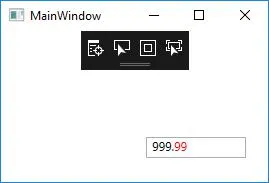 所有这些都只是为了样式。检查是否为数字由您决定。
所有这些都只是为了样式。检查是否为数字由您决定。- aperezfals
0
我会定义一个自定义控件,具有以下主要属性:
FloatNumber:原始数字,应该是一个DependencyProperty,可以从控件中绑定。NumberOfDecimalDigits:选择要表示多少小数位的数字,应该是一个DependencyProperty,可以从控件中绑定。FirstPart:一个字符串,将包含十进制数的第一部分Decimals:一个字符串,将包含FloatNumber的小数位
当然,这只是一个草稿,这些属性可以更好地实现以提取FloatNumber的部分。
public partial class DecimalDisplayControl : UserControl, INotifyPropertyChanged
{
public DecimalDisplayControl()
{
InitializeComponent();
(Content as FrameworkElement).DataContext = this;
}
public static readonly DependencyProperty NumberOfDecimalDigitsProperty =
DependencyProperty.Register(
"NumberOfDecimalDigits", typeof(string),
typeof(DecimalDisplayControl), new PropertyMetadata(default(string), OnFloatNumberChanged));
public static readonly DependencyProperty FloatNumberProperty =
DependencyProperty.Register(
"FloatNumber", typeof(string),
typeof(DecimalDisplayControl), new PropertyMetadata(default(string), OnFloatNumberChanged));
private static void OnFloatNumberChanged(DependencyObject d, DependencyPropertyChangedEventArgs e)
{
(d as DecimalDisplayControl).OnFloatNumberChanged();
}
protected void OnFloatNumberChanged()
{
int numberOfDecimalDigits = Convert.ToInt32(NumberOfDecimalDigits);
float fullNumber = Convert.ToSingle(FloatNumber);
float firstPart = (float)Math.Truncate(fullNumber);
float fullDecimalPart = fullNumber - firstPart;
int desideredDecimalPart = (int)(fullDecimalPart * Math.Pow(10, numberOfDecimalDigits));
FirstPart = $"{firstPart}.";
Decimals = desideredDecimalPart.ToString();
}
public string FloatNumber
{
get => (string)GetValue(FloatNumberProperty);
set { SetValue(FloatNumberProperty, value); }
}
public string NumberOfDecimalDigits
{
get => (string)GetValue(NumberOfDecimalDigitsProperty);
set { SetValue(NumberOfDecimalDigitsProperty, value); }
}
private string _firstPart;
public string FirstPart
{
get => _firstPart;
set
{
if (_firstPart == value)
return;
_firstPart = value;
OnPropertyChanged();
}
}
private string _decimals;
public string Decimals
{
get => _decimals;
set
{
if (_decimals == value)
return;
_decimals = value;
OnPropertyChanged();
}
}
public event PropertyChangedEventHandler PropertyChanged;
private void OnPropertyChanged([CallerMemberName] string propertyName = null)
{
PropertyChanged?.Invoke(this, new PropertyChangedEventArgs(propertyName));
}
}
它的 XAML:
<UserControl
x:Class="WpfApp1.CustomControls.DecimalDisplayControl"
xmlns="http://schemas.microsoft.com/winfx/2006/xaml/presentation"
xmlns:d="http://schemas.microsoft.com/expression/blend/2008"
xmlns:x="http://schemas.microsoft.com/winfx/2006/xaml"
xmlns:mc="http://schemas.openxmlformats.org/markup-compatibility/2006"
mc:Ignorable="d">
<StackPanel
HorizontalAlignment="Center"
VerticalAlignment="Center"
Orientation="Horizontal">
<TextBlock
FontSize="20"
Foreground="Black"
Text="{Binding FirstPart}" />
<TextBlock
FontSize="10"
Foreground="Red"
Text="{Binding Decimals}"
TextDecorations="Underline" />
</StackPanel>
</UserControl>
然后您可以在页面中使用它并绑定属性以使其动态更改:
<Grid>
<StackPanel VerticalAlignment="Center" Orientation="Vertical">
<customControls:DecimalDisplayControl
HorizontalAlignment="Center"
VerticalAlignment="Center"
NumberOfDecimalDigits="2"
FloatNumber="{Binding MyNumber}" />
<TextBox
Width="200"
VerticalAlignment="Center"
Text="{Binding MyNumber, Mode=TwoWay, UpdateSourceTrigger=PropertyChanged}" />
</StackPanel>
</Grid>
最终结果:
- Francesco Bonizzi
1
不可以直接编辑绑定属性,您需要通过其他方式进行修改。 - Francesco Bonizzi
网页内容由stack overflow 提供, 点击上面的可以查看英文原文,
原文链接
原文链接