我在使用自定义模板来展示我的ItemsControl中的结果。
item 1, item 2, item3,
item 1, item2, item3
ItemsControl:
<ItemsControl ItemsSource="{Binding Path=MyCollection}">
<ItemsControl.ItemsPanel>
<ItemsPanelTemplate>
<StackPanel Orientation="Horizontal" IsItemsHost="True"/>
</ItemsPanelTemplate>
</ItemsControl.ItemsPanel>
<ItemsControl.ItemTemplate>
<DataTemplate>
<StackPanel Orientation="Horizontal">
<TextBlock Text="{Binding Path=Name}"/>
<TextBlock Text=", "/>
</StackPanel>
</DataTemplate>
</ItemsControl.ItemTemplate>
</ItemsControl>
有没有人能够给出解决我的问题的方案?谢谢!
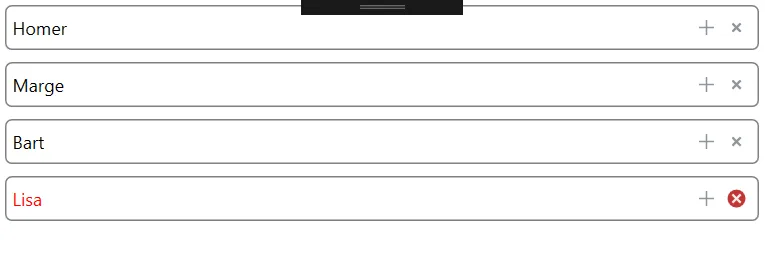
DataTrigger将不会再次触发,也不会相应地更新DataTemplate。 - Sheridan