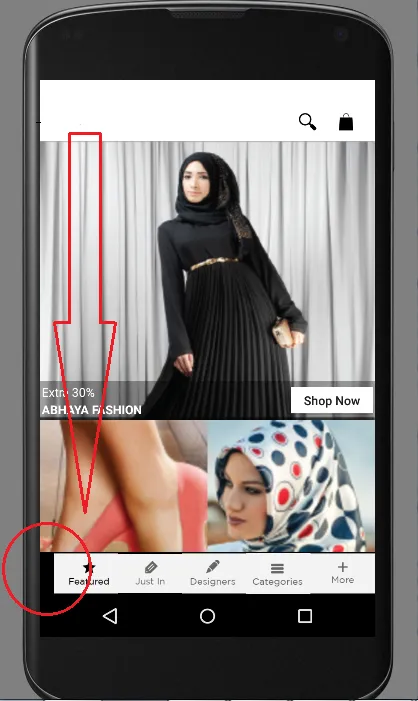我在工具栏中放置了一个LinearLayout1。然后在LinearLayout1中放置了另外5个LinearLayout。每个子LinearLayout都有一个ImageView。我的问题是LinearLayout1的宽度不匹配父级宽度,如图所示(红色圆圈)。黑色是我给ToolBar设置的背景。
<android.support.v7.widget.Toolbar
android:id="@+id/featured_bottomToolbar"
android:layout_width="match_parent"
android:layout_height="50dp"
android:layout_gravity="bottom"
android:background="#000000"
android:layout_alignParentBottom="true">
<LinearLayout
android:orientation="horizontal"
android:layout_width="match_parent"
android:layout_height="match_parent">
<LinearLayout
android:orientation="horizontal"
android:layout_width="0dp"
android:layout_weight="2"
android:layout_height="match_parent">
<ImageView
android:layout_width="match_parent"
android:layout_height="match_parent"
android:src="@drawable/menu_black_featured"
android:id="@+id/imageView" />
</LinearLayout>
<LinearLayout
android:orientation="horizontal"
android:layout_width="0dp"
android:layout_weight="2"
android:layout_height="match_parent">
<ImageView
android:layout_width="match_parent"
android:layout_height="match_parent"
android:src="@drawable/menu_grey_justin2"
android:id="@+id/imageView2" />
</LinearLayout>
<LinearLayout
android:orientation="horizontal"
android:layout_width="0dp"
android:layout_weight="2"
android:layout_height="match_parent">
<ImageView
android:layout_width="match_parent"
android:layout_height="match_parent"
android:src="@drawable/menu_grey_designers"
android:id="@+id/imageView3" />
</LinearLayout>
<LinearLayout
android:orientation="horizontal"
android:layout_width="0dp"
android:layout_weight="2"
android:layout_height="match_parent">
<ImageView
android:layout_width="match_parent"
android:layout_height="match_parent"
android:src="@drawable/menu_grey_categories"
android:id="@+id/imageView4" />
</LinearLayout>
<LinearLayout
android:orientation="horizontal"
android:layout_width="0dp"
android:layout_weight="2"
android:layout_height="match_parent">
<ImageView
android:layout_width="match_parent"
android:layout_height="match_parent"
android:src="@drawable/meny_grey_more2"
android:id="@+id/imageView5" />
</LinearLayout>
</LinearLayout>
</android.support.v7.widget.Toolbar>
我得到的输出。