我试图在我的png图像上绘制图像轮廓(边框)。


我在imagemagick论坛上找到了有用的脚本。(imagemagick 论坛)
convert source.png -background '#2a7940' -alpha background -channel A -blur 9x11 stroked.png
但是我的最佳尝试与Photoshop的结果相距甚远。

我尝试了许多Radius * Sigma的组合,但似乎模糊技巧得到的效果最好..(对于这个例子使用“-blur 9x11”)
问题
* 我能否从Imagemagick、PIL或其他CLI工具中获得更好的图像描边效果?
* 如果可以,如何操作?
非常感谢您阅读这个问题。
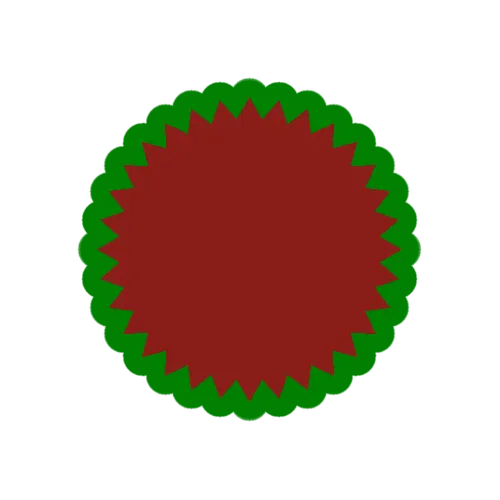
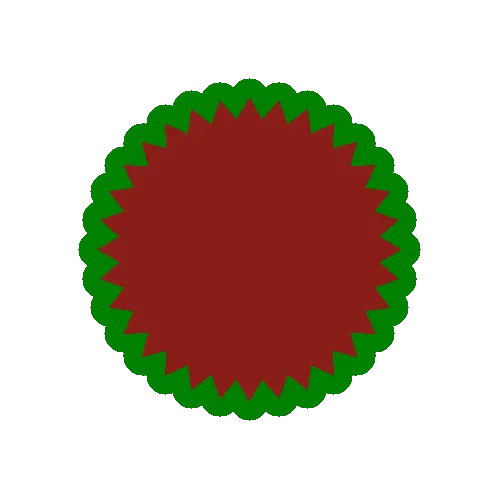
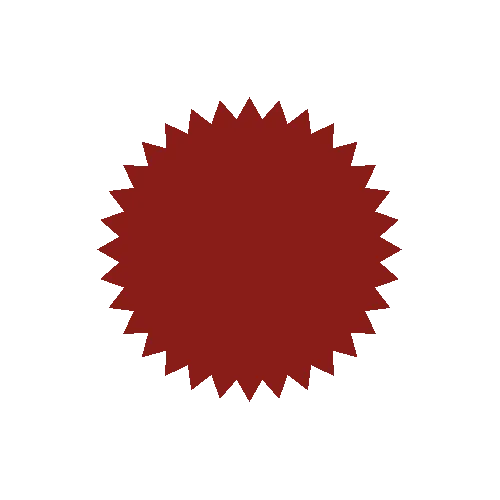
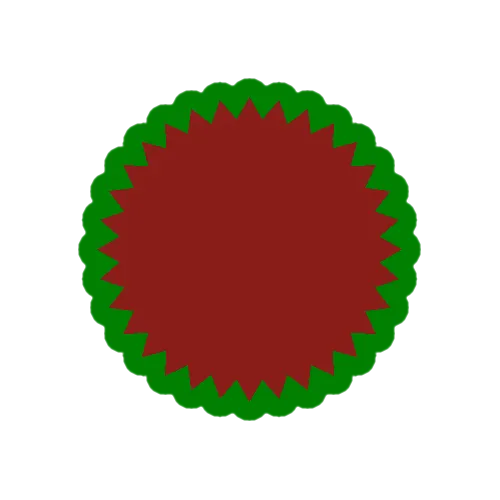
convert source.png -background '#2a7940' -alpha background -channel A -blur 9x11 stroked.png无法复制你展示的图片! - fmw42@sngjuk- fmw42