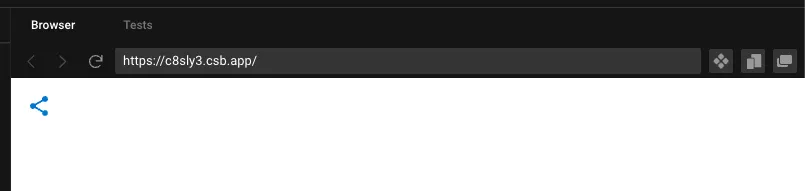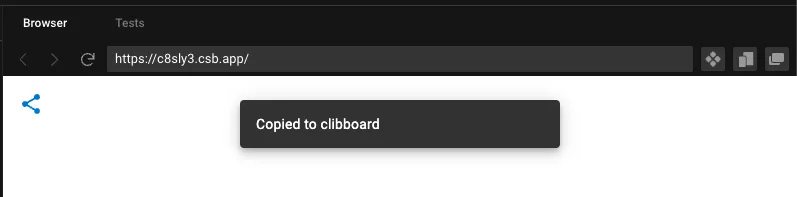我正在使用ReactJS,当用户点击链接时,我想要将一些文本复制到剪贴板。
我正在使用Chrome 52,不需要支持其他任何浏览器。
我看不出来为什么这段代码没有将数据复制到剪贴板。(代码片段来源于Reddit帖子。)
我做错了吗?有人能建议实现使用ReactJS复制到剪贴板的“正确”方法吗?
copyToClipboard = (text) => {
console.log('text', text)
var textField = document.createElement('textarea')
textField.innerText = text
document.body.appendChild(textField)
textField.select()
document.execCommand('copy')
textField.remove()
}