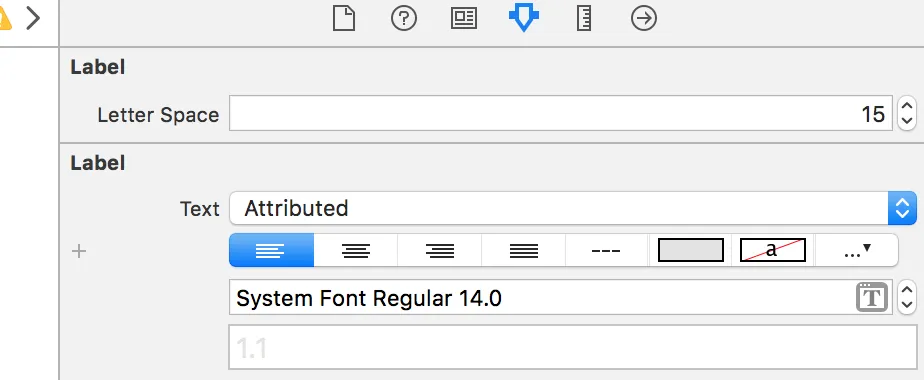有没有办法在Interface Builder上更改UILabel文本的字符间距(跟踪)?如果不行,是否有办法在已经创建带属性文本的UILabel上编程更改字符间距(跟踪)?
在界面构建器中更改UILabel的字符间距
70
- codeman
2
1我99%确定Xcode 6不支持这个。 - Drux
3@Drux 我99%确定Xcode 6可以使用IBDesignables。 - ninjaneer
14个回答
120
我知道这不是Interface Builder的解决方案,但您可以创建一个UILabel扩展程序,然后向任何您想要的UILabel添加间距:
extension UILabel {
func addCharacterSpacing(kernValue: Double = 1.15) {
guard let text = text, !text.isEmpty else { return }
let string = NSMutableAttributedString(string: text)
string.addAttribute(NSAttributedString.Key.kern, value: kernValue, range: NSRange(location: 0, length: string.length - 1))
attributedText = string
}
}
考虑将默认的
kernValue从1.15更改为适合您设计的值。
在设置文本值后,实施始终添加字符间距:
myLabel.text = "We used to be so close"
myLabel.addCharacterSpacing()
如果您计划在应用程序的不同位置使用不同的间距,您可以覆盖默认的字距值:
myLabelWithSpecialNeeds.addCharacterSpacing(kernValue: 1.3)
这个解决方案将覆盖您在UILabel的attributedText上可能拥有的任何其他属性。
- budiDino
7
能否更改字符间距? - Priyal
@ Priyal,其中有一个1.15间距值...如果您需要更大的间距,请将其更改为更大的数字。 - budiDino
@budidino,从你的例子中我可以推断出你增加了单词之间的间距,但是我想改变字符间的间距,例如在We和user之间或者used和to之间...但是我想要控制We中W和e之间、user中u、s、e和r之间的间距。这是否可能? - Priyal
@budidino 谢谢!这是否相当于减小横向间距? - Priyal
2非常好的回答!小建议:您可以将if语句更改为
if let textString = text, textString.length > 0,以便在字符串为空时捕获索引越界。 - inf1783显示剩余2条评论
47
我现在先使用这个方法来获取现有的属性文本并进行修改,以添加字符间距:
let attributedString = discoveryTitle.attributedText as NSMutableAttributedString
attributedString.addAttribute(NSKernAttributeName, value: 1.0, range: NSMakeRange(0, attributedString.length))
discoveryTitle.attributedText = attributedString
Swift 3:
let attributedString = NSMutableAttributedString(string: discoveryTitle.text)
attributedString.addAttribute(NSKernAttributeName, value: CGFloat(1.0), range: NSRange(location: 0, length: attributedString.length))
discoveryTitle.attributedText = attributedString
在Swift 3中,使用NSRange代替NSMakeRange可以正常工作。
- codeman
2
9+1. 好极了的回答。如果你的文本必须居中,那么将字距应用于除最后一个字符外的所有字符,即将
NSMakeRange(0, attributedString.length)更改为NSMakeRange(0, attributedString.length - 1)。来源 - paulvs@paulvs 是正确的。你还需要验证空字符串以避免崩溃。只需添加
max(0, attributedString.length - 1) 即可帮助解决问题。 - nahung8925
对于完全静态的文本,比如视图的标题或特别是启动屏幕,您可以插入占用极少宽度(例如“l”字符)并具有0不透明度的字母。或者将其颜色设置为与背景相同。
我知道这并不是最美观的解决方案,但除了在Xcode中指定属性之前,这是唯一不需要编写任何代码并且有效的解决方案。
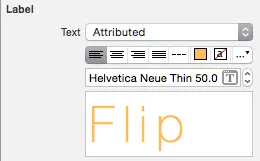
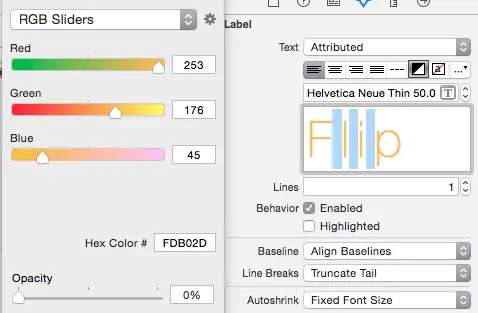
编辑/其他想法:要使间隔更加变化,您可以更改填充字符的字体大小。(感谢@mohamede1945提出的想法)
- luk2302
8
1太棒了! :) 你甚至可以通过 '|' 字符的字体大小来控制宽度。你只需要创建一个并复制/粘贴即可 :) - mohamede1945
3“@mohamede1945 好主意,在我实际阅读了你的评论并重新阅读了我的答案之前(这是相当久以前给出的),我也想到了可能改变字体大小的想法-然后看到了你的评论...如果两个人独立地提出同样的想法,那一定是好主意 ;)” - luk2302
5嗨Luk - 我真的很爱你,但这个想法真的不好。对不起啊兄弟! - Fattie
2考虑本地化,例如...它会搞砸它。 - Rasto
2这对于可访问性来说是一个非常糟糕的想法。如果您使用此功能,请确保将可访问标签设置为实际文本。 - Sami Samhuri
显示剩余3条评论
22
Swift 3.2 和 Interface Builder
extension UILabel {
@IBInspectable
var letterSpace: CGFloat {
set {
let attributedString: NSMutableAttributedString!
if let currentAttrString = attributedText {
attributedString = NSMutableAttributedString(attributedString: currentAttrString)
}
else {
attributedString = NSMutableAttributedString(string: text ?? "")
text = nil
}
attributedString.addAttribute(NSKernAttributeName,
value: newValue,
range: NSRange(location: 0, length: attributedString.length))
attributedText = attributedString
}
get {
if let currentLetterSpace = attributedText?.attribute(NSKernAttributeName, at: 0, effectiveRange: .none) as? CGFloat {
return currentLetterSpace
}
else {
return 0
}
}
}
}
- Mike Glukhov
4
2它完美地工作了。似乎我在我的代码中漏掉了一部分。对不起。 - Kunal Gupta
此内容不支持自定义字体。 - yaali
完美的方法。我还添加了相同的代码用于UILabel和UIButton,它们也可以工作。只需从titleLabel.text和titleLabel.attributedText获取文本即可适用于UIButton。 - Okhan Okbay
很棒的解决方案,只需要更新一些代码以适应Xcode的最新版本,但是Xcode会自动处理所有修复。谢谢! - Chris
13
Swift 5及更高版本
extension UILabel {
func setTextSpacingBy(value: Double) {
if let textString = self.text {
let attributedString = NSMutableAttributedString(string: textString)
attributedString.addAttribute(NSKernAttributeName, value: value, range: NSRange(location: 0, length: attributedString.length - 1))
attributedText = attributedString
}
}
}
- FredFlinstone
1
1@craft 在此之前他的回答没有默认值,现在他已经进行了编辑。我也会进行编辑,谢谢。 - FredFlinstone
8
请尝试这个!!
创建自定义标签类
@interface CustomLabel : UILabel
@property (assign, nonatomic) CGFloat myLineSpacing;
@end
@implementation CustomLabel
- (void)setMyLineSpacing:(CGFloat)myLineSpacing {
_myLineSpacing = myLineSpacing;
self.text = self.text;
}
- (void)setText:(NSString *)text {
NSMutableParagraphStyle *paragraphStyle = [[NSMutableParagraphStyle alloc] init];
paragraphStyle.lineSpacing = _myLineSpacing;
paragraphStyle.alignment = self.textAlignment;
NSDictionary *attributes = @{NSParagraphStyleAttributeName: paragraphStyle};
NSAttributedString *attributedText = [[NSAttributedString alloc] initWithString:text
attributes:attributes];
self.attributedText = attributedText;
}
并设置运行时属性
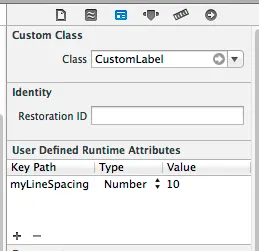
注意:这实际上是行距(也称为前导)。在很久以前(数字化之前),你会在行之间放置铅(金属)来增加行之间的间隔。对于字母间距,那被称为字距调整。这里是如何进行字距调整的https://dev59.com/yWEi5IYBdhLWcg3wltEl#21141156
- Beslan Tularov
2
1漂亮 - 你不会在这里使用IBDesignables吗? - Fattie
1但是这个问题是关于字母间距的,而不是行间距。 - uneven
7
为什么大家都在定义NSMUTABLEAttributedString。其实你不必显式地设置范围,这有时会使表情看起来很奇怪。 这是我的解决方案,在Swift 4中经过测试。
extension UILabel {
func addCharactersSpacing(_ value: CGFloat = 1.15) {
if let textString = text {
let attrs: [NSAttributedStringKey : Any] = [.kern: value]
attributedText = NSAttributedString(string: textString, attributes: attrs)
}
}
}
- Adam Smaka
1
如果不指定范围,居中和右对齐的文本看起来会有点偏离标记,因为在最后一个字符之后会添加间距。虽然我可能完全错了 :) - budiDino
6
SWIFT 4 UILabel扩展:
import UIKit
extension UILabel {
@IBInspectable
var letterSpace: CGFloat {
set {
let attributedString: NSMutableAttributedString!
if let currentAttrString = attributedText {
attributedString = NSMutableAttributedString(attributedString: currentAttrString)
} else {
attributedString = NSMutableAttributedString(string: text ?? "")
text = nil
}
attributedString.addAttribute(NSAttributedString.Key.kern,
value: newValue,
range: NSRange(location: 0, length: attributedString.length))
attributedText = attributedString
}
get {
if let currentLetterSpace = attributedText?.attribute(NSAttributedString.Key.kern, at: 0, effectiveRange: .none) as? CGFloat {
return currentLetterSpace
} else {
return 0
}
}
}
}
- Mobile Developer
3
这里有一个适用于Swift 4的解决方案,不会覆盖现有文本属性:
extension UILabel {
/**
Add kerning to a UILabel's existing `attributedText`
- note: If `UILabel.attributedText` has not been set, the `UILabel.text`
value will be returned from `attributedText` by default
- note: This method must be called each time `UILabel.text` or
`UILabel.attributedText` has been set
- parameter kernValue: The value of the kerning to add
*/
func addKern(_ kernValue: CGFloat) {
guard let attributedText = attributedText,
attributedText.string.count > 0,
let fullRange = attributedText.string.range(of: attributedText.string) else {
return
}
let updatedText = NSMutableAttributedString(attributedString: attributedText)
updatedText.addAttributes([
.kern: kernValue
], range: NSRange(fullRange, in: attributedText.string))
self.attributedText = updatedText
}
}
- Max Paulson
3
您可以使用下面的 Swift 4 UILabel 扩展程序,该扩展程序既考虑了现有的属性文本又考虑了纯文本,以便不覆盖现有的设置:
import UIKit
extension UILabel {
func addCharacterSpacing(_ kernValue: Double = 1.30) {
guard let attributedString: NSMutableAttributedString = {
if let text = self.text, !text.isEmpty {
return NSMutableAttributedString(string: text)
} else if let attributedText = self.attributedText {
return NSMutableAttributedString(attributedString: attributedText)
}
return nil
}() else { return}
attributedString.addAttribute(
NSAttributedString.Key.kern,
value: kernValue,
range: NSRange(location: 0, length: attributedString.length)
)
self.attributedText = attributedString
}
}
- Soheil Novinfard
网页内容由stack overflow 提供, 点击上面的可以查看英文原文,
原文链接
原文链接