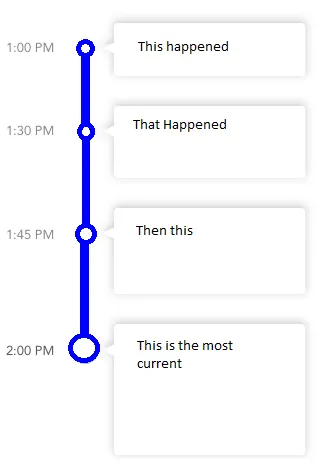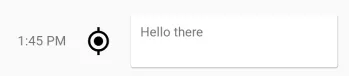2个回答
3
我一直在寻找在我的应用程序中实现类似视图的方法。
个人而言,我不喜欢静态行。我的想法是使用具有3列的布局 - 对于您的示例;一个用于时间,一个用于点和垂直线的图像(或仅在最后一个项目上的顶部线)和第三列带有cardview。
我发布的布局非常粗糙,但我只是在几分钟内拼凑起来,你应该能够理解。需要调整以确保图标上的垂直线到达布局的边缘(在我的示例中它们之间会有间隙)。
<?xml version="1.0" encoding="utf-8"?>
<LinearLayout xmlns:android="http://schemas.android.com/apk/res/android"
android:layout_width="match_parent"
android:layout_height="match_parent"
android:orientation="vertical"
android:weightSum="1">
<LinearLayout
android:layout_width="match_parent"
android:layout_height="wrap_content"
android:orientation="horizontal"
android:padding="10dp"
android:layout_weight="0.06">
<LinearLayout
android:layout_width="wrap_content"
android:layout_height="wrap_content"
android:padding="10dp"
android:layout_gravity="center">
<TextView
android:layout_width="wrap_content"
android:layout_height="wrap_content"
android:text="1:45 PM" />
</LinearLayout>
<LinearLayout
android:layout_width="wrap_content"
android:layout_height="wrap_content"
android:padding="10dp"
android:layout_gravity="center">
<ImageView
android:layout_width="30dp"
android:layout_height="30dp"
android:src="@drawable/ic_test" />
</LinearLayout>
<LinearLayout
android:layout_width="match_parent"
android:layout_height="match_parent"
android:padding="10dp">
<android.support.v7.widget.CardView
android:layout_width="match_parent"
android:layout_height="match_parent">
<TextView
android:layout_width="fill_parent"
android:layout_height="wrap_content"
android:text="Hello there"
android:padding="10dp"/>
</android.support.v7.widget.CardView>
</LinearLayout>
</LinearLayout>
</LinearLayout>
结果看起来如下图所示;
我还发现了一个库,看起来不错——虽然图标需要改进,但我想很多工作已经完成。
我也知道这种布局类型在 Material Design Guidelines 中被官方认可为步进器(stepper)。尽管我无法在“Develop”文档中找到任何参考资料,但当你搜索适当的库时,这可能会对你有所帮助。
- Jonny Wright
1
在编辑了Jonny Wright的回答之后,我首先创建了一个card_item,如下所示:
<?xml version="1.0" encoding="utf-8"?>
<LinearLayout xmlns:android="http://schemas.android.com/apk/res/android"
android:layout_width="match_parent"
android:layout_height="wrap_content"
xmlns:app="http://schemas.android.com/apk/res-auto"
android:orientation="horizontal"
android:layout_marginEnd="8dp"
android:layout_marginRight="8dp"
>
<LinearLayout
android:layout_weight="1"
android:layout_width="0dp"
android:layout_height="match_parent"
android:orientation="horizontal"
>
<LinearLayout
android:layout_width="wrap_content"
android:layout_height="wrap_content"
android:padding="10dp"
android:layout_gravity="top">
<TextView
android:layout_width="wrap_content"
android:layout_height="wrap_content"
android:text="1:45 PM" />
</LinearLayout>
<android.support.design.widget.CoordinatorLayout
android:layout_width="wrap_content"
android:layout_height="match_parent"
android:layout_gravity="center">
<View
android:id="@+id/first"
android:layout_gravity="center"
android:background="@color/material_green_500"
android:layout_width="2dp"
android:layout_height="wrap_content"/>
<ImageView
app:layout_anchor="@id/first"
app:layout_anchorGravity="top"
android:layout_gravity="top"
android:layout_width="40dp"
android:layout_height="40dp"
android:src="@drawable/ic_test" />
</android.support.design.widget.CoordinatorLayout>
</LinearLayout>
<LinearLayout
android:layout_weight="1"
android:layout_width="match_parent"
android:layout_height="wrap_content"
>
<LinearLayout
android:background="@drawable/chat_bubble"
android:layout_marginRight="114dp"
android:layout_marginEnd="114dp"
android:layout_gravity="center"
android:layout_width="match_parent"
android:layout_height="wrap_content">
<TextView
android:layout_width="fill_parent"
android:layout_height="wrap_content"
android:text="Hello there, how are you doing. Hello there, how are you doing. Hello there, how are you doing. Hello there, how are you doingHello there, how are you doing"
android:padding="12dp"/>
</LinearLayout>
</LinearLayout>
</LinearLayout>
然后在drawable文件夹中添加两个附加文件。一个用于聊天气泡背景的9 patch图像,另一个是circle.xml:
<?xml version="1.0" encoding="utf-8"?>
<shape xmlns:android="http://schemas.android.com/apk/res/android"
android:shape="ring"
android:useLevel="false"
android:innerRadius="0dp"
>
<size android:width="100dp"
android:height="100dp"/>
<solid android:color="@color/material_green_500"/>
</shape>
这是结果。 示例用法 不要忘记添加bubble.png。
- Kelvin K Makau
网页内容由stack overflow 提供, 点击上面的可以查看英文原文,
原文链接
原文链接
- 相关问题
- 6 在片段中垂直居中RecyclerView
- 40 一个布局中如何垂直放置两个RecyclerView?
- 5 Android:垂直RecyclerView中的水平RecyclerView
- 5 如何在Android中实现垂直RecyclerView内部的垂直RecyclerView?
- 8 嵌套在垂直 RecyclerView 中的垂直 RecyclerView
- 5 在垂直recyclerView中使用wrap_content的水平recyclerView
- 3 RecyclerView 内嵌 CardView 垂直滚动
- 5 垂直RecyclerView内部的水平RecyclerView
- 6 如何将水平RecyclerView添加为垂直RecyclerView的标题?
- 4 如何修复嵌套在垂直RecyclerView内的水平ViewPager2和RecyclerView滚动问题?