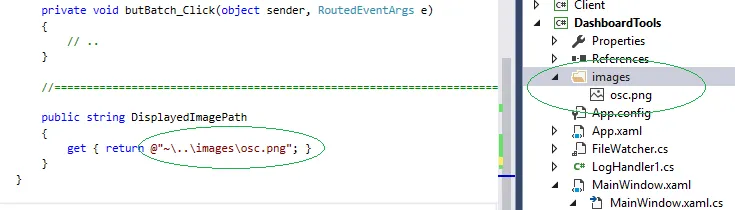我在尝试将图片绑定到我的视图模型中遇到了一些问题。我最终解决了XamlParseException的问题,但是图片没有显示出来。我甚至在视图模型中使用硬编码的方式添加了图片,但仍然没有成功。有人能看出我做错了什么吗?
View:
<Image HorizontalAlignment="Left" Margin="0,0,0,0" Name="image1" Stretch="Fill" VerticalAlignment="Bottom" Grid.Row="8" Width="200" Grid.ColumnSpan="2" >
<Image.Source>
<BitmapImage DecodePixelWidth="200" UriSource="{Binding Path=DisplayedImage, Mode=TwoWay}" />
</Image.Source>
视图模型:
string _DisplayedImagePath = @"C:\Users\Public\Pictures\Sample Pictures\Chrysanthemum.jpg";//string.Empty;
int _DisplayedImageIndex;
BitmapImage _DisplayedImage = null;
public BitmapImage DisplayedImage
{
get
{
_DisplayedImage = new BitmapImage();
if (!string.IsNullOrEmpty(_DisplayedImagePath))
{
_Rail1DisplayedImage.BeginInit();
_Rail1DisplayedImage.CacheOption = BitmapCacheOption.OnLoad;
_Rail1DisplayedImage.CreateOptions = BitmapCreateOptions.IgnoreImageCache;
_Rail1DisplayedImage.UriSource = new Uri(_DisplayedImagePath);
_Rail1DisplayedImage.DecodePixelWidth = 200;
_Rail1DisplayedImage.EndInit();
}
return _Rail1DisplayedImage;
}
set
{
_Rail1DisplayedImage = value;
OnPropertyChanged("DisplayedImage");
}
}