如果我让MainActivity.java按钮的OnClick属性具有sendMessage()方法,请按照此教程:Android - Start Another Activity。
但是,如果我让MainActivity.kt按钮的OnClick属性没有任何显示,只是一个none。
这是Android Studio 3的BUG还是我在Kotlin中漏掉了什么?
Java MainActivity:
public class MainActivity extends AppCompatActivity {
@Override
protected void onCreate(Bundle savedInstanceState) {
super.onCreate(savedInstanceState);
setContentView(R.layout.activity_main);
}
/** Called when the user taps the Send button */
public void sendMessage(View view) {
// Do something in response to button
}
}
Kotlin主活动:
class MainActivity : AppCompatActivity() {
override fun onCreate(savedInstanceState: Bundle?) {
super.onCreate(savedInstanceState)
setContentView(R.layout.activity_main)
}
/** Called when the user taps the Send button */
fun sendMessage(view: View) {
// Do something in response to button
}
}
XML布局(Java和Kotlin项目相同)
<?xml version="1.0" encoding="utf-8"?>
<android.support.constraint.ConstraintLayout xmlns:android="http://schemas.android.com/apk/res/android"
xmlns:app="http://schemas.android.com/apk/res-auto"
xmlns:tools="http://schemas.android.com/tools"
android:layout_width="match_parent"
android:layout_height="match_parent"
tools:context="ir.bigbang.vahid.myapplication.MainActivity">
<Button
android:id="@+id/button"
android:layout_width="wrap_content"
android:layout_height="wrap_content"
android:text="Button"
tools:layout_editor_absoluteX="148dp"
tools:layout_editor_absoluteY="81dp" />
</android.support.constraint.ConstraintLayout>
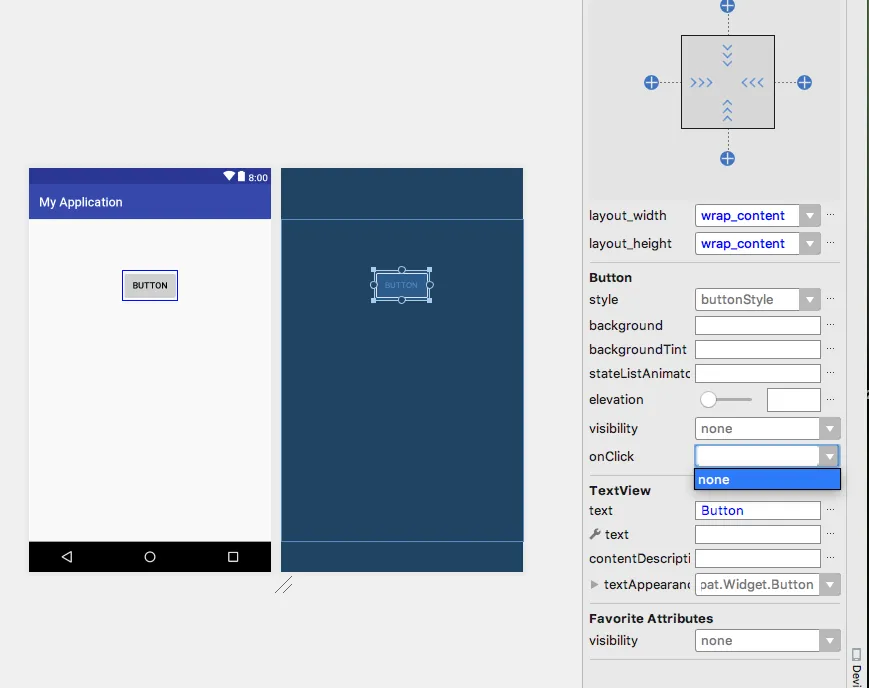

onClick,因为这样会将编程逻辑放在视图文件中。使用kotlin-android-extensions,你可以通过id访问视图,没有必要在布局中设置它。 - Joshua