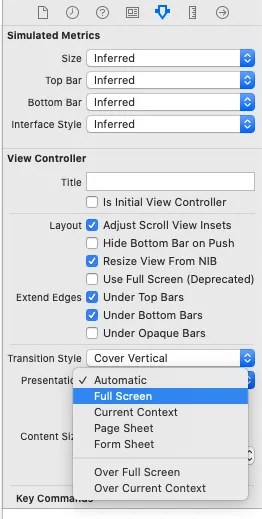我目前正在使用Swift制作一个程序,其中涉及使用操作表从相机或照片库中选择图像的屏幕。这是完全功能的,但我想能够从所选图像中选择一个正方形区域,类似于苹果默认应用程序。我该如何实现这一点?这是我的功能代码:
func chooseImage(_ sender: Any) {
let imagePickerController = UIImagePickerController()
imagePickerController.delegate = self
let actionSheet = UIAlertController(title: "Photo Source", message: "Choose a source", preferredStyle: .actionSheet)
actionSheet.addAction(UIAlertAction(title: "Camera", style: .default, handler: { (action:UIAlertAction) in
if UIImagePickerController.isSourceTypeAvailable(.camera) {
imagePickerController.sourceType = .camera
self.present(imagePickerController, animated: true, completion: nil)
}else{
print("Camera not available")
}
}))
actionSheet.addAction(UIAlertAction(title: "Photo Library", style: .default, handler: { (action:UIAlertAction) in
imagePickerController.sourceType = .photoLibrary
self.present(imagePickerController, animated: true, completion: nil)
}))
actionSheet.addAction(UIAlertAction(title: "Default", style: .default, handler: { (action:UIAlertAction) in
self.avatarImageView.image = UIImage(named: "Avatar.png")
}))
actionSheet.addAction(UIAlertAction(title: "Cancel", style: .cancel, handler: nil))
self.present(actionSheet, animated: true, completion: nil)
}
func imagePickerController(_ picker: UIImagePickerController, didFinishPickingMediaWithInfo info: [String : Any]) {
let image = info[UIImagePickerControllerOriginalImage] as! UIImage
avatarImageView.image = image
picker.dismiss(animated: true, completion: nil)
}
func imagePickerControllerDidCancel(_ picker: UIImagePickerController) {
picker.dismiss(animated: true, completion: nil)
}
// Saves the User singleton object onto the device
static func saveData() {
let savedData = NSKeyedArchiver.archivedData(withRootObject: User.sharedUser)
UserDefaults.standard.set(savedData, forKey: "user")
}