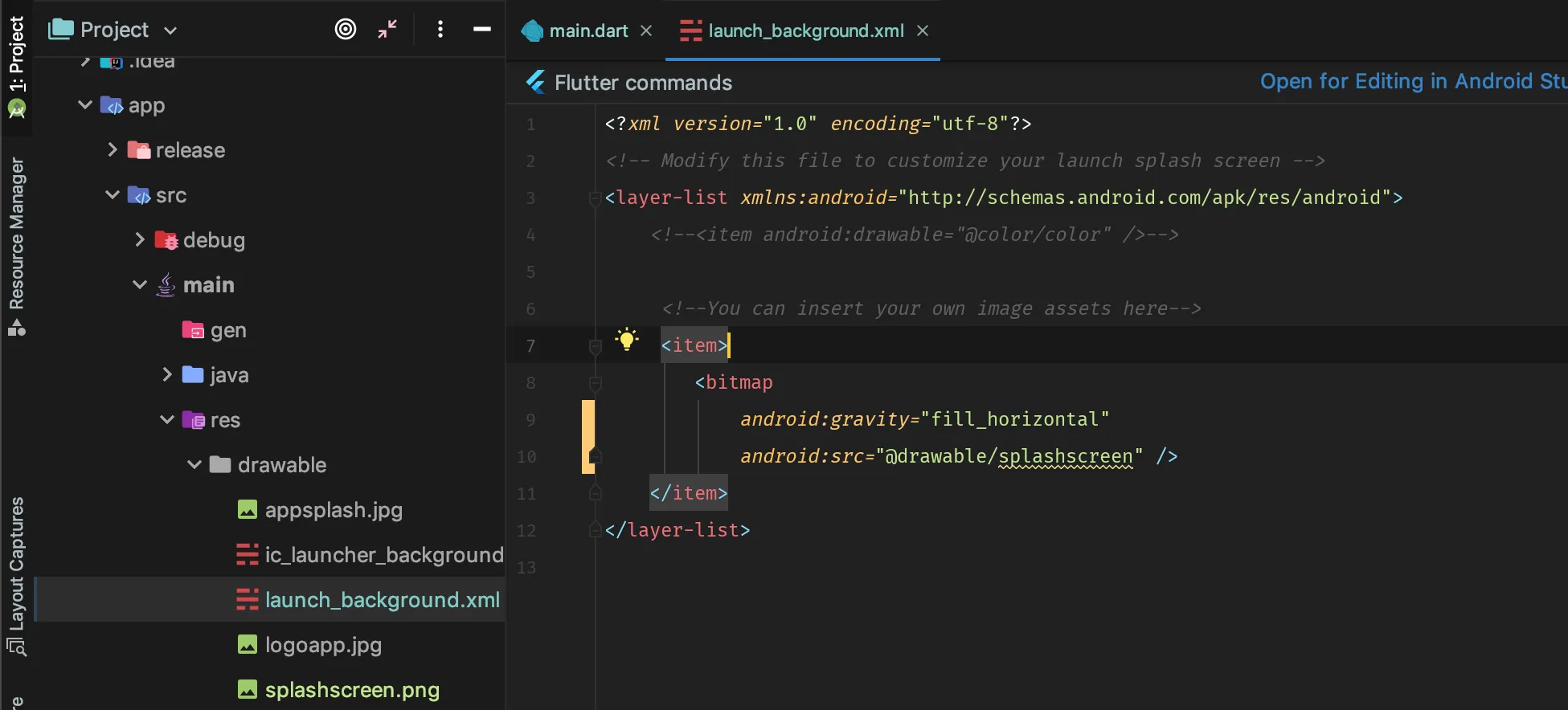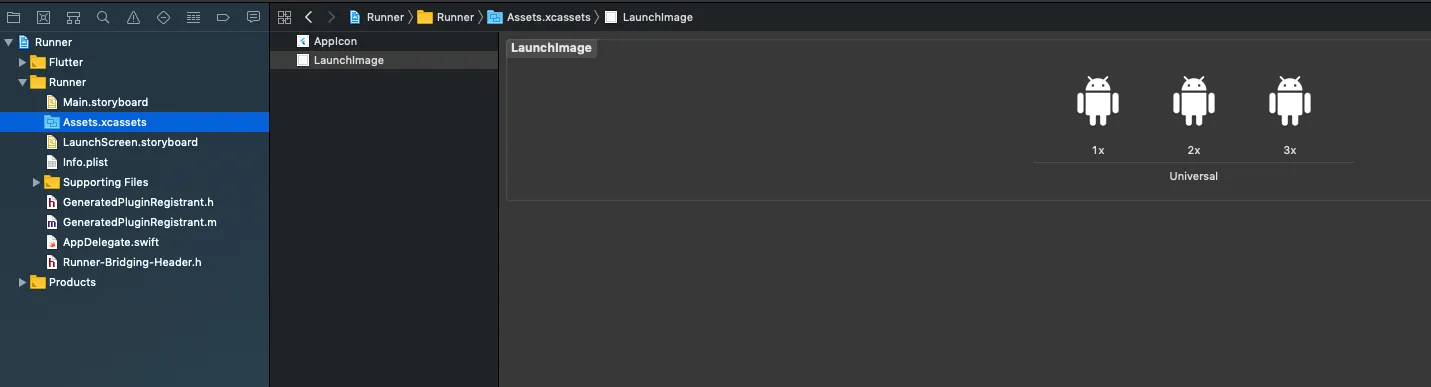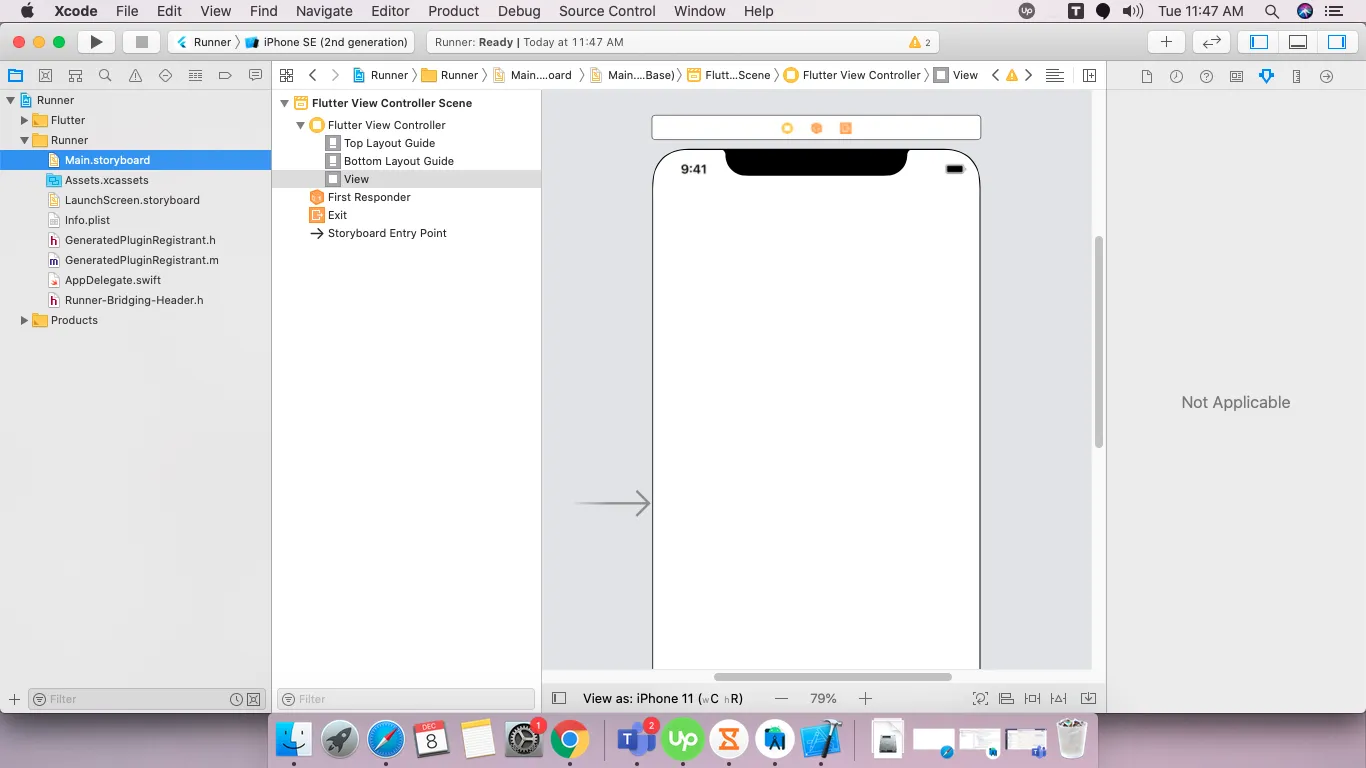你如何为Flutter应用添加启动屏?它应该在任何其他内容加载之前就能够加载和显示。目前,Scaffold(home:X)小部件加载之前会有短暂的闪烁。
在Flutter应用中添加启动画面
5
对于启动图标,我使用Flutter库Flutter Launcher Icon。
对于自定义闪屏界面,我创建不同的屏幕分辨率,然后根据Android的分辨率将闪屏图片添加到mipmap文件夹中。
最后一步是调整Android中res文件夹中drawable文件夹中的launch_background.xml。
只需将您的代码更改为以下内容即可:
<?xml version="1.0" encoding="utf-8"?>
<!-- Modify this file to customize your launch splash screen -->
<layer-list xmlns:android="http://schemas.android.com/apk/res/android">
<!-- <item android:drawable="@android:color/white" />
<item android:drawable="@drawable/<splashfilename>" /> --> -->
<!-- You can insert your own image assets here -->
<item>
<bitmap
android:gravity="center"
android:src="@mipmap/<Your splash image name here as per the mipmap folder>"/>
</item>
</layer-list>
很少有开发人员将闪屏添加为drawable,我尝试过这样做,但在Flutter 1.0.0和Dart SDK 2.0+中构建失败。因此,我更喜欢将闪屏添加到位图部分。
iOS启动画面的创建相对简单。在iOS的Runner文件夹中,只需使用与LaunchImage.png @2x、@3x、@4x相同名称的自定义Splash屏幕图像更新LaunchImage.png文件即可。
我觉得还是应该在LaunchImage.imageset中添加一张4倍大小的图片。只需在Content.json中更新以下代码,添加一个4倍缩放选项即可:
{
"idiom" : "universal",
"filename" : "LaunchImage@4x.png",
"scale" : "4x"
}
最简单的方法是使用flutter_native_splash包。
首先,将其添加到开发依赖项中:
dev_dependencies:
flutter_native_splash: ^1.3.1 # make sure to us the latest version
现在,您可以根据自己的喜好配置启动画面:
flutter_native_splash:
android: true # show for android, you may set it to false
ios: true # show for IOS, you may set it to false
image: assets\logo.png # the default image for light and dark themes. Until now, images should be png images
image_dark: aassets\logo_dark.png # It will override the 'image' in the dark mode
color: "#ffffff" # the default color for light and dark themes
color_dark: "#0a0a0a" # will override the 'color' in the dark mode
android_gravity: fill # make the image fill the screen for android
ios_content_mode: scaleAspectFill # make the image fill the screen for android
在执行完上述操作后,运行:
flutter clean && flutter pub get && flutter pub run flutter_native_splash:create
你会注意到 ".\android\app\src\main\res*" 已经改变并添加了新的启动画面。
import 'dart:async';
import 'package:flutter/material.dart';
import 'package:flutkart/utils/flutkart.dart';
import 'package:flutkart/utils/my_navigator.dart';
class SplashScreen extends StatefulWidget {
@override
_SplashScreenState createState() => _SplashScreenState();
}
class _SplashScreenState extends State<SplashScreen> {
@override
void initState() {
// TODO: implement initState
super.initState();
Timer(Duration(seconds: 5), () => MyNavigator.goToIntro(context));
}
@override
Widget build(BuildContext context) {
return Scaffold(
body: Stack(
fit: StackFit.expand,
children: <Widget>[
Container(
decoration: BoxDecoration(color: Colors.redAccent),
),
Column(
mainAxisAlignment: MainAxisAlignment.start,
children: <Widget>[
Expanded(
flex: 2,
child: Container(
child: Column(
mainAxisAlignment: MainAxisAlignment.center,
children: <Widget>[
CircleAvatar(
backgroundColor: Colors.white,
radius: 50.0,
child: Icon(
Icons.shopping_cart,
color: Colors.greenAccent,
size: 50.0,
),
),
Padding(
padding: EdgeInsets.only(top: 10.0),
),
Text(
Flutkart.name,
style: TextStyle(
color: Colors.white,
fontWeight: FontWeight.bold,
fontSize: 24.0),
)
],
),
),
),
Expanded(
flex: 1,
child: Column(
mainAxisAlignment: MainAxisAlignment.center,
children: <Widget>[
CircularProgressIndicator(),
Padding(
padding: EdgeInsets.only(top: 20.0),
),
Text(
Flutkart.store,
softWrap: true,
textAlign: TextAlign.center,
style: TextStyle(
fontWeight: FontWeight.bold,
fontSize: 18.0,
color: Colors.white),
)
],
),
)
],
)
],
),
);
}
}
如果你想跟进,请参见:
1
如果您想要一个次级闪屏(在原生闪屏之后),这里是一个简单的示例,可以使用:
class SplashPage extends StatelessWidget {
SplashPage(BuildContext context) {
Future.delayed(const Duration(seconds: 3), () {
// Navigate here to next screen
});
}
@override
Widget build(BuildContext context) {
return Text('Splash screen here');
}
}
让你的App看起来像这样
=> 添加依赖
=> 导入 import 'package:splashscreen/splashscreen.dart';
import 'package:flutter/material.dart';
import 'package:splashscreen/splashscreen.dart';
import 'package:tic_tac_toe/HomePage.dart';
void main(){
runApp(
MaterialApp(
darkTheme: ThemeData.dark(),
debugShowCheckedModeBanner: false,
home: new MyApp(),
)
);
}
class MyApp extends StatefulWidget {
@override
_MyAppState createState() => new _MyAppState();
}
class _MyAppState extends State<MyApp> {
@override
Widget build(BuildContext context) {
return new SplashScreen(
seconds: 6,
navigateAfterSeconds: new HomePage(),
title: new Text('Welcome',
style: new TextStyle(
fontWeight: FontWeight.bold,
fontSize: 26.0,
color: Colors.purple,
),
),
image: Image.asset("images/pic9.png"),
backgroundColor: Colors.white,
photoSize: 150.0,
);
}
}
最终的屏幕输出将会是这样,您可以根据自己的需求更改第二个参数,圆圈将会是圆形的。
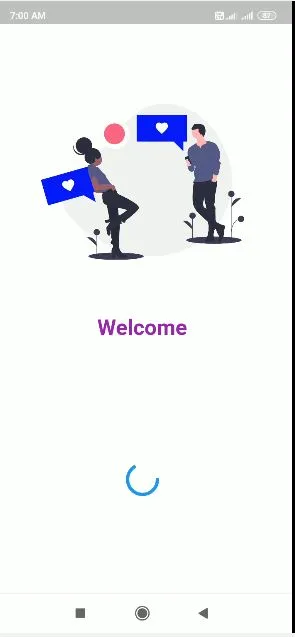
5
Jaldhi Bhatt的代码对我无效。
Flutter报错'Navigator操作请求的上下文中不包含Navigator.'
我通过将Navigator consumer组件放在另一个使用路由初始化Navigator上下文的组件内来修复了代码,如这篇文章所述。
import 'dart:async';
import 'package:flutter/material.dart';
import 'package:my-app/view/main-view.dart';
class SplashView extends StatelessWidget {
@override
Widget build(BuildContext context) {
return new MaterialApp(
home: Builder(
builder: (context) => new _SplashContent(),
),
routes: <String, WidgetBuilder>{
'/main': (BuildContext context) => new MainView()}
);
}
}
class _SplashContent extends StatefulWidget{
@override
_SplashContentState createState() => new _SplashContentState();
}
class _SplashContentState extends State<_SplashContent>
with SingleTickerProviderStateMixin {
var _iconAnimationController;
var _iconAnimation;
startTimeout() async {
var duration = const Duration(seconds: 3);
return new Timer(duration, handleTimeout);
}
void handleTimeout() {
Navigator.pushReplacementNamed(context, "/main");
}
@override
void initState() {
super.initState();
_iconAnimationController = new AnimationController(
vsync: this, duration: new Duration(milliseconds: 2000));
_iconAnimation = new CurvedAnimation(
parent: _iconAnimationController, curve: Curves.easeIn);
_iconAnimation.addListener(() => this.setState(() {}));
_iconAnimationController.forward();
startTimeout();
}
@override
Widget build(BuildContext context) {
return new Center(
child: new Image(
image: new AssetImage("images/logo.png"),
width: _iconAnimation.value * 100,
height: _iconAnimation.value * 100,
)
);
}
}
1
对于Android,请转到以下路径:
android > app > src > main > res > drawable > launcher_background.xml
默认代码是白色背景屏幕。像这样:
<!-- You can insert your own image assets here -->
<item>
<bitmap
android:gravity="center"
android:src="@mipmap/launch_image" />
</item>
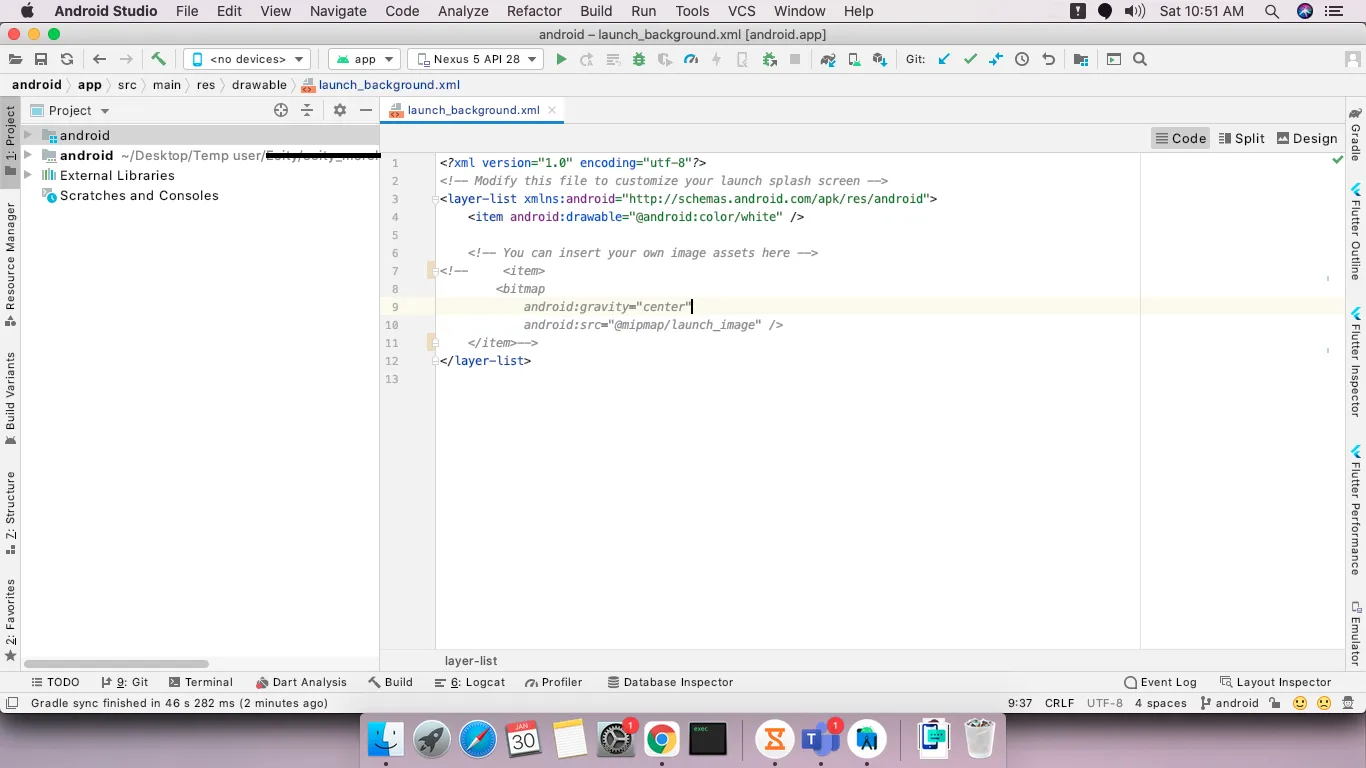 您可以更改其颜色或添加图标或任何自定义设计来修改它。有关更多自定义详细信息,请查看此Android页面。
您可以更改其颜色或添加图标或任何自定义设计来修改它。有关更多自定义详细信息,请查看此Android页面。
针对iOS系统
在Xcode中打开iOS项目。
选择Runner,然后进入Runner文件夹,你会看到Main.Storyboard文件,如下图所示:
默认情况下,它的颜色是白色,你可以根据自己的需求进行自定义或更改颜色。如果需要更多的自定义,请查看这个iOS链接。
针对Android
应用程序 -> src -> main -> res -> drawble-> launch_background.xml
并取消注释像这样的注释块
<item>
<bitmap
android:gravity="center"
android:src="@mipmap/launch_image" /></item>
是否有人在编写如下代码后遇到了错误:
在Android Studio中使用sync with system或invalidate cache and reset。这解决了我的问题。
在Flutter调试模式下,启动画面需要一些时间。构建后将会缩短,就像本机Android应用一样。
1
当我们需要在应用程序启动之前获取用户位置或其他数据时,我们可以在Flutter中使用自定义启动屏幕,这将使您的应用程序更加用户友好。
以下是代码示例:
import 'package:flutter/material.dart';
import 'package:bmi/HomePage.dart';
import 'dart:async';
main(){
runApp(MyApp());
}
class MyApp extends StatelessWidget{
@override
Widget build(BuildContext context) {
return SplashScreen();
}
}
class SplashScreen extends StatefulWidget{
@override
State<StatefulWidget> createState() {
return SplashScreenState();
}
}
class SplashScreenState extends State<SplashScreen>{
@override
void initState() {
super.initState();
when we have to get data we can show splash
Like this:-
FutureMethodForData.then((value) {
Navigator.push(
context,
MaterialPageRoute(
builder: (context) => HomePage(),
)
);
});
Or we can show splash for fix duration like this:-
Future.delayed(
Duration(
seconds: 4
),
(){
Navigator.push(
context,
MaterialPageRoute(
builder: (context) => HomePage(),
)
);
}
);
}
@override
Widget build(BuildContext context) {
return MaterialApp(
home: Scaffold(
backgroundColor: Colors.red,
body: // add image text or whatever you want as splash
),
);
}
}
原文链接