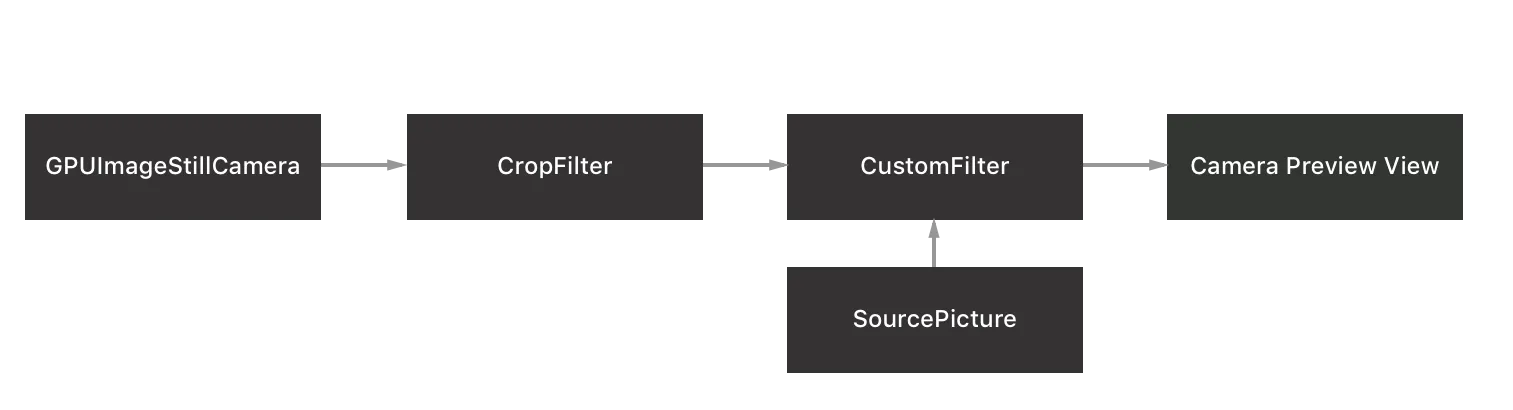我该如何向这个过滤器管道添加动态文本?我知道我需要一个混合过滤器和一个UIElement,但不确定要将其添加到哪个目标/位置。有人能帮忙吗?
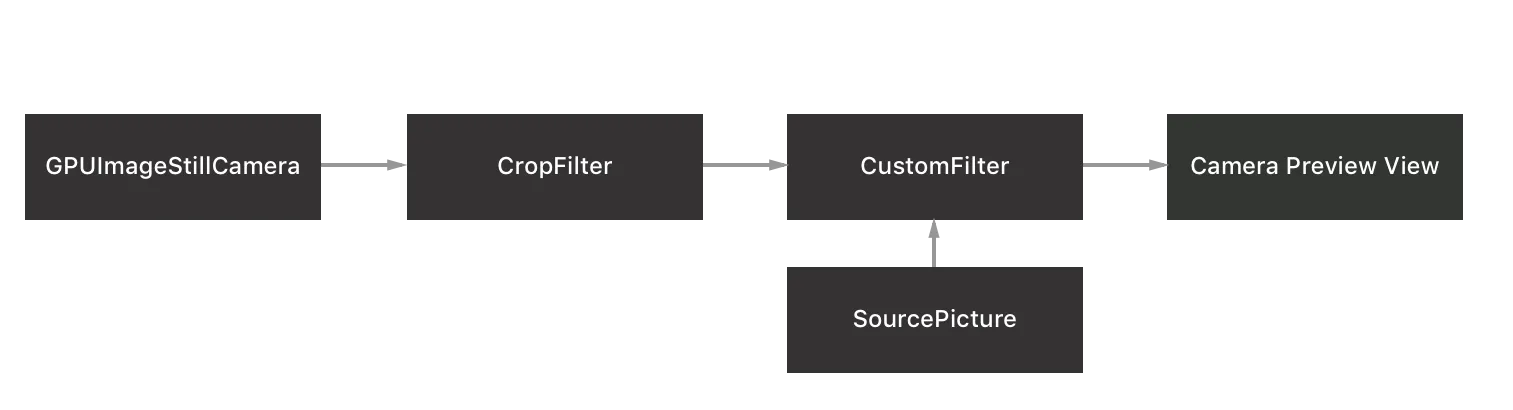
videoCamera = [[GPUImageStillCamera alloc] initWithSessionPreset:AVCaptureSessionPresetMedium cameraPosition:AVCaptureDevicePositionBack];
videoCamera.outputImageOrientation = UIInterfaceOrientationLandscapeRight;
cropFilter = [[GPUImageCropFilter alloc] initWithCropRegion:CGRectMake(0, 0, 1, 1)];
sourcePicture = [[GPUImagePicture alloc] initWithImage:[NPFilterBuilder getTextureOverlay] smoothlyScaleOutput:NO];
[sourcePicture processImage];
customFilter = [NPFilterBuilder getFilter];
[videoCamera addTarget:cropFilter];
[cropFilter addTarget:customFilter atTextureLocation:0];
[sourcePicture addTarget:customFilter atTextureLocation:1];
[customFilter addTarget:mViewCameraPreview];
[videoCamera startCameraCapture];
我知道我需要做这样的事情:
blendFilter = [[GPUImageAlphaBlendFilter alloc] init];
blendFilter.mix = 1.0;
uiElementInput = [[GPUImageUIElement alloc]initWithView:[self buildTimeLabel]];
[uiElementInput addTarget:blendFilter];
__unsafe_unretained GPUImageUIElement *weakUIElementInput = uiElementInput;
[filter setFrameProcessingCompletionBlock:^(GPUImageOutput * filter, CMTime frameTime){
[weakUIElementInput update];
}];
我需要在筛选器链中的某个位置添加blendFilter,但是我无法确定应该在哪里添加。我制作了一张图表,展示了我认为目前链的样子: