我有一个TreeView,它的高亮功能是被禁用的,就像这样:
<TreeView Name="tvFilters" Margin="0,10,0,10" Background="White" BorderBrush="White">
<TreeView.Resources>
<!-- Disables the blue highlighting when a TreeViewItem is clicked -->
<SolidColorBrush x:Key="{x:Static SystemColors.HighlightBrushKey}">
Transparent
</SolidColorBrush>
</TreeView.Resources>
</TreeView>
编辑:这是我的TreeView的一部分 - 注意在单击TreeViewItem后出现的灰色区域:
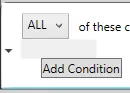
这是另一个示例:
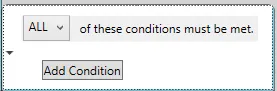
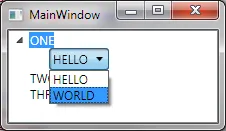
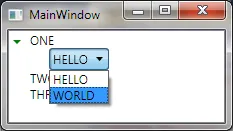
TreeView设计样式,而不是为整个TreeView设置HighlightBrushKey的范围... - Spontifixus