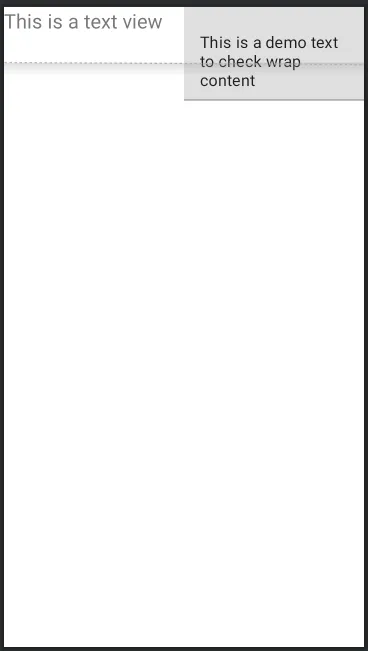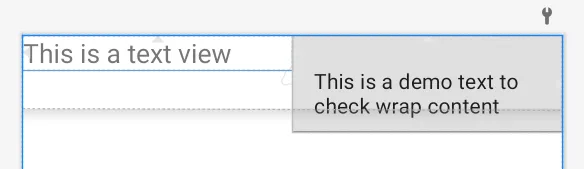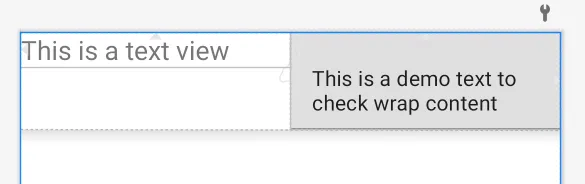我有两个视图,需要在它们之间添加一个障碍物,但是该障碍物并没有按照预期的方式工作。以下是我的布局:
<?xml version="1.0" encoding="utf-8"?>
<androidx.constraintlayout.widget.ConstraintLayout xmlns:android="http://schemas.android.com/apk/res/android"
android:layout_width="match_parent"
android:layout_height="match_parent"
xmlns:app="http://schemas.android.com/apk/res-auto">
<TextView
android:id="@+id/textView15"
android:layout_width="0dp"
android:layout_height="wrap_content"
android:text="This is a text view"
app:layout_constraintEnd_toStartOf="@+id/t1"
android:textSize="20sp"
app:layout_constraintStart_toStartOf="parent"
app:layout_constraintTop_toTopOf="parent" />
<com.google.android.material.textfield.TextInputLayout
android:id="@+id/t1"
android:layout_width="0dp"
android:layout_height="wrap_content"
app:layout_constraintEnd_toEndOf="parent"
app:layout_constraintStart_toEndOf="@+id/textView15"
app:layout_constraintTop_toTopOf="parent">
<com.google.android.material.textfield.TextInputEditText
android:layout_width="wrap_content"
android:layout_height="wrap_content"
android:text="This is a demo text to check wrap content"/>
</com.google.android.material.textfield.TextInputLayout>
<androidx.constraintlayout.widget.Barrier
android:layout_width="wrap_content"
android:layout_height="wrap_content"
app:barrierDirection="bottom"
app:constraint_referenced_ids="textView15,t1"/>
</androidx.constraintlayout.widget.ConstraintLayout>
黑色虚线是障碍物。
这可能是一个bug,或者是我的操作有误,无论在预览模式还是实际设备中结果都是相同的。