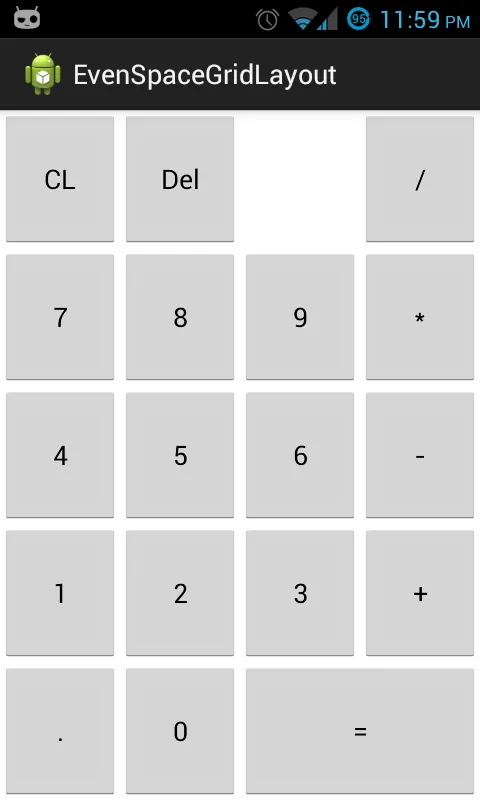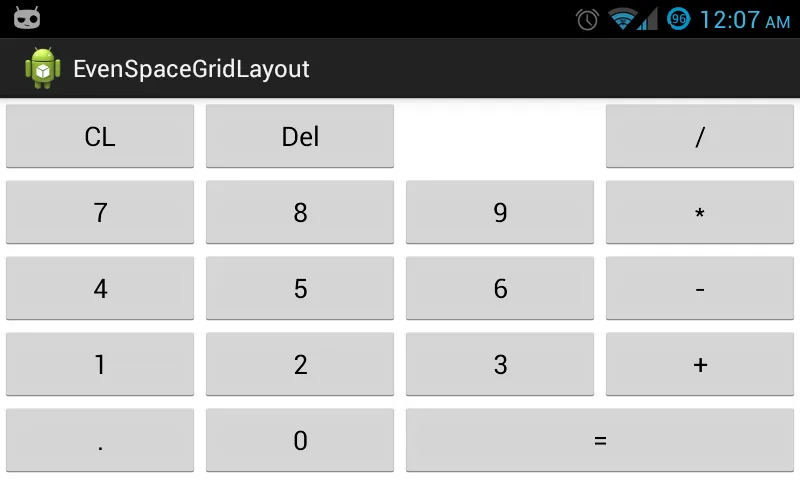如果您有一个计算器应用程序,并希望编写一个类似于此界面的布局,那么如何调整按钮和显示以适配所有屏幕大小?
我看过的一些想法有:
1.程序计算每个组件的高度和宽度。程序化创建视图能够给你最大的控制权,但并不是最理想的方法。我更喜欢在XML中编写我的UI。
2.使用具有布局权重的嵌套LinearLayouts。这个方法可以运作,但是lint会提示性能警告,因为我在嵌套权重。除此之外,它也没有考虑文本的大小。所以在小屏幕上,文本会被截断。相反,在大屏幕上,文本太小了。
3.使用具有嵌套权重的TableLayout。考虑到这些继承自LinearLayout,我认为缺少lint警告是不相关的,这仍然会导致性能损失,对吗?
是否有更好的方法?我感觉自己可能忽略了一些明显的东西。
编辑2: 如果有人对此解决方案感兴趣,我已经创建了一个自定义布局(正如raphw所建议的),并将源代码发布在此处:
EvenSpaceGridLayout.java:
我看过的一些想法有:
1.程序计算每个组件的高度和宽度。程序化创建视图能够给你最大的控制权,但并不是最理想的方法。我更喜欢在XML中编写我的UI。
2.使用具有布局权重的嵌套LinearLayouts。这个方法可以运作,但是lint会提示性能警告,因为我在嵌套权重。除此之外,它也没有考虑文本的大小。所以在小屏幕上,文本会被截断。相反,在大屏幕上,文本太小了。
3.使用具有嵌套权重的TableLayout。考虑到这些继承自LinearLayout,我认为缺少lint警告是不相关的,这仍然会导致性能损失,对吗?
是否有更好的方法?我感觉自己可能忽略了一些明显的东西。
编辑2: 如果有人对此解决方案感兴趣,我已经创建了一个自定义布局(正如raphw所建议的),并将源代码发布在此处:
EvenSpaceGridLayout.java:
package com.example.evenspacegridlayout;
import android.content.Context;
import android.content.res.TypedArray;
import android.util.AttributeSet;
import android.view.View;
import android.view.ViewGroup;
public class EvenSpaceGridLayout extends ViewGroup {
private int mNumColumns;
public EvenSpaceGridLayout(Context context) {
super(context);
}
public EvenSpaceGridLayout(Context context, AttributeSet attrs) {
super(context, attrs);
TypedArray a = context.obtainStyledAttributes(attrs,
R.styleable.EvenSpaceGridLayout);
try {
mNumColumns = a.getInteger(
R.styleable.EvenSpaceGridLayout_num_columns, 1);
} finally {
a.recycle();
}
}
@Override
protected void onMeasure(int widthMeasureSpec, int heightMeasureSpec) {
int widthSize = MeasureSpec.getSize(widthMeasureSpec);
int heightSize = MeasureSpec.getSize(heightMeasureSpec);
// Calculate how many cells we need
int cellCount = countCellsNeeded();
// Calculate number of rows needed given the number of cells
int numRows = cellCount / mNumColumns;
// Calculate width/height of each individual cell
int cellWidth = widthSize / mNumColumns;
int cellHeight = heightSize / numRows;
// Measure children
measureChildrenViews(cellWidth, cellHeight);
setMeasuredDimension(widthMeasureSpec, heightMeasureSpec);
}
@Override
protected void onLayout(boolean changed, int l, int t, int r, int b) {
final int count = getChildCount();
for (int i = 0; i < count; i++) {
View child = getChildAt(i);
LayoutParams lp = (LayoutParams) child.getLayoutParams();
child.layout(lp.x, lp.y, lp.x + child.getMeasuredWidth(), lp.y + child.getMeasuredHeight());
}
}
private int countCellsNeeded() {
int cellCount = 0;
final int childCount = getChildCount();
for (int i = 0; i < childCount; i++) {
View child = getChildAt(i);
LayoutParams lp = (LayoutParams) child.getLayoutParams();
int spanColumns = lp.spanColumns;
// If it's trying to span too far, make it span the maximum possible
if (spanColumns > mNumColumns) {
spanColumns = mNumColumns;
}
int remainingCellsInRow = mNumColumns - (cellCount % mNumColumns);
if (remainingCellsInRow - spanColumns < 0) {
cellCount += remainingCellsInRow + spanColumns;
} else {
cellCount += spanColumns;
}
}
// Round off the last row
if ((cellCount % mNumColumns) != 0) {
cellCount += mNumColumns - (cellCount % mNumColumns);
}
return cellCount;
}
private void measureChildrenViews(int cellWidth, int cellHeight) {
int cellCount = 0;
final int childCount = getChildCount();
for (int i = 0; i < childCount; i++) {
View child = getChildAt(i);
LayoutParams lp = (LayoutParams) child.getLayoutParams();
int spanColumns = lp.spanColumns;
// If it's trying to span too far, make it span the maximum possible
if (spanColumns > mNumColumns) {
spanColumns = mNumColumns;
}
// If it can't fit on the current row, skip those cells
int remainingCellsInRow = mNumColumns - (cellCount % mNumColumns);
if (remainingCellsInRow - spanColumns < 0) {
cellCount += remainingCellsInRow;
}
// Calculate x and y coordinates of the view
int x = (cellCount % mNumColumns) * cellWidth;
int y = (cellCount / mNumColumns) * cellHeight;
lp.x = x;
lp.y = y;
child.measure(MeasureSpec.makeMeasureSpec(cellWidth * spanColumns, MeasureSpec.EXACTLY), MeasureSpec.makeMeasureSpec(cellHeight, MeasureSpec.EXACTLY));
cellCount += spanColumns;
}
}
@Override
protected boolean checkLayoutParams(ViewGroup.LayoutParams p) {
return p instanceof LayoutParams;
}
@Override
protected LayoutParams generateDefaultLayoutParams() {
return new LayoutParams(LayoutParams.WRAP_CONTENT,
LayoutParams.WRAP_CONTENT);
}
@Override
public LayoutParams generateLayoutParams(AttributeSet attrs) {
return new LayoutParams(getContext(), attrs);
}
@Override
protected LayoutParams generateLayoutParams(ViewGroup.LayoutParams p) {
return new LayoutParams(p.width, p.height);
}
public static class LayoutParams extends ViewGroup.LayoutParams {
int x, y;
public int spanColumns;
public LayoutParams(Context context, AttributeSet attrs) {
super(context, attrs);
TypedArray a = context.obtainStyledAttributes(attrs,
R.styleable.EvenSpaceGridLayout_LayoutParams);
try {
spanColumns = a
.getInteger(
R.styleable.EvenSpaceGridLayout_LayoutParams_span_columns,
1);
// Can't span less than one column
if (spanColumns < 1) {
spanColumns = 1;
}
} finally {
a.recycle();
}
}
public LayoutParams(int w, int h) {
super(w, h);
}
}
}
attrs.xml:
<?xml version="1.0" encoding="utf-8"?>
<resources>
<declare-styleable name="EvenSpaceGridLayout">
<attr name="num_columns" format="integer" />
</declare-styleable>
<declare-styleable name="EvenSpaceGridLayout_LayoutParams">
<attr name="span_columns" format="integer" />
</declare-styleable>
</resources>
使用方法如下:
<com.example.evenspacegridlayout.EvenSpaceGridLayout xmlns:android="http://schemas.android.com/apk/res/android"
xmlns:grid="http://schemas.android.com/apk/res/com.example.evenspacegridlayout"
android:layout_width="match_parent"
android:layout_height="match_parent"
grid:num_columns="4" >
<Button
android:layout_width="match_parent"
android:layout_height="match_parent"
android:gravity="center"
android:text="CL" />
<Button
android:layout_width="match_parent"
android:layout_height="match_parent"
android:gravity="center"
android:text="Del" />
<!-- empty cell -->
<View
android:layout_width="0dp"
android:layout_height="0dp" />
<Button
android:layout_width="match_parent"
android:layout_height="match_parent"
android:gravity="center"
android:text="/" />
<Button
android:layout_width="match_parent"
android:layout_height="match_parent"
android:gravity="center"
android:text="7" />
<Button
android:layout_width="match_parent"
android:layout_height="match_parent"
android:gravity="center"
android:text="8" />
<Button
android:layout_width="match_parent"
android:layout_height="match_parent"
android:gravity="center"
android:text="9" />
<Button
android:layout_width="match_parent"
android:layout_height="match_parent"
android:gravity="center"
android:text="*" />
<Button
android:layout_width="match_parent"
android:layout_height="match_parent"
android:gravity="center"
android:text="4" />
<Button
android:layout_width="match_parent"
android:layout_height="match_parent"
android:gravity="center"
android:text="5" />
<Button
android:layout_width="match_parent"
android:layout_height="match_parent"
android:gravity="center"
android:text="6" />
<Button
android:layout_width="match_parent"
android:layout_height="match_parent"
android:gravity="center"
android:text="-" />
<Button
android:layout_width="match_parent"
android:layout_height="match_parent"
android:gravity="center"
android:text="1" />
<Button
android:layout_width="match_parent"
android:layout_height="match_parent"
android:gravity="center"
android:text="2" />
<Button
android:layout_width="match_parent"
android:layout_height="match_parent"
android:gravity="center"
android:text="3" />
<Button
android:layout_width="match_parent"
android:layout_height="match_parent"
android:gravity="center"
android:text="+" />
<Button
android:layout_width="match_parent"
android:layout_height="match_parent"
android:gravity="center"
android:text="." />
<Button
android:layout_width="match_parent"
android:layout_height="match_parent"
android:gravity="center"
android:text="0" />
<Button
android:layout_width="match_parent"
android:layout_height="match_parent"
android:gravity="center"
android:text="="
grid:span_columns="2" />
</com.example.evenspacegridlayout.EvenSpaceGridLayout>
最终结果如下: