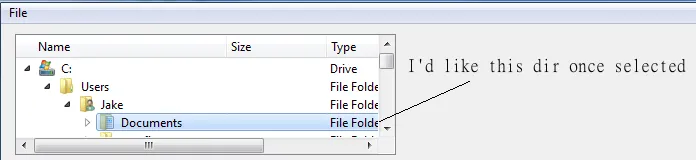你要查找的信号是由树状图所拥有的selectionModel发出的
selectionChanged。该信号将选定的项目作为第一个参数和取消选定的项目作为第二个参数发出,两者都是
QItemSelection的实例。因此,您可能需要更改以下行:
QtCore.QObject.connect(self.ui.treeView, QtCore.SIGNAL('clicked()'), self.test)
到
QtCore.QObject.connect(self.ui.treeView.selectionModel(), QtCore.SIGNAL('selectionChanged()'), self.test)
我建议您使用新的信号和槽样式。将您的test函数重新定义为:
@QtCore.pyqtSlot("QItemSelection, QItemSelection")
def test(self, selected, deselected):
print("hello!")
print(selected)
print(deselected)
这里有一个可工作的例子:
from PyQt4 import QtGui
from PyQt4 import QtCore
class Main(QtGui.QTreeView):
def __init__(self):
QtGui.QTreeView.__init__(self)
model = QtGui.QFileSystemModel()
model.setRootPath( QtCore.QDir.currentPath() )
self.setModel(model)
QtCore.QObject.connect(self.selectionModel(), QtCore.SIGNAL('selectionChanged(QItemSelection, QItemSelection)'), self.test)
@QtCore.pyqtSlot("QItemSelection, QItemSelection")
def test(self, selected, deselected):
print("hello!")
print(selected)
print(deselected)
if __name__ == '__main__':
import sys
app = QtGui.QApplication(sys.argv)
w = Main()
w.show()
sys.exit(app.exec_())
PyQt5
在PyQt5中有一点不同(感谢Carel和saldenisov的评论和回答)。
...当PyQt从4转换到5时,connect从对象方法移动到对属性进行操作的方法
所以,现在可以这样使用:
QtCore.QObject.connect(self.ui.treeView, QtCore.SIGNAL('clicked()'), self.test)
现在你写:
class Main(QTreeView):
def __init__(self):
self.setModel(model)
self.doubleClicked.connect(self.test)
这是一个使用PyQt5的示例(由saldenisov提供)。
from PyQt5.QtWidgets import QTreeView,QFileSystemModel,QApplication
class Main(QTreeView):
def __init__(self):
QTreeView.__init__(self)
model = QFileSystemModel()
model.setRootPath('C:\\')
self.setModel(model)
self.doubleClicked.connect(self.test)
def test(self, signal):
file_path=self.model().filePath(signal)
print(file_path)
if __name__ == '__main__':
import sys
app = QApplication(sys.argv)
w = Main()
w.show()
sys.exit(app.exec_())