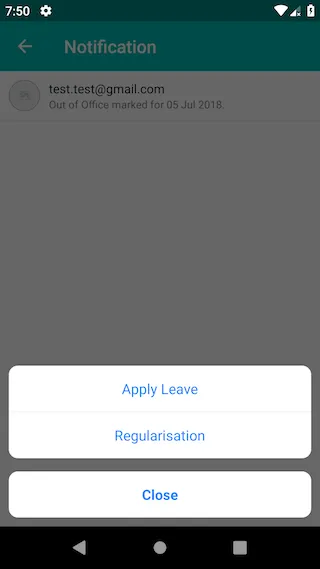在iOS SDK中,UIActionSheet对应的是Android中的什么?我正在开发一个React-Native项目,需要尽可能地使用本地控件。我还没有找到一个npm包或其他可以使用相应平台的“actionsheet”的解决方案。它们似乎都在iOS中使用本地的actionsheet,在Android上使用iOS actionsheet的Javascript模拟(这使得Android上不是本地控件)。如果我知道了Android在哪里显示iOS的actionsheet,那么我就可以利用RN Android组件来实现Android和iOS的actionsheet。希望我的问题很清楚。
Android中与iOS ActionSheet相对应的功能是什么?
21
- pnizzle
5
在iOS中,actionsheet是什么? - Abhishek Singh
@AbhishekSingh 它为用户提供了多个选项,例如用户单击“更多”按钮,然后会出现一个操作表,其中包含以下选项(删除、移动、复制、取消)。例如 https://www.appcoda.com/wp-content/uploads/2014/05/t11_1_normal_action_sheet.jpg - pnizzle
好的,请看下面我的答案。 - Abhishek Singh
你其实不需要使用库。你可以简单地使用底部对话框(模态底部对话框)。阅读这篇文章。 - Aswin P Ashok
1在Android上提示用户选择多个选项的本地机制是(最简单的方法:使用单选列表警报对话框https://developer.android.com/guide/topics/ui/dialogs#AddingAList)或(更复杂,但更现代和更好的UX原则:底部工作表https://material.io/design/components/sheets-bottom.html#)。 - Marchy
5个回答
22
我们在Android中使用BottomSheetDialog来完成相同的工作。虽然不完全相同,可能需要编写更多的代码与iOS进行比较。但最终结果是类似的。

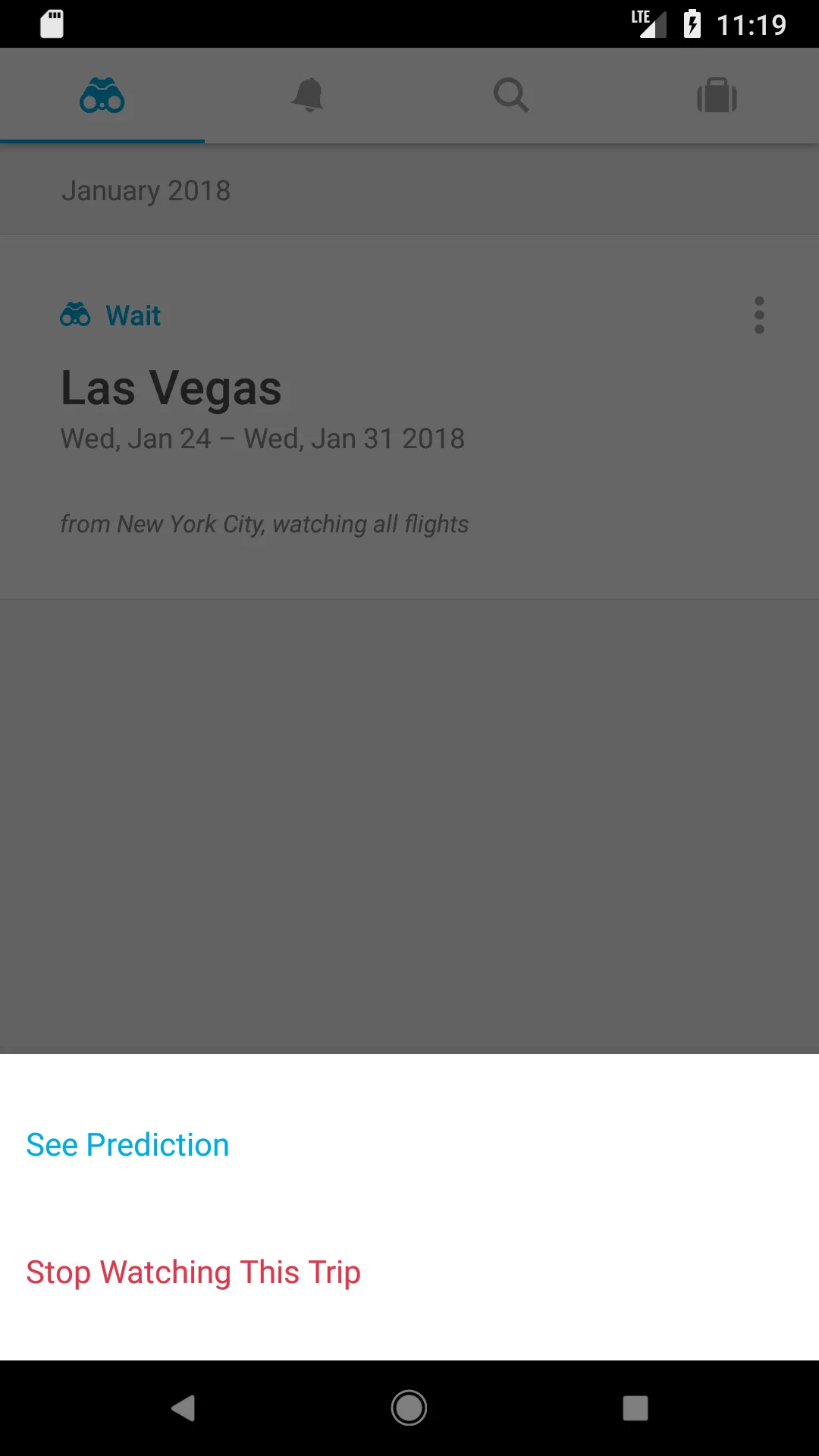
参考文献:
https://developer.android.com/reference/android/support/design/widget/BottomSheetDialog.html https://medium.com/glucosio-project/15fb8d140295
- Yuchen
5
3这不是安卓版本的等价物。这只是“在安卓中相同的iOS实现”,但这并不是安卓版本的等价物。 - Broda Noel
2@BrodaNoel 如果“在Android中实现相同的iOS实现”不是等价物,那么它的Android等价物是什么? - Julius
2@Julius,“在Android中相同的iOS实现”意味着:“相同的UX和UI。相同的设计”。但是,在Android中,操作表(Action Sheets)是完全不同的。如果你花一些时间阅读一些关于Android UX的UX书籍,你会了解到ActionSheets应该显示在右上角或中心模态中,具体取决于要显示的内容。但它从来不是从底部的选项列表。
也许在过去的Android版本中有所改变,但我不这么认为。
所以,请记住:UI不等于UX。 - Broda Noel
10这个答案特别提到了 "BottomSheetDialog",它是 Android SDK 类的股票实现中自动从屏幕底部呈现的。这里有一个来自 Google Material Design 的参考,用于正确使用该类。BottomSheetDialog 绝对是 iOS ActionSheet 的适当 Android 替代品。在这里没有 UI / UX 误解。还值得提到的是,在 Android SDK 中没有类似于 ActionSheet 的东西。 - Julius
8@BrodaNoel的回答完全无关,既没有回答手头问题也没有展现出对底层UX问题的理解。他正在寻找一种解决办法,以UI阻塞的方式提示用户选择动态数量的选项。在Android上,可以采用以下两种方法:(1:传统且最简单的方法:使用单选列表警报对话框developer.android.com/guide/topics/ui/dialogs#AddingAList),或者(2:更现代化和更好的UX,但不幸的是需要更高的工作量:底部表material.io/design/components/sheets-bottom.html#) - Marchy
22
我曾在Android中使用BottomSheetDialog实现类似的功能。
BottomSheetDialog mBottomDialogNotificationAction;
private void showDialogNotificationAction() {
try {
View sheetView = mActivity.getLayoutInflater().inflate(R.layout.dialog_bottom_notification_action, null);
mBottomDialogNotificationAction = new BottomSheetDialog(mActivity);
mBottomDialogNotificationAction.setContentView(sheetView);
mBottomDialogNotificationAction.show();
// Remove default white color background
FrameLayout bottomSheet = (FrameLayout) mBottomDialogNotificationAction.findViewById(android.support.design.R.id.design_bottom_sheet);
bottomSheet.setBackground(null);
} catch (Exception e) {
e.printStackTrace();
}
}
dialog_bottom_notification_action.xml
<?xml version="1.0" encoding="utf-8"?>
<LinearLayout xmlns:android="http://schemas.android.com/apk/res/android"
android:layout_width="match_parent"
android:layout_height="wrap_content"
android:orientation="vertical"
android:padding="10dp">
<LinearLayout
android:layout_width="match_parent"
android:layout_height="wrap_content"
android:background="@drawable/rounded_corner"
android:orientation="vertical">
<LinearLayout
android:layout_width="match_parent"
android:layout_height="wrap_content"
android:clickable="true"
android:foreground="?attr/selectableItemBackground"
android:orientation="vertical"
android:padding="15dp">
<TextView
android:layout_width="wrap_content"
android:layout_height="wrap_content"
android:layout_gravity="center"
android:text="Apply Leave"
android:textColor="#1E82FF"
android:textSize="16sp" />
</LinearLayout>
<View
android:layout_width="match_parent"
android:layout_height="0.5dp"
android:background="#E5E5E5" />
<LinearLayout
android:layout_width="match_parent"
android:layout_height="wrap_content"
android:clickable="true"
android:foreground="?attr/selectableItemBackground"
android:orientation="vertical"
android:padding="15dp">
<TextView
android:layout_width="wrap_content"
android:layout_height="wrap_content"
android:layout_gravity="center"
android:text="Regularisation"
android:textColor="#1E82FF"
android:textSize="16sp" />
</LinearLayout>
</LinearLayout>
<LinearLayout
android:layout_width="match_parent"
android:layout_height="wrap_content"
android:layout_marginTop="15dp"
android:background="@drawable/rounded_corner"
android:clickable="true"
android:foreground="?attr/selectableItemBackground"
android:orientation="vertical"
android:padding="15dp">
<TextView
android:layout_width="wrap_content"
android:layout_height="wrap_content"
android:layout_gravity="center"
android:text="Close"
android:textColor="#1E82FF"
android:textSize="16sp"
android:textStyle="bold" />
</LinearLayout>
</LinearLayout>
圆角边.xml
<?xml version="1.0" encoding="utf-8"?>
<shape xmlns:android="http://schemas.android.com/apk/res/android">
<solid android:color="#ffffff" />
<corners android:radius="@dimen/size_10dp" />
</shape>
- Nayan Dabhi
3
10为了移除AndroidX的背景,请使用
com.google.android.material.R.id.design_bottom_sheet。 - Skoua平稳且简单的实现。谢谢。 - ashishdhiman2007
你不应该这样做。这是使用iOS设计风格,你可能需要Android设计风格,例如:https://m3.material.io/components/bottom-sheets/overview - Michael
3
要想使用类似于IOS中的ActionSheet,您可以使用这个库。
用法:
将此依赖项添加到您的应用级别grsadle中。
创建操作表并显示
方法
dependencies {
compile 'com.baoyz.actionsheet:library:1.1.7'
}
创建操作表并显示
ActionSheet.createBuilder(this, getSupportFragmentManager())
.setCancelButtonTitle("Cancel")
.setOtherButtonTitles("Item1", "Item2", "Item3", "Item4")
.setCancelableOnTouchOutside(true)
.setListener(this).show();
方法
setCancelButtonTitle()取消按钮标题,(字符串)setOtherButtonTitles()项目按钮标题,(字符串数组)setCancelableOnTouchOutside()触摸外部关闭,(布尔值)setListener()设置监听器以侦听事件show()显示ActionSheet,返回ActionSheet对象,调用 ActionSheet 的dismiss()方法关闭。
- Abhishek Singh
9
7这正是我在帖子中提到要避免的。我想在iOS和Android上都使用本地控件。如果您查看链接中的截图,您会发现对于Android,该库不使用本机Android SDK控件,而是使用模拟/模仿iOS操作表。无论它是本机实现还是JavaScript实现,我都希望在Android上使用标准的东西。 - pnizzle
1我在我的帖子中已经提到过我遇到了这些类型的库。 - pnizzle
@pnizzle 它使用的是Java而不是JavaScript。使用库如何使项目非本地化? - Abhishek Singh
如果您可以定制足够的
Dialog,使用自定义视图和动画,那么您就能够实现相同的效果。顺便提一句,您还需要自定义对话框的位置。 - Abhishek Singh显示剩余4条评论
2
与iOS的操作表等效的Kotlin代码示例:
类似于iOS的操作表,在Kotlin中实现的代码示例如下:
类似于iOS的操作表,在Kotlin中实现的代码示例如下:
import com.google.android.material.bottomsheet.BottomSheetDialog
override fun onCreate(savedInstanceState: Bundle?) {
super.onCreate(savedInstanceState)
setContentView(R.layout.activity_main)
val bottomSheetDialog = BottomSheetDialog(this)
val bottomSheetView = this.layoutInflater.inflate(R.layout.bottom_sheet_layout, null)
bottomSheetDialog.setContentView(bottomSheetView)
actionSheetButton.setOnClickListener {
showDialogNotificationAction(bottomSheetDialog)
}
bottomSheetView.button1.setOnClickListener {
Toast.makeText(this, "Button 1 Clicked", Toast.LENGTH_LONG).show()
}
bottomSheetView.button2.setOnClickListener {
Toast.makeText(this, "Button 2 Clicked", Toast.LENGTH_LONG).show()
}
bottomSheetView.button3.setOnClickListener {
Toast.makeText(this, "Button 3 Clicked", Toast.LENGTH_LONG).show()
}
bottomSheetView.button4.setOnClickListener {
Toast.makeText(this, "Button 4 Clicked", Toast.LENGTH_LONG).show()
}
bottomSheetView.cancelAttachment.setOnClickListener {
bottomSheetDialog.dismiss()
}
}
private fun showDialogNotificationAction(bottomSheetDialog: BottomSheetDialog) {
bottomSheetDialog.show()
val bottomSheetDialogFrameLayout =
bottomSheetDialog.findViewById<FrameLayout>(com.google.android.material.R.id.design_bottom_sheet)
bottomSheetDialogFrameLayout?.background = null
}
bottom_sheet_layout.xml
<?xml version="1.0" encoding="utf-8"?>
<LinearLayout xmlns:android="http://schemas.android.com/apk/res/android"
android:layout_width="match_parent"
android:layout_height="wrap_content"
android:orientation="vertical"
android:padding="10dp">
<LinearLayout
android:layout_width="match_parent"
android:layout_height="wrap_content"
android:background="@drawable/bottom_sheet_rounded_corner"
android:orientation="vertical">
<LinearLayout
android:layout_width="match_parent"
android:layout_height="41dp"
android:foreground="?attr/selectableItemBackground"
android:orientation="vertical">
<TextView
android:layout_width="wrap_content"
android:layout_height="wrap_content"
android:layout_gravity="center"
android:layout_marginTop="14dp"
android:text="Android Action Sheet"
android:textColor="#909090"
android:textSize="12sp" />
</LinearLayout>
<View
android:layout_width="match_parent"
android:layout_height="0.5dp"
android:background="#D1D1CF" />
<LinearLayout
android:id="@+id/button1"
android:layout_width="match_parent"
android:layout_height="52dp"
android:clickable="true"
android:foreground="?attr/selectableItemBackground"
android:orientation="vertical"
android:padding="15dp">
<TextView
android:layout_width="wrap_content"
android:layout_height="wrap_content"
android:layout_gravity="center"
android:text="Button 1"
android:textColor="#007CFE"
android:textSize="18sp" />
</LinearLayout>
<View
android:layout_width="match_parent"
android:layout_height="0.5dp"
android:background="#D1D1CF" />
<LinearLayout
android:id="@+id/button2"
android:layout_width="match_parent"
android:layout_height="52dp"
android:clickable="true"
android:foreground="?attr/selectableItemBackground"
android:orientation="vertical"
android:padding="15dp">
<TextView
android:layout_width="wrap_content"
android:layout_height="wrap_content"
android:layout_gravity="center"
android:text="Button 2"
android:textColor="#007CFE"
android:textSize="18sp" />
</LinearLayout>
<View
android:layout_width="match_parent"
android:layout_height="0.5dp"
android:background="#D1D1CF" />
<LinearLayout
android:id="@+id/button3"
android:layout_width="match_parent"
android:layout_height="52dp"
android:clickable="true"
android:foreground="?attr/selectableItemBackground"
android:orientation="vertical"
android:padding="15dp">
<TextView
android:layout_width="wrap_content"
android:layout_height="wrap_content"
android:layout_gravity="center"
android:text="Button 3"
android:textColor="#007CFE"
android:textSize="18sp" />
</LinearLayout>
<View
android:layout_width="match_parent"
android:layout_height="0.5dp"
android:background="#D1D1CF" />
<LinearLayout
android:id="@+id/button4"
android:layout_width="match_parent"
android:layout_height="52dp"
android:clickable="true"
android:foreground="?attr/selectableItemBackground"
android:orientation="vertical"
android:padding="15dp">
<TextView
android:layout_width="wrap_content"
android:layout_height="wrap_content"
android:layout_gravity="center"
android:text="Button 4"
android:textColor="#007CFE"
android:textSize="18sp" />
</LinearLayout>
</LinearLayout>
<LinearLayout
android:id="@+id/cancelAttachment"
android:layout_width="match_parent"
android:layout_height="wrap_content"
android:layout_marginTop="15dp"
android:background="@drawable/bottom_sheet_rounded_corner"
android:clickable="true"
android:foreground="?attr/selectableItemBackground"
android:orientation="vertical"
android:padding="15dp">
<TextView
android:layout_width="wrap_content"
android:layout_height="wrap_content"
android:layout_gravity="center"
android:text="Cancel"
android:textColor="#FFFFFF"
android:textSize="16sp" />
</LinearLayout>
</LinearLayout>
bottom_sheet_rounded_corner.xml
<?xml version="1.0" encoding="utf-8"?>
<shape xmlns:android="http://schemas.android.com/apk/res/android">
<solid android:color="#ffffff" />
<corners android:radius="10dp" />
</shape>
- JipZipJib
1
还有一个ModalBottomSheetLayout,例如:
@Composable
fun appView(viewModel: AppViewModel) {
ModalBottomSheetLayout(
sheetContent = { modalSheetView(viewModel) },
sheetState = viewModel.bottomModalState
) {
// Rest of the app goes here.
}
}
@Composable
fun modalSheetView(viewModel: AppViewModel) {
val buttonModifier = Modifier.padding(all = 20.dp).fillMaxWidth()
val buttonTextStyle = TextStyle(fontSize = 20.sp)
Column(horizontalAlignment = Alignment.CenterHorizontally,
modifier = Modifier.fillMaxWidth())
{
TextButton(onClick = { /* Handle click */ },
modifier = buttonModifier)
{
Text("Do something", style = buttonTextStyle)
}
TextButton(onClick = { /* Handle click */ },
modifier = buttonModifier)
{
Text("Something else", style = buttonTextStyle)
}
Spacer(modifier = Modifier.height(20.dp))
TextButton(onClick = { /* Handle click */ },
modifier = buttonModifier)
{
Text("Cancel", style = buttonTextStyle)
}
}
}
- okhobb
网页内容由stack overflow 提供, 点击上面的可以查看英文原文,
原文链接
原文链接
- 相关问题
- 9 iOS中与Android XML相对应的是什么?
- 42 Android中与iOS的SegmentedControl相对应的控件是什么?
- 6 Android中与iOS中的SFSafariViewController相对应的是什么?
- 23 iOS中与Android的colors.xml相对应的是什么?
- 7 Android中与iOS的dispatch_after相对应的是什么?
- 131 iOS中与Android共享偏好设置相对应的功能是什么?
- 5 Android中与iOS的BackgroundFetch相对应的功能是什么?
- 4 Android中与iOS中的applicationDidBecomeActive和applicationWillResignActive相对应的功能是什么?
- 13 Android中与iOS DeviceCheck相对应的功能是什么?
- 6 iOS中与Android Fragments/Layouts相对应的是什么?