请问如何在以下UITableView的sections中实现可展开/可折叠动画效果?
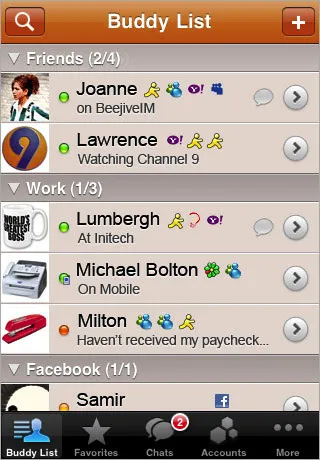
或者
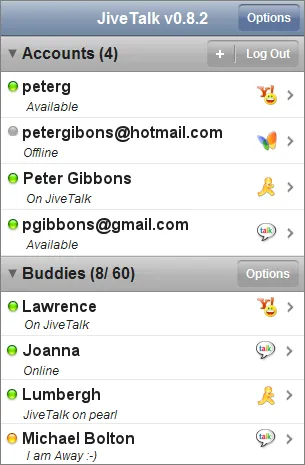
请问如何在以下UITableView的sections中实现可展开/可折叠动画效果?
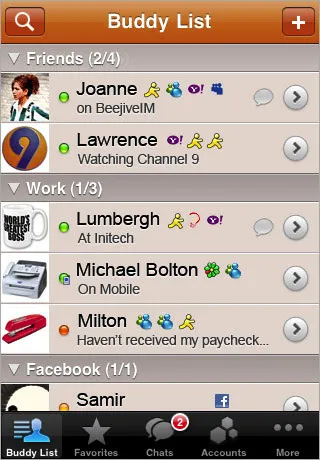
或者
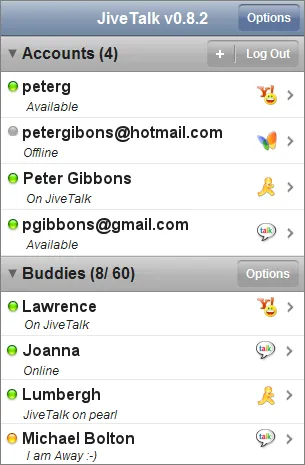
你需要创建自己的自定义表头行,并将其作为每个部分的第一行。子类化UITableView或已经存在的表头可能会很麻烦。基于它们现在的工作方式,我不确定你能否轻松地从中获取操作。你可以设置一个单元格看起来像是表头,并设置tableView:didSelectRowAtIndexPath来手动展开或折叠所在的部分。
我会存储一个布尔数组,对应每个部分的“扩展”值。然后,你可以在每个自定义表头行上具有tableView:didSelectRowAtIndexPath方法以切换此值,然后重新加载该特定部分。
- (void)tableView:(UITableView *)tableView didSelectRowAtIndexPath:(NSIndexPath *)indexPath {
if (indexPath.row == 0) {
///it's the first row of any section so it would be your custom section header
///put in your code to toggle your boolean value here
mybooleans[indexPath.section] = !mybooleans[indexPath.section];
///reload this section
[self.tableView reloadSections:[NSIndexSet indexSetWithIndex:indexPath.section] withRowAnimation:UITableViewRowAnimationFade];
}
}
然后将numberOfRowsInSection设置为检查mybooleans值,如果该部分未展开,则返回1;如果已展开,则返回该部分中项目的数量加1。
- (NSInteger)tableView:(UITableView *)tableView numberOfRowsInSection:(NSInteger)section {
if (mybooleans[section]) {
///we want the number of people plus the header cell
return [self numberOfPeopleInGroup:section] + 1;
} else {
///we just want the header cell
return 1;
}
}
还有,您需要更新cellForRowAtIndexPath方法以返回自定义的标题单元格作为任何部分中第一行的标题。
- (UIView *)tableView:(UITableView *)tableView viewForHeaderInSection:(NSInteger)section是提供自定义表头的更好方式,因为它正是为此而设计的。 - William Denniss苹果提供了一些用于使用表格视图部分标题进行展开/折叠动画的示例代码,可以在此处找到:表格视图动画和手势
这种方法的关键是实现- (UIView *)tableView:(UITableView *)tableView viewForHeaderInSection:(NSInteger)section并返回一个自定义的UIView,其中包括一个按钮(通常与标头视图本身大小相同)。通过对UIView进行子类化并将其用作标题视图(如此示例所示),您可以轻松存储附加数据,例如部分号码。
dequeueReusableHeaderFooterViewWithIdentifier)- 点击该箭头,然后向上滚动到第一个播放并尝试关闭它-> NSInternalInconsistencyException(iOS 8.4 / iPhone 5s)。 - Raimund Wege我受到了苹果公司Table View Animations and Gestures的启发,得到了一个不错的解决方案。我从苹果公司的示例中删去了不必要的部分,并将其翻译成了Swift。
我知道答案有点长,但所有的代码都是必要的。幸运的是,你可以复制粘贴大部分代码,只需要在步骤1和3上做一点修改。
1.创建SectionHeaderView.swift和SectionHeaderView.xib
import UIKit
protocol SectionHeaderViewDelegate {
func sectionHeaderView(sectionHeaderView: SectionHeaderView, sectionOpened: Int)
func sectionHeaderView(sectionHeaderView: SectionHeaderView, sectionClosed: Int)
}
class SectionHeaderView: UITableViewHeaderFooterView {
var section: Int?
@IBOutlet weak var titleLabel: UILabel!
@IBOutlet weak var disclosureButton: UIButton!
@IBAction func toggleOpen() {
self.toggleOpenWithUserAction(true)
}
var delegate: SectionHeaderViewDelegate?
func toggleOpenWithUserAction(userAction: Bool) {
self.disclosureButton.selected = !self.disclosureButton.selected
if userAction {
if self.disclosureButton.selected {
self.delegate?.sectionHeaderView(self, sectionClosed: self.section!)
} else {
self.delegate?.sectionHeaderView(self, sectionOpened: self.section!)
}
}
}
override func awakeFromNib() {
var tapGesture: UITapGestureRecognizer = UITapGestureRecognizer(target: self, action: "toggleOpen")
self.addGestureRecognizer(tapGesture)
// change the button image here, you can also set image via IB.
self.disclosureButton.setImage(UIImage(named: "arrow_up"), forState: UIControlState.Selected)
self.disclosureButton.setImage(UIImage(named: "arrow_down"), forState: UIControlState.Normal)
}
}
在tableview中,灰色背景的SectionHeaderView.xib应该长成这样(当然你可以根据需要进行自定义):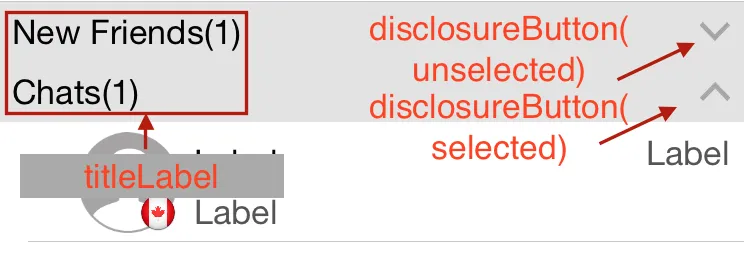
注意:
a) toggleOpen 操作应该链接到 disclosureButton
b) 如果不需要按钮,可以删除 disclosureButton 和 toggleOpen 操作。
2.创建SectionInfo.swift
import UIKit
class SectionInfo: NSObject {
var open: Bool = true
var itemsInSection: NSMutableArray = []
var sectionTitle: String?
init(itemsInSection: NSMutableArray, sectionTitle: String) {
self.itemsInSection = itemsInSection
self.sectionTitle = sectionTitle
}
}
在您的表视图中
import UIKit
class TableViewController: UITableViewController, SectionHeaderViewDelegate {
let SectionHeaderViewIdentifier = "SectionHeaderViewIdentifier"
var sectionInfoArray: NSMutableArray = []
override func viewDidLoad() {
super.viewDidLoad()
let sectionHeaderNib: UINib = UINib(nibName: "SectionHeaderView", bundle: nil)
self.tableView.registerNib(sectionHeaderNib, forHeaderFooterViewReuseIdentifier: SectionHeaderViewIdentifier)
// you can change section height based on your needs
self.tableView.sectionHeaderHeight = 30
// You should set up your SectionInfo here
var firstSection: SectionInfo = SectionInfo(itemsInSection: ["1"], sectionTitle: "firstSection")
var secondSection: SectionInfo = SectionInfo(itemsInSection: ["2"], sectionTitle: "secondSection"))
sectionInfoArray.addObjectsFromArray([firstSection, secondSection])
}
// MARK: - Table view data source
override func numberOfSectionsInTableView(tableView: UITableView) -> Int {
return sectionInfoArray.count
}
override func tableView(tableView: UITableView, numberOfRowsInSection section: Int) -> Int {
if self.sectionInfoArray.count > 0 {
var sectionInfo: SectionInfo = sectionInfoArray[section] as! SectionInfo
if sectionInfo.open {
return sectionInfo.open ? sectionInfo.itemsInSection.count : 0
}
}
return 0
}
override func tableView(tableView: UITableView, viewForHeaderInSection section: Int) -> UIView? {
let sectionHeaderView: SectionHeaderView! = self.tableView.dequeueReusableHeaderFooterViewWithIdentifier(SectionHeaderViewIdentifier) as! SectionHeaderView
var sectionInfo: SectionInfo = sectionInfoArray[section] as! SectionInfo
sectionHeaderView.titleLabel.text = sectionInfo.sectionTitle
sectionHeaderView.section = section
sectionHeaderView.delegate = self
let backGroundView = UIView()
// you can customize the background color of the header here
backGroundView.backgroundColor = UIColor(red:0.89, green:0.89, blue:0.89, alpha:1)
sectionHeaderView.backgroundView = backGroundView
return sectionHeaderView
}
func sectionHeaderView(sectionHeaderView: SectionHeaderView, sectionOpened: Int) {
var sectionInfo: SectionInfo = sectionInfoArray[sectionOpened] as! SectionInfo
var countOfRowsToInsert = sectionInfo.itemsInSection.count
sectionInfo.open = true
var indexPathToInsert: NSMutableArray = NSMutableArray()
for i in 0..<countOfRowsToInsert {
indexPathToInsert.addObject(NSIndexPath(forRow: i, inSection: sectionOpened))
}
self.tableView.insertRowsAtIndexPaths(indexPathToInsert as [AnyObject], withRowAnimation: .Top)
}
func sectionHeaderView(sectionHeaderView: SectionHeaderView, sectionClosed: Int) {
var sectionInfo: SectionInfo = sectionInfoArray[sectionClosed] as! SectionInfo
var countOfRowsToDelete = sectionInfo.itemsInSection.count
sectionInfo.open = false
if countOfRowsToDelete > 0 {
var indexPathToDelete: NSMutableArray = NSMutableArray()
for i in 0..<countOfRowsToDelete {
indexPathToDelete.addObject(NSIndexPath(forRow: i, inSection: sectionClosed))
}
self.tableView.deleteRowsAtIndexPaths(indexPathToDelete as [AnyObject], withRowAnimation: .Top)
}
}
}
import UIKit
class CollapsibleTableViewHeader: UITableViewCell {
@IBOutlet var titleLabel: UILabel!
@IBOutlet var toggleButton: UIButton!
}
override func tableView(tableView: UITableView, viewForHeaderInSection section: Int) -> UIView? {
let header = tableView.dequeueReusableCellWithIdentifier("header") as! CollapsibleTableViewHeader
header.titleLabel.text = sections[section].name
header.toggleButton.tag = section
header.toggleButton.addTarget(self, action: #selector(CollapsibleTableViewController.toggleCollapse), forControlEvents: .TouchUpInside)
header.toggleButton.rotate(sections[section].collapsed! ? 0.0 : CGFloat(M_PI_2))
return header.contentView
}
func toggleCollapse(sender: UIButton) {
let section = sender.tag
let collapsed = sections[section].collapsed
// Toggle collapse
sections[section].collapsed = !collapsed
// Reload section
tableView.reloadSections(NSIndexSet(index: section), withRowAnimation: .Automatic)
}
这取决于您如何管理部分数据,在这种情况下,我有类似于以下的部分数据:
struct Section {
var name: String!
var items: [String]!
var collapsed: Bool!
init(name: String, items: [String]) {
self.name = name
self.items = items
self.collapsed = false
}
}
var sections = [Section]()
sections = [
Section(name: "Mac", items: ["MacBook", "MacBook Air", "MacBook Pro", "iMac", "Mac Pro", "Mac mini", "Accessories", "OS X El Capitan"]),
Section(name: "iPad", items: ["iPad Pro", "iPad Air 2", "iPad mini 4", "Accessories"]),
Section(name: "iPhone", items: ["iPhone 6s", "iPhone 6", "iPhone SE", "Accessories"])
]
override func tableView(tableView: UITableView, numberOfRowsInSection section: Int) -> Int {
return (sections[section].collapsed!) ? 0 : sections[section].items.count
}
我在Github上有一个完全可用的演示:https://github.com/jeantimex/ios-swift-collapsible-table-section
如果您想在分组样式表中实现可折叠的部分,我在这里有另一个带有源代码的演示:https://github.com/jeantimex/ios-swift-collapsible-table-section-in-grouped-section。希望能帮到您。我有一个更好的解决方案,你可以在节头中添加一个UIButton,并将此按钮的大小设置为与节大小相同,但通过清除背景颜色来隐藏它,这样你就可以轻松地检查哪个部分被点击以扩展或折叠
tableView:numberOfRowsInSection: 不会被改动,您可以继续将其用于实际意义。同样适用于 tableView:cellForRowAtIndexPath: 方法。 - CœurUITableViewHeaderFooterView进行了子类化,并添加了一个section属性,并定义了一个SectionHeaderViewDelegate,它提供了打开/关闭部分的回调。(https://developer.apple.com/library/ios/samplecode/TableViewUpdates/Introduction/Intro.html) - memmonsbool customerIsCollapsed = NO;
bool siteIsCollapsed = NO;
现在在您的表视图委托方法中...
- (UIView *)tableView:(UITableView *)tableView viewForHeaderInSection:(NSInteger)section
{
UIView *headerView = [[UIView alloc] initWithFrame:CGRectMake(0, 0, _tblSearchResults.frame.size.width, 35)];
UILabel *lblSection = [UILabel new];
[lblSection setFrame:CGRectMake(0, 0, 300, 30)];
[lblSection setFont:[UIFont fontWithName:@"Helvetica-Bold" size:17]];
[lblSection setBackgroundColor:[UIColor clearColor]];
lblSection.alpha = 0.5;
if(section == 0)
{
if(!customerIsCollapsed)
[lblSection setText:@"Customers --touch to show--"];
else
[lblSection setText:@"Customers --touch to hide--"];
}
else
{
if(!siteIsCollapsed)
[lblSection setText:@"Sites --touch to show--"];
else
[lblSection setText:@"Sites --touch to hide--"]; }
UIButton *btnCollapse = [UIButton buttonWithType:UIButtonTypeCustom];
[btnCollapse setFrame:CGRectMake(0, 0, _tblSearchResults.frame.size.width, 35)];
[btnCollapse setBackgroundColor:[UIColor clearColor]];
[btnCollapse addTarget:self action:@selector(touchedSection:) forControlEvents:UIControlEventTouchUpInside];
btnCollapse.tag = section;
[headerView addSubview:lblSection];
[headerView addSubview:btnCollapse];
return headerView;
}
- (NSInteger)tableView:(UITableView *)tableView numberOfRowsInSection:(NSInteger)section
{
// Return the number of rows in the section.
if(section == 0)
{
if(customerIsCollapsed)
return 0;
else
return _customerArray.count;
}
else if (section == 1)
{
if(siteIsCollapsed)
return 0;
else
return _siteArray.count;
}
return 0;
}
最后是当您触摸其中一个章节标题按钮时调用的函数:
- (IBAction)touchedSection:(id)sender
{
UIButton *btnSection = (UIButton *)sender;
if(btnSection.tag == 0)
{
NSLog(@"Touched Customers header");
if(!customerIsCollapsed)
customerIsCollapsed = YES;
else
customerIsCollapsed = NO;
}
else if(btnSection.tag == 1)
{
NSLog(@"Touched Site header");
if(!siteIsCollapsed)
siteIsCollapsed = YES;
else
siteIsCollapsed = NO;
}
[_tblSearchResults reloadData];
}
[self.tableView reloadSections:[NSIndexSet indexSetWithIndex:0] withRowAnimation:UITableViewRowAnimationFade]; 这样的东西,它应该可以很好地进行动画。 - William Denniss NSMutableIndexSet *expandedSections;
.m file
if (!expandedSections)
{
expandedSections = [[NSMutableIndexSet alloc] init];
}
UITableView *masterTable = [[UITableView alloc] initWithFrame:CGRectMake(0,100,1024,648) style:UITableViewStyleGrouped];
masterTable.delegate = self;
masterTable.dataSource = self;
[self.view addSubview:masterTable];
表格视图代理方法
- (BOOL)tableView:(UITableView *)tableView canCollapseSection:(NSInteger)section
{
// if (section>0) return YES;
return YES;
}
- (NSInteger)numberOfSectionsInTableView:(UITableView *)tableView
{
// Return the number of sections.
return 4;
}
- (NSInteger)tableView:(UITableView *)tableView numberOfRowsInSection:(NSInteger)section
{
if ([self tableView:tableView canCollapseSection:section])
{
if ([expandedSections containsIndex:section])
{
return 5; // return rows when expanded
}
return 1; // only top row showing
}
// Return the number of rows in the section.
return 1;
}
- (UITableViewCell *)tableView:(UITableView *)tableView cellForRowAtIndexPath:(NSIndexPath *)indexPath
{
static NSString *CellIdentifier = @"Cell";
UITableViewCell *cell = [tableView dequeueReusableCellWithIdentifier:CellIdentifier];
if (cell == nil) {
cell = [[UITableViewCell alloc] initWithStyle:UITableViewCellStyleDefault reuseIdentifier:CellIdentifier] ;
}
// Configure the cell...
if ([self tableView:tableView canCollapseSection:indexPath.section])
{
if (!indexPath.row)
{
// first row
cell.textLabel.text = @"Expandable"; // only top row showing
if ([expandedSections containsIndex:indexPath.section])
{
UIImageView *imView = [[UIImageView alloc] initWithImage:[UIImage imageNamed:@"UITableContract"]];
cell.accessoryView = imView;
}
else
{
UIImageView *imView = [[UIImageView alloc] initWithImage:[UIImage imageNamed:@"UITableExpand"]];
cell.accessoryView = imView;
}
}
else
{
// all other rows
if (indexPath.section == 0) {
cell.textLabel.text = @"section one";
}else if (indexPath.section == 1) {
cell.textLabel.text = @"section 2";
}else if (indexPath.section == 2) {
cell.textLabel.text = @"3";
}else {
cell.textLabel.text = @"some other sections";
}
cell.accessoryView = nil;
cell.accessoryType = UITableViewCellAccessoryDisclosureIndicator;
}
}
else
{
cell.accessoryView = nil;
cell.textLabel.text = @"Normal Cell";
}
return cell;
}
- (void)tableView:(UITableView *)tableView didSelectRowAtIndexPath:(NSIndexPath *)indexPath
{
if ([self tableView:tableView canCollapseSection:indexPath.section])
{
if (!indexPath.row)
{
// only first row toggles exapand/collapse
[tableView deselectRowAtIndexPath:indexPath animated:YES];
NSInteger section = indexPath.section;
BOOL currentlyExpanded = [expandedSections containsIndex:section];
NSInteger rows;
NSMutableArray *tmpArray = [NSMutableArray array];
if (currentlyExpanded)
{
rows = [self tableView:tableView numberOfRowsInSection:section];
[expandedSections removeIndex:section];
}
else
{
[expandedSections addIndex:section];
rows = [self tableView:tableView numberOfRowsInSection:section];
}
for (int i=1; i<rows; i++)
{
NSIndexPath *tmpIndexPath = [NSIndexPath indexPathForRow:i
inSection:section];
[tmpArray addObject:tmpIndexPath];
}
UITableViewCell *cell = [tableView cellForRowAtIndexPath:indexPath];
if (currentlyExpanded)
{
[tableView deleteRowsAtIndexPaths:tmpArray
withRowAnimation:UITableViewRowAnimationTop];
UIImageView *imView = [[UIImageView alloc] initWithImage:[UIImage imageNamed:@"UITableExpand"]];
cell.accessoryView = imView;
}
else
{
[tableView insertRowsAtIndexPaths:tmpArray
withRowAnimation:UITableViewRowAnimationTop];
UIImageView *imView = [[UIImageView alloc] initWithImage:[UIImage imageNamed:@"UITableContract"]];
cell.accessoryView = imView;
}
}
}
NSLog(@"section :%d,row:%d",indexPath.section,indexPath.row);
}
typedef NS_ENUM(NSUInteger, TableViewSection) {
TableViewSection0 = 0,
TableViewSection1,
TableViewSection2,
TableViewSectionCount
};
sections属性:
@property (nonatomic, strong) NSMutableDictionary * sectionsDisctionary;
-(NSArray <NSNumber *> * )sections{
return @[@(TableViewSection0), @(TableViewSection1), @(TableViewSection2)];
}
-(void)loadAndSetupData{
self.sectionsDisctionary = [NSMutableDictionary dictionary];
NSArray * sections = [self sections];
for (NSNumber * section in sections) {
NSArray * sectionObjects = [self objectsForSection:section.integerValue];
[self.sectionsDisctionary setObject:[NSMutableDictionary dictionaryWithDictionary:@{@"visible" : @YES, @"objects" : sectionObjects}] forKey:section];
}
}
-(NSArray *)objectsForSection:(NSInteger)section{
NSArray * objects;
switch (section) {
case TableViewSection0:
objects = @[] // objects for section 0;
break;
case TableViewSection1:
objects = @[] // objects for section 1;
break;
case TableViewSection2:
objects = @[] // objects for section 2;
break;
default:
break;
}
return objects;
}
/**
* Asks the delegate for a view object to display in the header of the specified section of the table view.
*
* @param tableView The table-view object asking for the view object.
* @param section An index number identifying a section of tableView .
*
* @return A view object to be displayed in the header of section .
*/
- (UIView *) tableView:(UITableView *)tableView viewForHeaderInSection:(NSInteger)section{
NSString * headerName = [self titleForSection:section];
YourCustomSectionHeaderClass * header = (YourCustomSectionHeaderClass *)[tableView dequeueReusableHeaderFooterViewWithIdentifier:YourCustomSectionHeaderClassIdentifier];
[header setTag:section];
[header addGestureRecognizer:[[UITapGestureRecognizer alloc] initWithTarget:self action:@selector(handleTapGesture:)]];
header.title = headerName;
header.collapsed = [self sectionIsOpened:section];
return header;
}
/**
* Asks the data source to return the number of sections in the table view
*
* @param An object representing the table view requesting this information.
* @return The number of sections in tableView.
*/
- (NSInteger)numberOfSectionsInTableView:(UITableView *)tableView{
// Return the number of sections.
return self.sectionsDisctionary.count;
}
/**
* Tells the data source to return the number of rows in a given section of a table view
*
* @param tableView: The table-view object requesting this information.
* @param section: An index number identifying a section in tableView.
* @return The number of rows in section.
*/
- (NSInteger)tableView:(UITableView *)tableView numberOfRowsInSection:(NSInteger)section{
BOOL sectionOpened = [self sectionIsOpened:section];
return sectionOpened ? [[self objectsForSection:section] count] : 0;
}
/**
Return the section at the given index
@param index the index
@return The section in the given index
*/
-(NSMutableDictionary *)sectionAtIndex:(NSInteger)index{
NSString * asectionKey = [self.sectionsDisctionary.allKeys objectAtIndex:index];
return [self.sectionsDisctionary objectForKey:asectionKey];
}
/**
Check if a section is currently opened
@param section the section to check
@return YES if is opened
*/
-(BOOL)sectionIsOpened:(NSInteger)section{
NSDictionary * asection = [self sectionAtIndex:section];
BOOL sectionOpened = [[asection objectForKey:@"visible"] boolValue];
return sectionOpened;
}
/**
Handle the section tap
@param tap the UITapGestureRecognizer
*/
- (void)handleTapGesture:(UITapGestureRecognizer*)tap{
NSInteger index = tap.view.tag;
[self toggleSection:index];
}
切换部分可见性
/**
Switch the state of the section at the given section number
@param section the section number
*/
-(void)toggleSection:(NSInteger)section{
if (index >= 0){
NSMutableDictionary * asection = [self sectionAtIndex:section];
[asection setObject:@(![self sectionIsOpened:section]) forKey:@"visible"];
[self.tableView reloadSections:[NSIndexSet indexSetWithIndex:section] withRowAnimation:UITableViewRowAnimationFade];
}
}
因此,基于“标题中的按钮”解决方案,这里有一个干净且极简的实现:
以下是代码:
@interface MyTableViewController ()
@property (nonatomic, strong) NSMutableIndexSet *collapsedSections;
@end
...
@implementation MyTableViewController
- (instancetype)initWithNibName:(NSString *)nibNameOrNil bundle:(NSBundle *)nibBundleOrNil
{
self = [super initWithNibName:nibNameOrNil bundle:nibBundleOrNil];
if (!self)
return;
self.collapsedSections = [NSMutableIndexSet indexSet];
return self;
}
- (NSInteger)tableView:(UITableView *)tableView numberOfRowsInSection:(NSInteger)section
{
// if section is collapsed
if ([self.collapsedSections containsIndex:section])
return 0;
// if section is expanded
#warning incomplete implementation
return [super tableView:tableView numberOfRowsInSection:section];
}
- (IBAction)toggleSectionHeader:(UIView *)sender
{
UITableView *tableView = self.tableView;
NSInteger section = sender.tag;
MyTableViewHeaderFooterView *headerView = (MyTableViewHeaderFooterView *)[self tableView:tableView viewForHeaderInSection:section];
if ([self.collapsedSections containsIndex:section])
{
// section is collapsed
headerView.button.selected = YES;
[self.collapsedSections removeIndex:section];
}
else
{
// section is expanded
headerView.button.selected = NO;
[self.collapsedSections addIndex:section];
}
[tableView beginUpdates];
[tableView reloadSections:[NSIndexSet indexSetWithIndex:section] withRowAnimation:UITableViewRowAnimationAutomatic];
[tableView endUpdates];
}
@end
@property (strong, nonatomic) NSMutableArray* collapsedSections;
@property (strong, nonatomic) NSMutableArray* sectionViews;
collapsedSections将保存折叠部分的编号。
sectionViews将存储我们的自定义部分视图。
综合它:
@synthesize collapsedSections;
@synthesize sectionViews;
初始化它:
- (void) viewDidLoad
{
[super viewDidLoad];
self.collapsedSections = [NSMutableArray array];
self.sectionViews = [NSMutableArray array];
}
@property (strong, nonatomic) IBOutlet UITableView *tblMain;
通常情况下,使用 ctrl + drag 将其从 XIB 连接到视图控制器。
然后,通过实现 UITableView 委托来创建自定义的表格视图段头视图:
- (UIView*) tableView:(UITableView *)tableView viewForHeaderInSection:(NSInteger)section
{
// Create View
CGRect frame = CGRectZero;
frame.origin = CGPointZero;
frame.size.height = 30.f;
frame.size.width = tableView.bounds.size.width;
UIView* view = [[UIView alloc] initWithFrame:frame];
[view setBackgroundColor:[UIColor blueColor]];
// Add label for title
NSArray* titles = @[@"Title 1", @"Title 2", @"Title 3"];
NSString* selectedTitle = [titles objectAtIndex:section];
CGRect labelFrame = frame;
labelFrame.size.height = 30.f;
labelFrame.size.width -= 20.f;
labelFrame.origin.x += 10.f;
UILabel* titleLabel = [[UILabel alloc] initWithFrame:labelFrame];
[titleLabel setText:selectedTitle];
[titleLabel setTextColor:[UIColor whiteColor]];
[view addSubview:titleLabel];
// Add touch gesture
[self attachTapGestureToView:view];
// Save created view to our class property array
[self saveSectionView:view inSection:section];
return view;
}
- (void) saveSectionView:(UIView*) view inSection:(NSInteger) section
{
NSInteger sectionCount = [self numberOfSectionsInTableView:[self tblMain]];
if(section < sectionCount)
{
if([[self sectionViews] indexOfObject:view] == NSNotFound)
{
[[self sectionViews] addObject:view];
}
}
}
将UIGestureRecognizerDelegate添加到我们的视图控制器.h文件中:
@interface MyViewController : UIViewController<UITableViewDelegate, UITableViewDataSource, UIGestureRecognizerDelegate>
attachTapGestureToView:的方法。- (void) attachTapGestureToView:(UIView*) view
{
UITapGestureRecognizer* tapAction = [[UITapGestureRecognizer alloc] initWithTarget:self action:@selector(onTap:)];
[tapAction setDelegate:self];
[view addGestureRecognizer:tapAction];
}
onTap: 选择器。- (void) onTap:(UITapGestureRecognizer*) gestureRecognizer
{
// Take view who attach current recognizer
UIView* sectionView = [gestureRecognizer view];
// [self sectionViews] is Array containing our custom section views
NSInteger section = [self sectionNumberOfView:sectionView];
// [self tblMain] is our connected IBOutlet table view
NSInteger sectionCount = [self numberOfSectionsInTableView:[self tblMain]];
// If section more than section count minus one set at last
section = section > (sectionCount - 1) ? 2 : section;
[self toggleCollapseSection:section];
}
sectionViews数组搜索正确的部分号码。- (NSInteger) sectionNumberOfView:(UIView*) view
{
UILabel* label = [[view subviews] objectAtIndex:0];
NSInteger sectionNum = 0;
for(UIView* sectionView in [self sectionViews])
{
UILabel* sectionLabel = [[sectionView subviews] objectAtIndex:0];
//NSLog(@"Section: %d -> %@ vs %@", sectionNum, [label text], [sectionLabel text]);
if([[label text] isEqualToString:[sectionLabel text]])
{
return sectionNum;
}
sectionNum++;
}
return NSNotFound;
}
toggleCollapseSection:。- (void) toggleCollapseSection:(NSInteger) section
{
if([self isCollapsedSection:section])
{
[self removeCollapsedSection:section];
}
else
{
[self addCollapsedSection:section];
}
[[self tblMain] reloadSections:[NSIndexSet indexSetWithIndex:section] withRowAnimation:UITableViewRowAnimationFade];
}
collapsedSections数组中插入/删除章节编号。当一个章节编号被插入到该数组中时,意味着该章节应该被折叠,否则就展开。removeCollapsedSection:、addCollapsedSection:section和isCollapsedSection:section。- (BOOL)isCollapsedSection:(NSInteger) section
{
for(NSNumber* existing in [self collapsedSections])
{
NSInteger current = [existing integerValue];
if(current == section)
{
return YES;
}
}
return NO;
}
- (void)removeCollapsedSection:(NSInteger) section
{
[[self collapsedSections] removeObjectIdenticalTo:[NSNumber numberWithInteger:section]];
}
- (void)addCollapsedSection:(NSInteger) section
{
[[self collapsedSections] addObject:[NSNumber numberWithInteger:section]];
}
collapsedSections 数组的辅助函数。- (CGFloat) tableView:(UITableView *)tableView heightForHeaderInSection:(NSInteger)section
{
return 30.f; // Same as each custom section view height
}