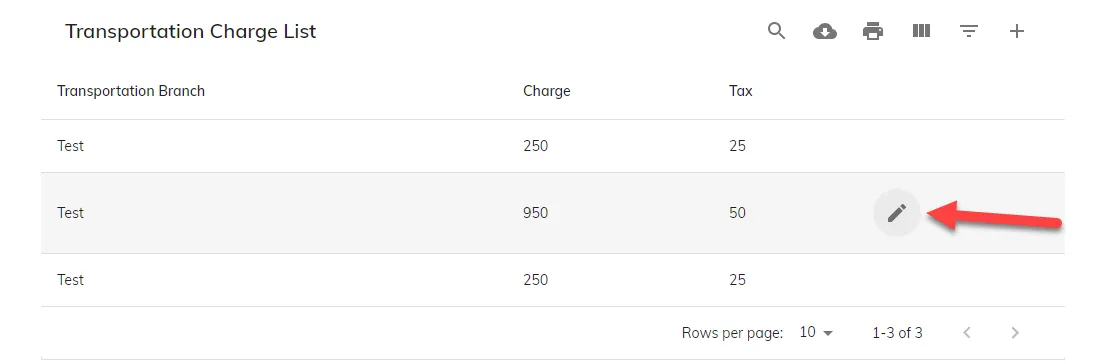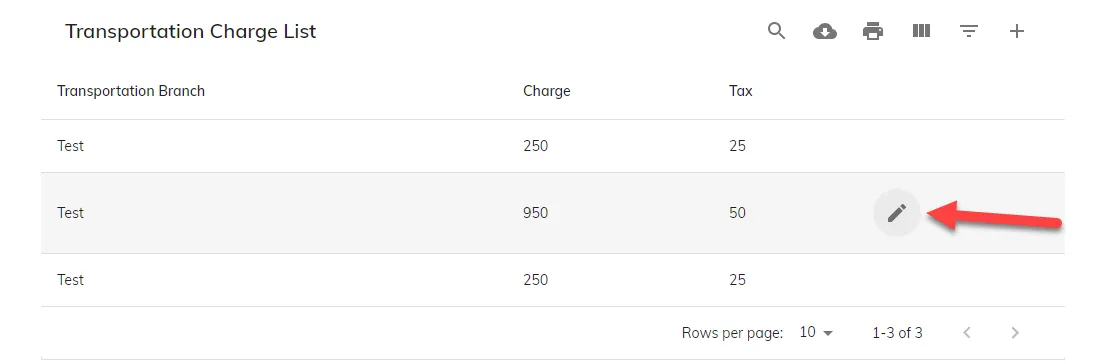你需要在列数组中添加一个动作列,像下面这样:
const columns = [
{
name: 'id',
label: 'id',
options: {
sort: false,
viewColumns: false,
display: false,
filter: false
}
},
{
name: 'transportationBranch',
label: 'Transportation Branch',
options: {
sort: false,
viewColumns: false
}
},
{
name: 'charge',
label: 'Charge',
options: {
filter: false,
sort: false
}
},
{
name: 'tax',
label: 'Tax',
options: {
filter: false,
sort: false
}
},
{
name: '',
label: '',
options: {
filter: false,
sort: false,
viewColumns: false,
customBodyRender: (value, tableMeta, updateValue) => {
return (
<IconButton
id={'Edit-' + tableMeta.rowIndex}
style={{display: 'none'}}
component="button"
variant="body2"
onClick={(event) => {
console.log(event);
alert(tableMeta.rowIndex);
}}
>
<EditIcon />
</IconButton>
);
}
}
}
];
将以下选项添加到mui数据表选项中:
setRowProps: (row, dataIndex, rowIndex) => {
return {
onMouseEnter: (e) => handleRowHover(e, row, rowIndex),
onMouseLeave: (e) => handleRowHoverLeave(e, row, rowIndex)
};
},
在你的组件中编写这两个事件:
function handleRowHover(event, row, rowIndex) {
let control = document.getElementById('Edit-' + rowIndex);
control.style.display = 'block';
}
function handleRowHoverLeave(event, row, rowIndex) {
let control = document.getElementById('Edit-' + rowIndex);
control.style.display = 'none';
}
注意:我们在IconButton中使用了id={'Edit-' + tableMeta.rowIndex},以便我们可以在两个事件中使用getElementById。
如果您能正确实现这一点,那么您将在浏览器上看到这种类型的用户界面: