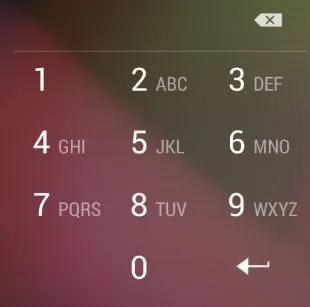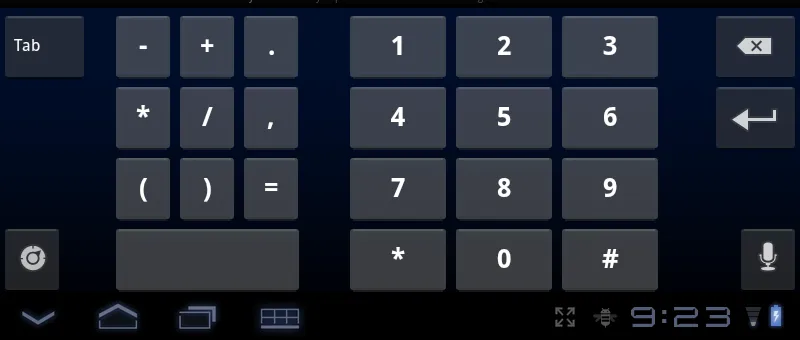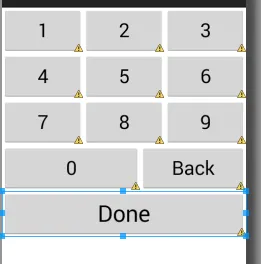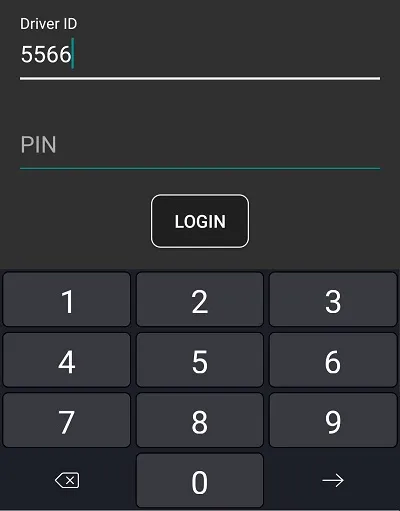我曾经遇到过同样的问题,并且发现没有类似的android键盘可用,唯一的方法就是实现自己的键盘。因此,我想分享我的实现方法,希望能为您节省宝贵的时间:
i've created this xml , you can modify the colors,fonts and the size of the keyboard accourding to your needs:
<?xml version="1.0" encoding="utf-8"?>
<RelativeLayout xmlns:android="http://schemas.android.com/apk/res/android"
android:layout_width="match_parent"
android:layout_height="300dp"
android:layout_alignParentTop="true"
android:layout_centerHorizontal="true" >
<LinearLayout
android:id="@+id/one_to_three"
android:layout_width="match_parent"
android:layout_height="60dp"
android:layout_alignParentTop="true"
android:layout_centerHorizontal="true"
android:orientation="horizontal"
android:weightSum="3" >
<Button
android:id="@+id/one_btn"
android:layout_width="wrap_content"
android:layout_height="match_parent"
android:layout_weight="1"
android:text="1"
android:textSize="25sp" />
<Button
android:id="@+id/two_btn"
android:layout_width="wrap_content"
android:layout_height="match_parent"
android:layout_weight="1"
android:text="2"
android:textSize="25sp" />
<Button
android:id="@+id/three_btn"
android:layout_width="wrap_content"
android:layout_height="match_parent"
android:layout_weight="1"
android:text="3"
android:textSize="25sp" />
</LinearLayout>
<LinearLayout
android:id="@+id/four_to_six"
android:layout_width="match_parent"
android:layout_height="60dp"
android:layout_below="@+id/one_to_three"
android:orientation="horizontal"
android:weightSum="3" >
<Button
android:id="@+id/four_btn"
android:layout_width="wrap_content"
android:layout_height="match_parent"
android:layout_weight="1"
android:text="4"
android:textSize="25sp" />
<Button
android:id="@+id/five_btn"
android:layout_width="wrap_content"
android:layout_height="match_parent"
android:layout_weight="1"
android:text="5"
android:textSize="25sp" />
<Button
android:id="@+id/six_btn"
android:layout_width="wrap_content"
android:layout_height="match_parent"
android:layout_weight="1"
android:text="6"
android:textSize="25sp" />
</LinearLayout>
<LinearLayout
android:id="@+id/seven_to_nine"
android:layout_width="match_parent"
android:layout_height="60dp"
android:layout_below="@+id/four_to_six"
android:orientation="horizontal"
android:weightSum="3" >
<Button
android:id="@+id/seven_btn"
android:layout_width="wrap_content"
android:layout_height="match_parent"
android:layout_weight="1"
android:text="7"
android:textSize="25sp" />
<Button
android:id="@+id/eight_btn"
android:layout_width="wrap_content"
android:layout_height="match_parent"
android:layout_weight="1"
android:text="8"
android:textSize="25sp" />
<Button
android:id="@+id/nine_btn"
android:layout_width="wrap_content"
android:layout_height="match_parent"
android:layout_weight="1"
android:text="9"
android:textSize="25sp" />
</LinearLayout>
<LinearLayout
android:id="@+id/zero"
android:layout_width="match_parent"
android:layout_height="60dp"
android:layout_below="@+id/seven_to_nine"
android:orientation="horizontal"
android:weightSum="3" >
<Button
android:id="@+id/zero_btn"
android:layout_width="wrap_content"
android:layout_height="match_parent"
android:layout_weight="2"
android:text="0"
android:textSize="25sp" />
<Button
android:id="@+id/back_btn"
android:layout_width="wrap_content"
android:layout_height="match_parent"
android:layout_weight="1"
android:text="Back"
android:textSize="25sp" />
</LinearLayout>
<LinearLayout
android:id="@+id/done"
android:layout_width="match_parent"
android:layout_height="60dp"
android:layout_below="@+id/zero"
android:orientation="horizontal" >
<Button
android:id="@+id/done_btn"
android:layout_width="match_parent"
android:layout_height="match_parent"
android:text="Done"
android:textSize="30sp" />
</LinearLayout>
</RelativeLayout>
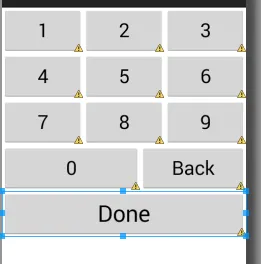
i've created this fragment:
package com.galrom.keyboard;
import com.example.calculator.R;
import android.app.Activity;
import android.os.Bundle;
import android.support.v4.app.Fragment;
import android.util.Log;
import android.view.LayoutInflater;
import android.view.View;
import android.view.ViewGroup;
import android.view.View.OnLongClickListener;
import android.widget.Button;
public class KeyBoardFragment extends Fragment {
private Button one_btn;
private Button two_btn;
private Button three_btn;
private Button four_btn;
private Button five_btn;
private Button six_btn;
private Button seven_btn;
private Button eight_btn;
private Button nine_btn;
private Button zero_btn;
private Button back_btn;
private Button done_btn;
private StringBuilder sb;
private onKeyBoardEvent keyboardEventListener;
private int maxLength=10;
private int currentLength;
public static KeyBoardFragment newInstance(String EditTextValue)
{
KeyBoardFragment fragment=new KeyBoardFragment();
Bundle bundle=new Bundle();
bundle.putString("et_value", EditTextValue);
fragment.setArguments(bundle);
return fragment;
}
@Override
public void onAttach(Activity activity) {
try{
keyboardEventListener=(onKeyBoardEvent)activity;
}
catch(ClassCastException e)
{
Log.e("ClassCastException in KeyBoardFragment row 50",activity.toString()+" must implement onKeyboardEvent");
e.printStackTrace();
}
super.onAttach(activity);
}
@Override
public View onCreateView(LayoutInflater inflater, ViewGroup container,
Bundle savedInstanceState) {
sb=new StringBuilder(getArguments().getString("et_value"));
currentLength=sb.length();
View rootView=inflater.inflate(R.layout.numeric_keyboard_layout, container, false);
one_btn=(Button)rootView.findViewById(R.id.one_btn);
one_btn.setOnClickListener(new View.OnClickListener() {
@Override
public void onClick(View v) {
add("1");
}
});
two_btn=(Button)rootView.findViewById(R.id.two_btn);
two_btn.setOnClickListener(new View.OnClickListener() {
@Override
public void onClick(View v) {
add("2");
}
});
three_btn=(Button)rootView.findViewById(R.id.three_btn);
three_btn.setOnClickListener(new View.OnClickListener() {
@Override
public void onClick(View v) {
add("3");
}
});
four_btn=(Button)rootView.findViewById(R.id.four_btn);
four_btn.setOnClickListener(new View.OnClickListener() {
@Override
public void onClick(View v) {
add("4");
}
});
five_btn=(Button)rootView.findViewById(R.id.five_btn);
five_btn.setOnClickListener(new View.OnClickListener() {
@Override
public void onClick(View v) {
add("5");
}
});
six_btn=(Button)rootView.findViewById(R.id.six_btn);
six_btn.setOnClickListener(new View.OnClickListener() {
@Override
public void onClick(View v) {
add("6");
}
});
seven_btn=(Button)rootView.findViewById(R.id.seven_btn);
seven_btn.setOnClickListener(new View.OnClickListener() {
@Override
public void onClick(View v) {
add("7");
}
});
eight_btn=(Button)rootView.findViewById(R.id.eight_btn);
eight_btn.setOnClickListener(new View.OnClickListener() {
@Override
public void onClick(View v) {
add("8");
}
});
nine_btn=(Button)rootView.findViewById(R.id.nine_btn);
nine_btn.setOnClickListener(new View.OnClickListener() {
@Override
public void onClick(View v) {
add("9");
}
});
zero_btn=(Button)rootView.findViewById(R.id.zero_btn);
zero_btn.setOnClickListener(new View.OnClickListener() {
@Override
public void onClick(View v) {
if(sb.length()>0)
add("0");
}
});
back_btn=(Button)rootView.findViewById(R.id.back_btn);
back_btn.setOnClickListener(new View.OnClickListener() {
@Override
public void onClick(View v) {
if(sb.length()>0)
{
currentLength--;
sb.deleteCharAt((sb.length())-1);
keyboardEventListener.backButtonPressed(sb.toString());
}
}
});
back_btn.setOnLongClickListener(new View.OnLongClickListener() {
@Override
public boolean onLongClick(View v) {
currentLength=0;
sb=new StringBuilder();
keyboardEventListener.backLongPressed();
return false;
}
});
done_btn=(Button)rootView.findViewById(R.id.done_btn);
done_btn.setOnClickListener(new View.OnClickListener() {
@Override
public void onClick(View v) {
keyboardEventListener.doneButtonPressed(sb.toString());
}
});
return rootView;
}
public interface onKeyBoardEvent
{
public void numberIsPressed(String total);
public void doneButtonPressed(String total);
public void backLongPressed();
public void backButtonPressed(String total);
}
public int getMaxLength() {
return maxLength;
}
public void setMaxLength(int maxLength) {
this.maxLength = maxLength;
}
public void add(String num)
{
currentLength++;
if(currentLength<=maxLength)
{
sb.append(num);
keyboardEventListener.numberIsPressed(sb.toString());
}
else
currentLength--;
}
}
3. 当按下EditText时,弹出键盘的效果是通过创建一个空的RelativeLayout作为键盘的容器来实现的:
<RelativeLayout xmlns:android="http://schemas.android.com/apk/res/android"
xmlns:tools="http://schemas.android.com/tools"
android:layout_width="match_parent"
android:layout_height="match_parent"
android:paddingBottom="@dimen/activity_vertical_margin"
android:paddingLeft="@dimen/activity_horizontal_margin"
android:paddingRight="@dimen/activity_horizontal_margin"
android:paddingTop="@dimen/activity_vertical_margin"
tools:context=".MainActivity" >
<com.galrom.keyboard.EditTextNoKeyBoard
android:id="@+id/editText1"
android:layout_width="wrap_content"
android:layout_height="wrap_content"
android:layout_above="@+id/Key_board_container"
android:layout_centerHorizontal="true"
android:clickable="true"
android:ems="10" />
<RelativeLayout
android:id="@+id/Key_board_container"
android:layout_width="wrap_content"
android:layout_height="wrap_content"
android:layout_alignParentBottom="true"
android:layout_centerHorizontal="true"
android:layout_marginBottom="38dp"
android:background="#ffffff" >
</RelativeLayout>
当用户点击EditText时,我们将Fragment添加到容器中,当用户按下完成按钮时,我们隐藏它。键盘Fragment使用onKeyBoardEvent接口与Activity进行通信。
注意:托管Activity必须实现此接口,否则会抛出ClassCastException异常。
非常重要:我没有处理方向变化,如果你在键盘打开时切换到横屏模式,应用程序将崩溃,因此要么禁用横屏模式,要么处理方向变化以避免key_board_fragment上的NullPointerException。
这是实现keyBoard功能的Activity:
package com.galrom.keyboard;
import com.example.calculator.R;
import android.content.res.Configuration;
import android.os.Bundle;
import android.support.v4.app.FragmentActivity;
import android.util.Log;
import android.view.Menu;
import android.view.View;
import android.widget.EditText;
import android.widget.Toast;
public class MainActivity extends FragmentActivity implements KeyBoardFragment.onKeyBoardEvent{
private EditText et;
private KeyBoardFragment keyboard_fragment;
@Override
protected void onCreate(Bundle savedInstanceState) {
super.onCreate(savedInstanceState);
setContentView(R.layout.activity_main);
et=(EditText)findViewById(R.id.editText1);
et.setOnClickListener(new View.OnClickListener() {
@Override
public void onClick(View v) {
if(keyboard_fragment==null)
{
keyboard_fragment=KeyBoardFragment.newInstance(et.getText().toString());
getSupportFragmentManager().beginTransaction().add(R.id.Key_board_container, keyboard_fragment).commit();
}
else
{
if(keyboard_fragment.isVisible())
getSupportFragmentManager().beginTransaction().hide(keyboard_fragment).commit();
else
{
keyboard_fragment=KeyBoardFragment.newInstance(et.getText().toString());
getSupportFragmentManager().beginTransaction().add(R.id.Key_board_container, keyboard_fragment).commit();
}
}
});
}
@Override
public void numberIsPressed(String total) {
et.setText(total);
}
@Override
public void doneButtonPressed(String total) {
et.setText(total);
if(keyboard_fragment.isVisible())
getSupportFragmentManager().beginTransaction().hide(keyboard_fragment).commit();
}
@Override
public void backLongPressed() {
et.setText("");
}
@Override
public void backButtonPressed(String total) {
et.setText(total);
}
@Override
public void onBackPressed() {
if(keyboard_fragment!=null)
{
if(keyboard_fragment.isVisible())
getSupportFragmentManager().beginTransaction().remove(keyboard_fragment).commit();
else
super.onBackPressed();
}
else
super.onBackPressed();
}
}
最后一件事:
为了禁用Android标准键盘的弹出,我创建了一个CustomEditText类,在onCheckIsTextEditor()方法中简单地返回false。以下是CustomEditText类:
package com.galrom.keyboard;
import android.content.Context;
import android.util.AttributeSet;
import android.widget.EditText;
public class EditTextNoKeyBoard extends EditText {
public EditTextNoKeyBoard(Context context) {
super(context);
}
public EditTextNoKeyBoard(Context context, AttributeSet attrs, int defStyle) {
super(context, attrs, defStyle);
}
public EditTextNoKeyBoard(Context context, AttributeSet attrs) {
super(context, attrs);
}
@Override
public boolean onCheckIsTextEditor() {
return false;
}
}
希望我能帮到你...
如果你有改进建议,我很愿意听取。
加尔。