我正在尝试为我的Android应用程序创建评论功能,并希望在recyclerview中显示评论,然后在recyclerview下方放置一个按钮和文本视图以添加评论。我想要设置recyclerview的特定高度,并且如果有很多评论,让它可以滚动,因为我不希望用户必须向下滚动屏幕才能找到添加按钮。
我无法使其正常工作,所以我想知道是否有其他人遇到了同样的问题。
我已经设置好了所有的适配器和其他一切,只是recyclerview出了些问题。
谢谢。
我可能没有清楚表达我的目标。我正在尝试创建一个卡片视图,其中将显示所有评论以及添加新评论的功能。recyclerview将占据大约80%的高度,然后剩下的20%用于编辑文本和按钮。
我的XML(滚动到recyclerview的最后一个卡片视图)。
<ScrollView xmlns:android="http://schemas.android.com/apk/res/android"
android:layout_width="fill_parent"
android:layout_height="fill_parent"
android:id="@+id/scrollview">
<RelativeLayout xmlns:android="http://schemas.android.com/apk/res/android"
xmlns:tools="http://schemas.android.com/tools"
xmlns:fab="http://schemas.android.com/apk/res-auto"
android:layout_width="match_parent"
android:layout_height="match_parent"
tools:context=".ProfilePageActivity"
>
<android.support.v7.widget.Toolbar xmlns:android="http://schemas.android.com/apk/res/android"
android:id="@+id/profilepagetoolbar"
android:layout_width="match_parent"
android:layout_height="wrap_content"
android:background="?attr/colorPrimary"
android:theme="@style/ThemeOverlay.AppCompat.Dark.ActionBar"
android:popupTheme="@style/ThemeOverlay.AppCompat.Light"
android:minHeight="?attr/actionBarSize">
</android.support.v7.widget.Toolbar>
<android.support.v7.widget.CardView xmlns:android="http://schemas.android.com/apk/res/android"
android:layout_width="match_parent"
android:layout_height="wrap_content"
android:clickable="true"
android:layout_marginTop="35dp"
android:layout_below="@+id/profilepagetoolbar"
android:layout_alignParentLeft="true"
android:layout_alignParentStart="true"
android:layout_marginLeft="15dp"
android:layout_marginRight="15dp"
android:id="@+id/aboutCard">
<LinearLayout
android:layout_width="match_parent"
android:layout_height="300dp"
android:gravity="center_vertical"
android:orientation="vertical"
android:layout_alignTop="@+id/aboutCard"
android:focusable="true"
android:focusableInTouchMode="true">
<TextView
android:layout_width="match_parent"
android:layout_height="wrap_content"
android:layout_marginBottom="4dp"
android:layout_marginEnd="10dp"
android:layout_marginStart="10dp"
android:layout_marginTop="-60dp"
android:gravity="center_vertical"
android:maxLines="1"
android:textColor="@color/text"
android:textSize="20sp"
android:text="ABOUT" />
<View
android:layout_width="match_parent"
android:layout_height="1px"
android:background="@color/dividers" />
<LinearLayout
android:layout_width="match_parent"
android:layout_height="wrap_content"
android:orientation="horizontal"
android:paddingTop="10dp">
<ImageView
android:id="@+id/nameicon"
android:layout_width="24dp"
android:layout_height="24dp"
android:layout_margin="8dp"
android:transitionName="appIcon"
android:background="@drawable/ic_account_circle_black_24dp"/>
<TextView
android:id="@+id/Name"
android:layout_width="match_parent"
android:layout_height="wrap_content"
android:layout_marginBottom="4dp"
android:layout_marginEnd="10dp"
android:layout_marginStart="10dp"
android:layout_marginTop="8dp"
android:gravity="center_vertical"
android:maxLines="1"
android:textColor="@color/secondary"
android:textSize="20sp" />
</LinearLayout>
<LinearLayout
android:layout_width="match_parent"
android:layout_height="wrap_content"
android:orientation="horizontal"
android:paddingTop="10dp">
<ImageView
android:id="@+id/locationicon"
android:layout_width="24dp"
android:layout_height="24dp"
android:layout_margin="8dp"
android:transitionName="appIcon"
android:background="@drawable/ic_map_black_24dp"/>
<TextView
android:id="@+id/Location"
android:layout_width="match_parent"
android:layout_height="wrap_content"
android:layout_marginBottom="4dp"
android:layout_marginEnd="10dp"
android:layout_marginStart="10dp"
android:layout_marginTop="11dp"
android:gravity="center_vertical"
android:maxLines="1"
android:textColor="@color/secondary"
android:textSize="15sp" />
</LinearLayout>
<LinearLayout
android:layout_width="match_parent"
android:layout_height="wrap_content"
android:orientation="horizontal"
android:paddingTop="10dp">
<ImageView
android:id="@+id/websiteIcon"
android:layout_width="24dp"
android:layout_height="24dp"
android:layout_margin="8dp"
android:transitionName="appIcon"
android:background="@drawable/ic_explore_black_24dp"/>
<TextView
android:id="@+id/Website"
android:layout_width="match_parent"
android:layout_height="wrap_content"
android:layout_marginBottom="4dp"
android:layout_marginEnd="10dp"
android:layout_marginStart="10dp"
android:layout_marginTop="11dp"
android:gravity="center_vertical"
android:maxLines="1"
android:textColor="@color/secondary"
android:textSize="15sp" />
</LinearLayout>
</LinearLayout>
</android.support.v7.widget.CardView>
<android.support.v7.widget.CardView xmlns:android="http://schemas.android.com/apk/res/android"
android:layout_width="match_parent"
android:layout_height="wrap_content"
android:clickable="true"
android:layout_marginTop="35dp"
android:layout_below="@+id/aboutCard"
android:layout_alignParentLeft="true"
android:layout_alignParentStart="true"
android:layout_marginLeft="15dp"
android:layout_marginRight="15dp"
android:id="@+id/writeComment"
android:layout_alignParentTop="false"
android:layout_alignParentBottom="false">
<LinearLayout
android:layout_width="match_parent"
android:layout_height="300dp"
android:gravity="center_vertical"
android:orientation="vertical"
android:focusable="true"
android:focusableInTouchMode="true">
<TextView
android:layout_width="match_parent"
android:layout_height="wrap_content"
android:layout_marginBottom="4dp"
android:layout_marginEnd="10dp"
android:layout_marginStart="10dp"
android:layout_marginTop="-100dp"
android:gravity="center_vertical"
android:maxLines="1"
android:textColor="@color/text"
android:textSize="20sp"
android:text="Comments" />
<View
android:layout_width="match_parent"
android:layout_height="1px"
android:background="@color/dividers"
android:id="@+id/divider"/>
<LinearLayout
android:layout_width="match_parent"
android:layout_height="wrap_content"
android:orientation="horizontal"
android:weightSum="1">
<EditText
android:layout_width="244dp"
android:layout_height="wrap_content"
android:id="@+id/editComment"
android:layout_below="@+id/divider"
android:textColor="@color/text"
android:hint="Write a comment..."/>
<Button
android:layout_width="match_parent"
android:layout_height="wrap_content"
android:text="Create"
android:id="@+id/btnComment"
android:layout_gravity="center_horizontal" />
</LinearLayout>
</LinearLayout>
</android.support.v7.widget.CardView>
<android.support.v7.widget.CardView xmlns:android="http://schemas.android.com/apk/res/android"
android:layout_width="match_parent"
android:layout_height="match_parent"
android:clickable="true"
android:layout_marginTop="20dp"
android:layout_below="@+id/writeComment"
android:layout_alignParentLeft="true"
android:layout_alignParentStart="true"
android:layout_marginLeft="15dp"
android:layout_marginRight="15dp"
android:id="@+id/commentsCard">
<LinearLayout
android:layout_alignParentTop="true"
android:layout_width="match_parent"
android:layout_height="match_parent"
android:orientation="vertical">
<TextView
android:layout_width="match_parent"
android:layout_height="wrap_content"
android:layout_marginBottom="4dp"
android:layout_marginEnd="10dp"
android:layout_marginStart="10dp"
android:layout_marginTop="0dp"
android:gravity="center_vertical"
android:maxLines="1"
android:textColor="@color/text"
android:textSize="20sp"
android:text="Comments" />
<android.support.v7.widget.RecyclerView
android:id="@+id/commentsList"
android:layout_width="match_parent"
android:layout_height="match_parent"
android:focusableInTouchMode="true" />
</LinearLayout>
</android.support.v7.widget.CardView>
</RelativeLayout>
</ScrollView>
第一和第二条评论被截断了。
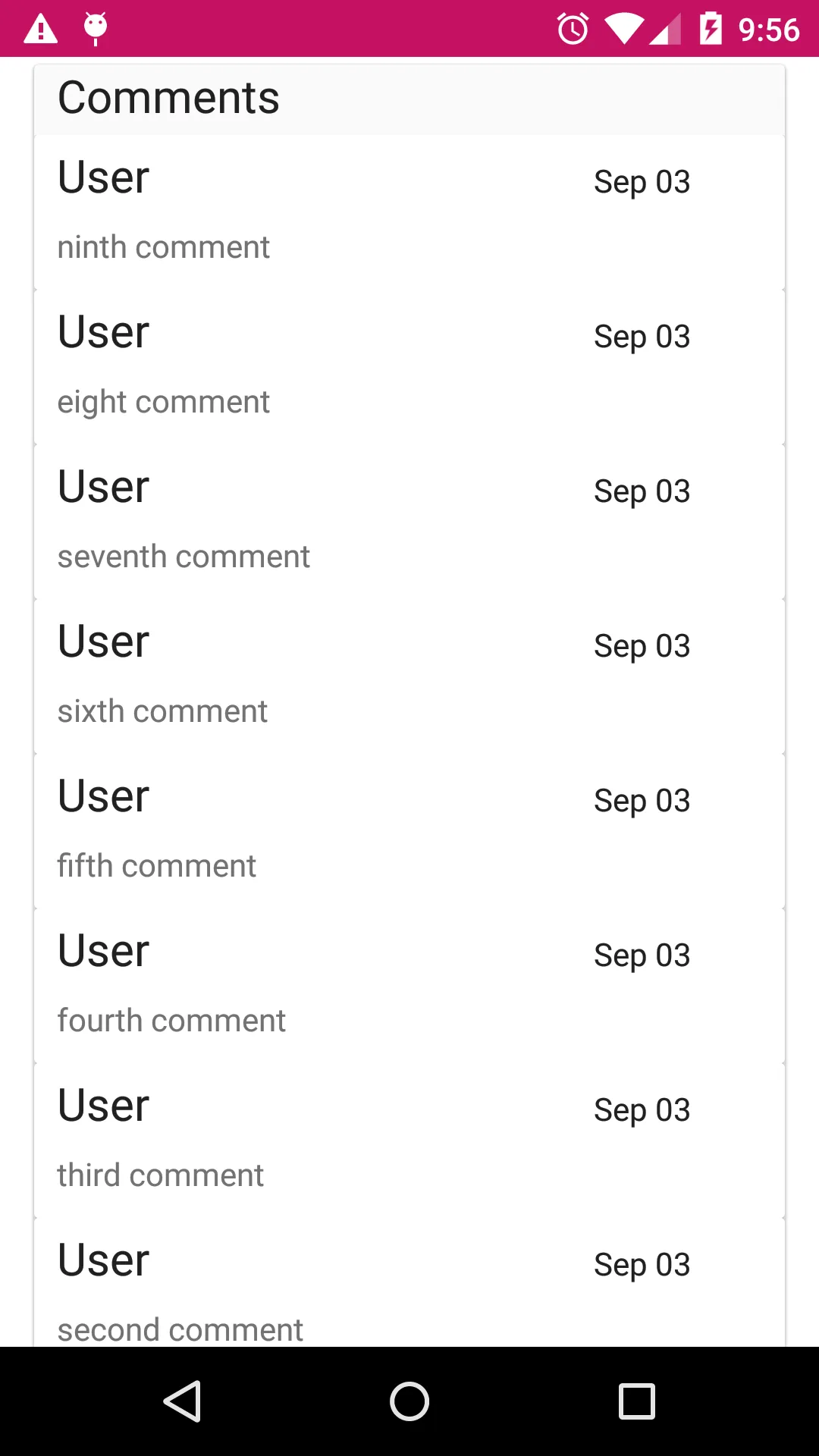
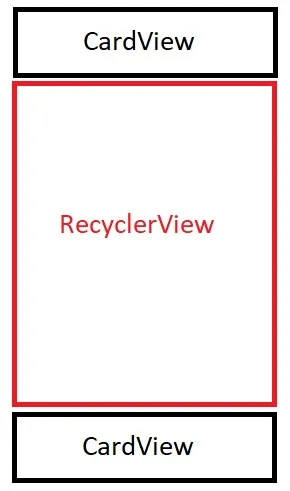
FrameLayout? - ashkhn