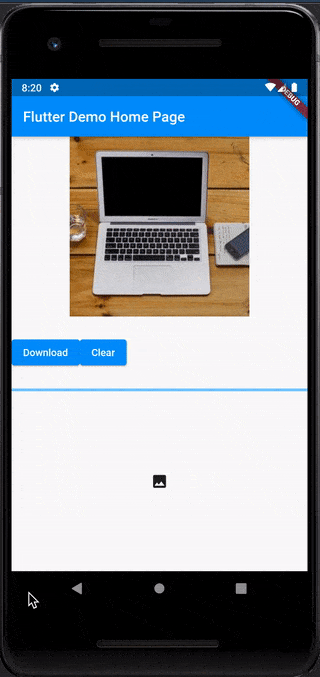我需要将eg.jpg文件保存到"internalstorage/appname/files/"目录中,并在文件夹中已存在文件时显示通知。当按下按钮或启动活动时,它应该使用Dart代码将文件下载到Android设备的本地存储中。请帮我找到解决方案。
**code:**
import 'dart:io';
import 'dart:async';
import 'package:flutter/material.dart';
import 'package:flutter_downloader/flutter_downloader.dart';
import './landing_page.dart';
import 'package:dio/dio.dart';
import 'package:path_provider/path_provider.dart';
import 'package:simple_permissions/simple_permissions.dart';
import 'package:flutter/services.dart';
class MoviesPage extends StatefulWidget {
@override
State createState() => new MoviesPageState();
}
class MoviesPageState extends State<MoviesPage> {
final dUrl ="https://cdn.putlockers.es/download/0BBCA7584749D4E741747E32E6EB588AEA03E40F";
bool downloading = false;
var progressString = "";
static const MethodChannel _channel =
const MethodChannel('flutter_downloader');
@override
void initState() {
super.initState();
downloadFile();
}
Future<void> downloadFile() async {
Dio dio = Dio();
try {
var dir = await getApplicationDocumentsDirectory();
await dio.download(dUrl, "${dir.path}/file.torrent",
onProgress: (rec, total) {
print("Rec: $rec , Total: $total");
setState(() {
downloading = true;
progressString = ((rec / total) * 100).toStringAsFixed(0) + "%";
});
});
} catch (e) {
print(e);
}
setState(() {
downloading = false;
progressString = "Completed";
});
print("Download completed");
}
@override
Widget build(BuildContext context) {
return Scaffold(
appBar: AppBar(
title: Text("AppBar"),
),
body: Center(
child: downloading
? Container(
height: 120.0,
width: 200.0,
child: Card(
color: Colors.black,
child: Column(
mainAxisAlignment: MainAxisAlignment.center,
children: <Widget>[
CircularProgressIndicator(),
SizedBox(
height: 20.0,
),
Text(
"Downloading File: $progressString",
style: TextStyle(
color: Colors.white,
),
)
],
),
),
)
: Text("No Data"),
),
);
}
}
感谢您提前的帮助。请以完整和详尽的方式发布您的解决方案。